Dell Vostro 14 3440 Re-imaging guide for Windows - Page 13
MyDell, Wireless Local Network (WLAN) drivers and applications
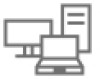 |
View all Dell Vostro 14 3440 manuals
Add to My Manuals
Save this manual to your list of manuals |
Page 13 highlights
NOTE: If you do not have the Service Tag, Serial Number, Service Request, Model, or Keyword, use the SupportAssist feature to automatically identify your computer. You can also click Browse all products to manually browse for your computer. 4. Click Drivers & Downloads. 5. From the Category drop-down list, select Security. 6. Click Download to download the Fingerprint Sensor Driver for your computer. 7. After the download is complete, go to the folder where you saved the Fingerprint Sensor driver file. 8. Double-click the Fingerprint Sensor driver file icon and follow the on-screen instructions. MyDell This AI-based optimization software delivers intelligent features to automatically fine-tune your computer for the best audio, video, battery, and performance. Each MyDell experience is different for every user as it learns and responds to the behavior of how the computer is used. MyDell takes one week to learn the behavior of the user, and adjusts their profile after each one-week learning period when needed. The key features are as follows: ● Applications: Displays the preinstalled and purchased applications. ● Audio: Improves the audio quality for entertainment and work. ● Power: Improves the battery performance and extends runtime for uninterrupted entertainment and productivity. ● Color and Display: Enables you to choose or customize the color settings, depending on usage. ● Presence Detection: Uses motion sensing on supported Dell laptops to enable User Presence Awareness technology. ● Preferences: Enables you to opt in for the MyDell customer experience improvement program, and to receive Dell team notifications. Wireless Local Network (WLAN) drivers and applications The Windows operating system does not provide native-device driver support for WLAN controllers on Dell computers. To obtain wireless network functionality, install the relevant WLAN drivers from the Dell support site. WLAN applications, which provide additional features including enterprise authentication enhancements, can also be installed from the Dell support site. Downloading and installing the Wi-Fi driver 1. Turn on the computer. 2. Go to www.dell.com/support. 3. In the Search support field, enter the Service Tag, Serial Number, Service Request, Model, or Keyword of your computer, and then click Search. NOTE: If you do not have the Service Tag, Serial Number, Service Request, Model, or Keyword, use the SupportAssist feature to automatically identify your computer. You can also click Browse all products to manually browse for your computer. 4. Click Drivers & Downloads. 5. From the Category drop-down list, select Network, Ethernet & Wireless. 6. Click Download to download the preferred Wi-Fi controller and Bluetooth drivers for your computer. 7. After the download is complete, go to the folder where you saved the driver files. 8. Double-click the file icon of each driver file, and follow the instructions on the screen. Reinstallation sequence for drivers and applications 13












