Dell Vostro 14 3440 Owners Manual - Page 12
Set up your Vostro 14 3440
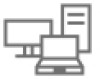 |
View all Dell Vostro 14 3440 manuals
Add to My Manuals
Save this manual to your list of manuals |
Page 12 highlights
2 Set up your Vostro 14 3440 About this task NOTE: The images in this document may differ from your computer depending on the configuration you ordered. Steps 1. Connect the power adapter and press the power button. Figure 8. Connect the power adapter and press the power button. NOTE: The battery may go into power-saving mode during shipment to conserve charge on the battery. Ensure that the power adapter is connected to your computer when it is turned on for the first time. 2. Finish the operating system setup. For Ubuntu: Follow the on-screen instructions to complete the setup. For more information about installing and configuring Ubuntu, search in the Knowledge Base Resource at www.dell.com/support. For Windows: Follow the on-screen instructions to complete the setup. When setting up, Dell Technologies recommends that you: ● Connect to a network for Windows updates. NOTE: If connecting to a secured wireless network, enter the password for the wireless network access when prompted. ● If connected to the Internet, sign in with or create a Microsoft account. If not connected to the Internet, create an offline account. ● On the Support and Protection screen, enter your contact details. 3. Locate and use Dell apps from the Windows Start menu-Recommended. 12 Set up your Vostro 14 3440















