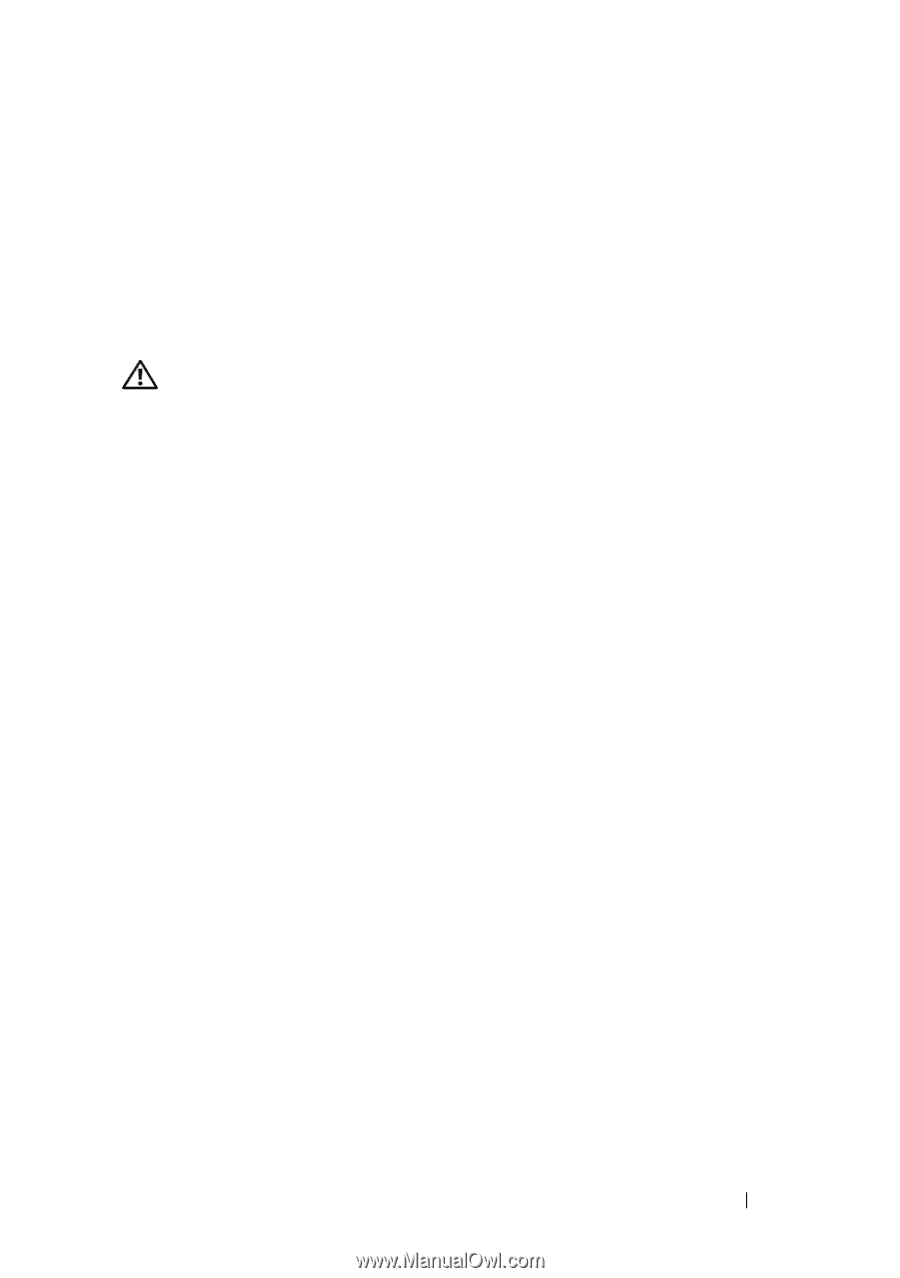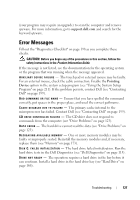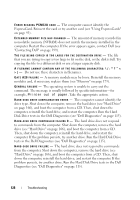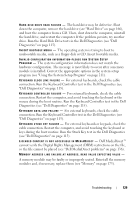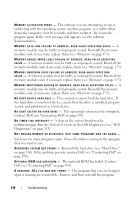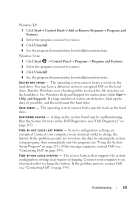Dell Vostro 1400 Owner's Manual - Page 127
Error Messages - memory upgrade
 |
View all Dell Vostro 1400 manuals
Add to My Manuals
Save this manual to your list of manuals |
Page 127 highlights
(your program may require an upgrade) to scan the computer and remove spyware. For more information, go to support.dell.com and search for the keyword spyware. Error Messages Fill out the "Diagnostics Checklist" on page 198 as you complete these checks. CAUTION: Before you begin any of the procedures in this section, follow the safety instructions in the Product Information Guide. If the message is not listed, see the documentation for the operating system or the program that was running when the message appeared. AU X I L I A R Y DEVICE FAILURE - The touch pad or external mouse may be faulty. For an external mouse, check the cable connection. Enable the Pointing Device option in the system setup program (see "Using the System Setup Program" on page 211). If the problem persists, contact Dell (see "Contacting Dell" on page 199). BA D C O M M A N D O R FILE N A M E - Ensure that you have spelled the command correctly, put spaces in the proper place, and used the correct pathname. C A C H E D I S A B L E D D U E T O F A I L U R E - The primary cache internal to the microprocessor has failed. Contact Dell (see "Contacting Dell" on page 199). C D D R I V E C O N T R O L L E R F A I L U R E - The CD drive does not respond to commands from the computer (see "Drive Problems" on page 123). DATA ERROR - The hard drive cannot read the data (see "Drive Problems" on page 123). D E C R E A S I N G A V A I L A B L E M E M O R Y - One or more memory modules may be faulty or improperly seated. Reinstall the memory modules and, if necessary, replace them (see "Memory" on page 173). DI S K C : F A I L E D INITIALIZATION - The hard drive failed initialization. Run the hard drive tests in the Dell Diagnostics (see "Dell Diagnostics" on page 115). DRIVE NOT READY - The operation requires a hard drive in the bay before it can continue. Install a hard drive in the hard drive bay (see "Hard Drive" on page 166). Troubleshooting 127