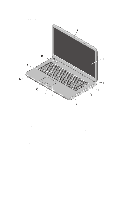Dell Vostro 1440 User Manual - Page 5
Connect the network cable optional., Connect USB devices, such as a mouse or keyboard optional. - will not power up
 |
View all Dell Vostro 1440 manuals
Add to My Manuals
Save this manual to your list of manuals |
Page 5 highlights
CAUTION: When you disconnect the AC adapter cable from the computer, grasp the connector, not the cable itself, and pull firmly but gently to avoid damaging the cable. When you wrap the AC adapter cable, ensure that you follow the angle of the connector on the AC adapter to avoid damaging the cable. NOTE: Some devices may not be included if you did not order them. 1. Connect the AC adapter to the AC adapter connector on the computer and to the electrical outlet. Figure 5. AC Adapter 2. Connect the network cable (optional). Figure 6. Network Connector 3. Connect USB devices, such as a mouse or keyboard (optional). Figure 7. USB Connector 4. Open the computer display and press the power button to turn on the computer. Figure 8. Power Button 5