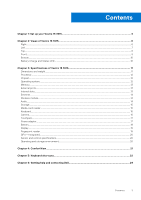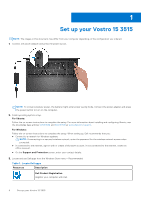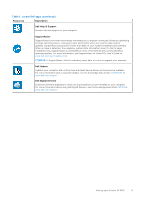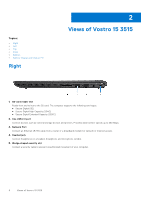Dell Vostro 15 3515 Setup and Specifications - Page 8
Top, Power button with optional fingerprint reader, Keyboard, Touchpad
 |
View all Dell Vostro 15 3515 manuals
Add to My Manuals
Save this manual to your list of manuals |
Page 8 highlights
Top 1. Power button with optional fingerprint reader Press to turn on the computer if it is turned off, in sleep state, or in hibernate state. When the computer is turned on, press the power button to put the computer into sleep state; press and hold the power button for 10 seconds to force shut-down the computer. If the power button has a fingerprint reader, place your finger on the power button to log in. 2. Keyboard 3. Touchpad Move your finger on the touchpad to move the mouse pointer. Tap to left-click and two fingers tap to right-click. 8 Views of Vostro 15 3515

Top
1.
Power button with optional fingerprint reader
Press to turn on the computer if it is turned off, in sleep state, or in hibernate state.
When the computer is turned on, press the power button to put the computer into sleep state; press and hold the power
button for 10 seconds to force shut-down the computer.
If the power button has a fingerprint reader, place your finger on the power button to log in.
2.
Keyboard
3.
Touchpad
Move your finger on the touchpad to move the mouse pointer. Tap to left-click and two fingers tap to right-click.
8
Views of Vostro 15 3515