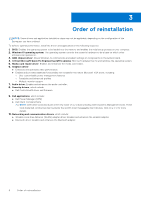Dell Vostro 15 5510 Re-imaging guide for Windows 10 - Page 11
Critical Microsoft Quick Fix Engineering (QFE) updates, Media-card reader driver
 |
View all Dell Vostro 15 5510 manuals
Add to My Manuals
Save this manual to your list of manuals |
Page 11 highlights
Critical Microsoft Quick Fix Engineering (QFE) updates Dell recommends installing all the latest available QFE updates from the latest Windows Service Pack. Service packs are automatically downloaded and installed when Windows Updates are enabled and can also be manually-downloaded and installed from the Microsoft support site. Media-card reader driver The Windows operating system does not include the media-card reader driver. Install the Realtek driver that is available for download from www.dell.com/support. Downloading and installing the media-card reader driver 1. Turn on your computer. 2. Go to www.dell.com/support. 3. Click Product support, enter the Service Tag of your computer, and then click Submit. NOTE: If you do not have the Service Tag, use the auto-detect feature or manually browse for your computer model. 4. Click Drivers & downloads > Find it myself. 5. Scroll down the page and expand Chipset. 6. Click Download to download the media-card reader driver for your computer. 7. After the download is complete, navigate to the folder where you saved the card reader driver file. 8. Double-click the card reader driver file icon and follow the instructions on the screen. Graphics The Windows operating system includes the VGA-graphics driver only. For optimal-graphics performance, install the Dellgraphics driver applicable to your computer from www.dell.com/support. Downloading and installing the Dell graphics driver 1. Turn on your computer. 2. Go to www.dell.com/support. 3. Click Product support, enter the Service Tag of your computer, and then click Submit. NOTE: If you do not have the Service Tag, use the auto-detect feature or manually browse for your computer model. 4. Click Drivers & downloads > Find it myself. 5. Scroll down the page and expand Video. 6. Click Download to download the graphics driver for your computer. 7. After the download is complete, navigate to the folder where you saved the graphics driver file. 8. Double-click the graphics driver file icon and follow the instructions on the screen. Audio The Windows operating system does not include the audio driver recommended by Dell. Install the HD audio driver available for download from www.dell.com/support. Reinstallation sequence for drivers and applications 11