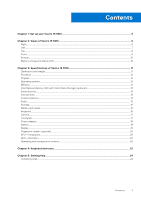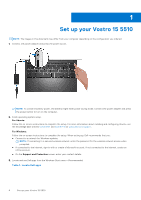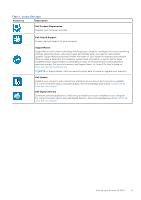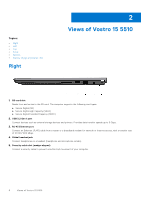Dell Vostro 15 5510 Setup and Specifications - Page 8
Top, Views of Vostro 15 5510
 |
View all Dell Vostro 15 5510 manuals
Add to My Manuals
Save this manual to your list of manuals |
Page 8 highlights
Top 1. Power button with optional fingerprint reader Press to turn on the computer if it is turned off, in sleep state, or in hibernate state. When the computer is turned on, press the power button to put the computer into sleep state; press and hold the power button for 4 seconds to force shut-down the computer. If the power button has a fingerprint reader, place your finger on the power button to log in. NOTE: You can customize power-button behavior in Windows. For more information, see Me and My Dell at www.dell.com/support/manuals. 2. Touchpad Move your finger on the touchpad to move the mouse pointer. Tap to left-click and two fingers tap to right-click. 8 Views of Vostro 15 5510

Top
1.
Power button with optional fingerprint reader
Press to turn on the computer if it is turned off, in sleep state, or in hibernate state.
When the computer is turned on, press the power button to put the computer into sleep state; press and hold the power
button for 4 seconds to force shut-down the computer.
If the power button has a fingerprint reader, place your finger on the power button to log in.
NOTE:
You can customize power-button behavior in Windows. For more information, see
Me and My Dell
at
www.dell.com/support/manuals
.
2.
Touchpad
Move your finger on the touchpad to move the mouse pointer. Tap to left-click and two fingers tap to right-click.
8
Views of Vostro 15 5510