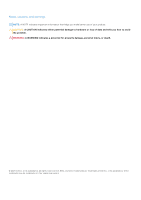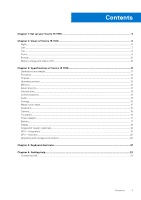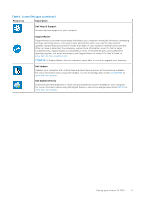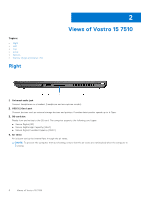Dell Vostro 15 7510 Setup and Specifications - Page 7
Left, Views of Vostro 15 7510
 |
View all Dell Vostro 15 7510 manuals
Add to My Manuals
Save this manual to your list of manuals |
Page 7 highlights
Left 1. Power-adapter port Connect a power adapter to provide power to your computer and charge the battery. 2. Air vents Air is blown out by the internal fans through the air vents. NOTE: To prevent the computer from overheating, ensure that the air vents are not blocked when the computer is running. 3. HDMI 2.0 port Connect to a TV, external display or another HDMI-in enabled device. Provides video and audio output. 4. USB 3.2 Gen 1 port Connect devices such as external storage devices and printers. Provides data transfer speeds up to 5 Gbps. 5. Thunderbolt 4.0 port with Power Delivery Supports USB4, DisplayPort 1.4, Thunderbolt 4 and also enables you to connect to an external display using a display adapter. Provides data transfer rates of up to 40 Gbps for USB4 and Thunderbolt 4. NOTE: You can connect a Dell Docking Station to the Thunderbolt 4 ports. For more information, see the knowledge base article SLN286158 at www.dell.com/support. NOTE: A USB Type-C to DisplayPort adapter (sold separately) is required to connect a DisplayPort device. NOTE: USB4 is backward compatible with USB 3.2, USB 2.0, and Thunderbolt 3. NOTE: Thunderbolt 4 supports two 4K displays. 6. Power and battery-status light Indicates the power state and battery state of the computer. Solid white-Power adapter is connected and the battery is charging. Solid amber-Battery charge is low or critical. Off-Battery is fully charged. NOTE: On certain computer models, the power and battery-status light are also used for diagnostics. For more information, see the Troubleshooting section in your computer's Service Manual. Views of Vostro 15 7510 7