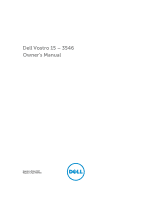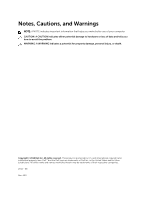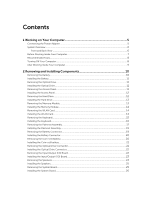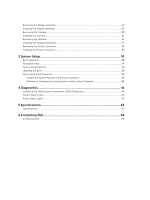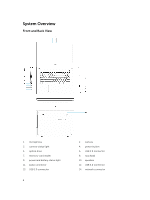Dell Vostro 15 Owners Manual
Dell Vostro 15 Manual
 |
View all Dell Vostro 15 manuals
Add to My Manuals
Save this manual to your list of manuals |
Dell Vostro 15 manual content summary:
- Dell Vostro 15 | Owners Manual - Page 1
Dell Vostro 15 - 3546 Owner's Manual Regulatory Model: P45F Regulatory Type: P45F001 - Dell Vostro 15 | Owners Manual - Page 2
potential damage to hardware or loss of data and tells you how to avoid the problem. WARNING: A WARNING indicates a potential for property damage, personal injury, or death. Copyright © 2014 Dell Inc. All rights reserved. This product is protected by U.S. and international copyright and intellectual - Dell Vostro 15 | Owners Manual - Page 3
and Installing Components 10 Removing the Battery...10 Installing the Battery...11 Removing the Optical Drive...11 Installing the Optical Drive...11 Removing the Access Panel...11 Installing the Access Panel...12 Removing the Hard Drive...12 Installing the Hard Drive...13 Removing the Memory - Dell Vostro 15 | Owners Manual - Page 4
Password 40 4 Diagnostics...41 Enhanced Pre-Boot System Assessment (ePSA) Diagnostics 41 Device Status Lights...41 Power Status Lights...42 5 Specifications...43 Specifications...43 6 Contacting Dell 48 Contacting Dell...48 - Dell Vostro 15 | Owners Manual - Page 5
1 Working on Your Computer Connecting the Power Adapter Connect the power adapter and turn on your computer. 5 - Dell Vostro 15 | Owners Manual - Page 6
Overview Front and Back View 1. microphone 3. camera-status light 5. optical drive 7. memory-card reader 9. power and battery-status light 11. audio connector 13. USB 2.0 connector 6 2. camera 4. power button 6. USB 2.0 connector 8. touchpad 10. speakers 12. USB 3.0 connector 14. network connector - Dell Vostro 15 | Owners Manual - Page 7
only perform troubleshooting and simple repairs as authorized in your product documentation, or as directed by the online or telephone service and support team. Damage due to servicing that is not authorized by Dell is not covered by your warranty. Read and follow the safety instructions that came - Dell Vostro 15 | Owners Manual - Page 8
the main battery before you service the computer. 7. Remove the main battery. 8. Turn the computer top-side up. 9. Open the display. 10. Press before you turn off your computer. 1. Shut down the operating system: • In Windows 8.1: - Using a touch-enabled device: a. Swipe in from the right edge of - Dell Vostro 15 | Owners Manual - Page 9
To avoid damage to the computer, use only the battery designed for this particular Dell computer. Do not use batteries designed for other Dell computers. 1. Connect any external devices, such as a port replicator or media base, and replace any cards, such as an ExpressCard. 2. Connect any telephone - Dell Vostro 15 | Owners Manual - Page 10
and Installing Components This section provides detailed information on how to remove or install the components from your computer. Removing the Battery 1. Follow the procedures in Before Working Inside Your Computer. 2. Perform the following steps as shown in the illustration: a. Slide the latches - Dell Vostro 15 | Owners Manual - Page 11
press to lock in place. 2. Follow the procedures in After Working Inside Your computer. Removing the Optical Drive 1. Follow the procedures in Before Working Inside Your Computer 2. Remove the battery. 3. Perform the following steps as shown in the illustration: a. Remove the screw that secures the - Dell Vostro 15 | Owners Manual - Page 12
to secure the access panel to the chassis. 3. Install battery. 4. Follow the procedures in After Working Inside Your computer. Removing the Hard Drive 1. Follow the procedures in Before Working Inside Your Computer. 2. Remove the battery. 3. Remove the access panel. 4. Perform the following steps as - Dell Vostro 15 | Owners Manual - Page 13
c. Lift the hard drive upwards from the computer [3]. Installing the Hard Drive 1. Slide the hard drive into the connector. 2. Tighten the screw to secure it to the chassis. 3. Install: a. access panel b. battery 4. Follow the procedures in After Working Inside Your computer. Removing the Memory - Dell Vostro 15 | Owners Manual - Page 14
Memory Module 1. Insert the memory module into the socket and press to lock the securing clips. 2. Install the access panel. 3. Install the battery. 4. Follow the procedures in After Working Inside Your computer. Removing the WLAN Card 1. Follow the procedures in Before Working Inside Your Computer - Dell Vostro 15 | Owners Manual - Page 15
steps as shown in the illustration: a. Lift the locking tab and disconnect the cable from the locking tab [1]. b. Disconnect the keyboard cable from the computer [2]. 15 - Dell Vostro 15 | Owners Manual - Page 16
the battery. 6. Follow the procedures in After Working Inside Your computer. If a new keyboard is to be replaced, perform the following steps for keyboard replacement. NOTE: When a new keyboard is shipped out for replacement the keyboard cables will not be folded. Follow the instructions below - Dell Vostro 15 | Owners Manual - Page 17
done the folds should look as shown below. Removing the Palmrest Assembly 1. Follow the procedures in Before Working Inside Your Computer. 2. Remove the battery. 3. Remove the access panel. 4. Remove the keyboard. 5. Flip the computer and remove the screws at the base of the computer. Then, release - Dell Vostro 15 | Owners Manual - Page 18
6. Perform the following steps as shown in the illustration: a. Flip the computer and disconnect the touchpad and power cables by pressing locking tab [1]. b. Lift the touchpad and power cables from locking tab [2]. c. Remove the screws from inside the keyboard cavity [3]. 7. Perform the following - Dell Vostro 15 | Owners Manual - Page 19
at the base of the computer. 5. Install: a. keyboard b. memory module c. hard drive d. WLAN e. access panel f. optical disk-drive g. battery 6. Follow the procedures in After Working Inside Your computer. Removing the Battery Connector 1. Follow the procedures in Before Working Inside Your Computer - Dell Vostro 15 | Owners Manual - Page 20
procedures in After Working Inside Your computer. Removing the Coin-Cell Battery 1. Follow the procedures in Before Working Inside Your Computer. 2. Remove: a. battery b. optical disk-drive c. access panel d. hard drive e. memory module f. keyboard g. palmrest assembly 3. Push the coin-cell release - Dell Vostro 15 | Owners Manual - Page 21
Follow the procedures in Before Working Inside Your Computer. 2. Remove: a. battery b. optical disk-drive c. access panel d. hard drive e. memory module f. keyboard g. palmrest assembly 3. Remove the screws that secure the optical drive connector to the computer and remove it from the computer. 21 - Dell Vostro 15 | Owners Manual - Page 22
. Removing the Input/Output (I/0) Board 1. Follow the procedures in Before Working Inside Your Computer. 2. Remove: a. battery b. optical disk-drive c. access panel d. hard drive e. memory module f. keyboard g. palmrest assembly 3. Perform the following steps as shown in the illustration: a. Lift - Dell Vostro 15 | Owners Manual - Page 23
Board 1. Insert the I/O board into the chassis. 2. Connect the I/O board cable to the system board. 3. Install: a. palmrest assembly b. keyboard c. memory module d. hard drive e. WLAN f. access panel g. optical disk-drive h. battery 4. Follow the procedures in After Working Inside Your computer. 23 - Dell Vostro 15 | Owners Manual - Page 24
Removing the Speakers 1. Follow the procedures in Before Working Inside Your Computer. 2. Remove: a. battery b. optical disk-drive c. access panel d. hard drive e. memory module f. keyboard g. palmrest assembly 3. Perform the following steps as shown in the illustration: a. Disconnect the speaker - Dell Vostro 15 | Owners Manual - Page 25
to lock in place. 2. Connect the speakers to the system board. 3. Install: a. palmrest assembly b. keyboard c. memory module d. hard drive e. WLAN f. access panel g. optical disk-drive h. battery 4. Follow the procedures in After Working Inside Your computer. Removing the System Board 1. Follow the - Dell Vostro 15 | Owners Manual - Page 26
4. Perform the following steps as shown in the illustration a. Lift the locking tab [1]. b. Disconnect I/O cable [2]. c. Disconnect and lift the eDP cable away from the system board [3,4]. d. Remove the screws that secure the system board to the chassis [5]. 5. Lift and remove the system board from - Dell Vostro 15 | Owners Manual - Page 27
Your computer. Removing the Display Assembly 1. Follow the procedures in Before Working Inside Your Computer. 2. Remove: a. battery b. optical disk-drive c. access panel d. hard drive e. memory module f. keyboard g. palmrest assembly h. system board 3. Unroute the WLAN cable and remove the screws - Dell Vostro 15 | Owners Manual - Page 28
5. Remove the screws that secure the display hinges to the display assembly. Then, lift and remove the display hinges away from the display assembly. 6. Remove the screws securing the display panel to the display assembly. Then, flip the display panel to access the cables underneath. 28 - Dell Vostro 15 | Owners Manual - Page 29
display assembly. 3. Tighten the screws to secure the display hinges to the display assembly. 4. Align and press in the display bezel to the display assembly. 5. Guide the WLAN cables through their tabs and then tighten the display hinge screws to secure the display assembly. 29 - Dell Vostro 15 | Owners Manual - Page 30
Your computer. Removing the Camera 1. Follow the procedures in Before Working Inside Your Computer. 2. Remove: a. battery b. optical disk-drive c. access panel d. hard drive e. memory module f. keyboard g. palmrest assembly h. system board i. display assembly 3. Perform the following steps as shown - Dell Vostro 15 | Owners Manual - Page 31
Inside Your computer. Removing the Heatsink 1. Follow the procedures in Before Working Inside Your Computer. 2. Remove: a. battery b. optical disk-drive c. access panel d. hard drive e. memory module f. keyboard g. palmrest assembly h. system board 3. Perform the following steps as shown in the - Dell Vostro 15 | Owners Manual - Page 32
the system fan's cable to the system board. 3. Install: a. system board b. palmrest assembly c. keyboard d. memory module e. hard drive f. WLAN g. access panel h. optical disk-drive i. battery 4. Follow the procedures in After Working Inside Your computer. Removing the Power Connector 1. Follow the - Dell Vostro 15 | Owners Manual - Page 33
into its slot on the chassis and guide the cable into the retention tabs. 2. Connect the power connector cable to the system board. 3. Install: a. palmrest assembly b. keyboard c. memory module d. hard drive e. WLAN f. access panel g. optical disk-drive h. battery 4. Follow the procedures in After - Dell Vostro 15 | Owners Manual - Page 34
you to bypass the System Setup‐defined boot device order and boot directly to a specific device (for example: optical drive or hard drive). During the Power-on Self Test (POST), when the Dell logo appears, you can: • Access System Setup by pressing key • Bring up the one-time boot menu by - Dell Vostro 15 | Owners Manual - Page 35
of the computer. The table below defines the function of each option. Table 2. Main Options Option System Time System Date BIOS Version Product Name Service Tag Asset Tag CPU Type Description Allows you to reset the time on the computer's internal clock. Allows you to reset the date on the - Dell Vostro 15 | Owners Manual - Page 36
the processor L2 cache size. Displays the processor L3 cache size. Displays the model number and capacity of the hard drive. Displays the model number and capacity of the optical drive. Displays the type of the AC adapter. Displays the system memory installed on the computer. Displays the extended - Dell Vostro 15 | Owners Manual - Page 37
Option Integrated NIC USB Emulation USB Wake Support SATA Operation Adapter Warnings Function Key Behavior Battery Health Miscellaneous Devices External USB Ports Microphone Camera Internal Bluetooth Internal WLAN Media Card Reader Optical Drive Boot Disable USB debug Description Enable or disable - Dell Vostro 15 | Owners Manual - Page 38
disable fast boot of system. (Default: Enabled) (Default: UEFI) Enable or disable secure boot. (Default: Enabled) Allows you to load legacy option. (Default: Disabled) Default: Windows Boot Manager Default: Onboard NIC (IPV4) Default: Onboard NIC (IPV6) 38 - Dell Vostro 15 | Owners Manual - Page 39
your BIOS (system setup), on replacing the system board or if an update is available. For laptops, ensure that your computer battery is fully charged and connected to a power outlet 1. Re-start the computer. 2. Go to dell.com/support. 3. Enter the Service Tag or Express Service Code and click Submit - Dell Vostro 15 | Owners Manual - Page 40
Assigning a System Password and Setup Password You can assign a new System Password and/or Setup Password or change an existing System Password and/or Setup Password only when Password Status is Unlocked. If the Password Status is Locked, you cannot change the System Password. NOTE: If the password - Dell Vostro 15 | Owners Manual - Page 41
messages that inform you of problems encountered during testing CAUTION: Dell logo appears. 3. On the boot menu screen, select the Diagnostics option. The Enhanced Pre-boot System Assessment window displayed. Note the error code and contact Dell. Device Status Lights Icon Description Turns on when - Dell Vostro 15 | Owners Manual - Page 42
electrical outlet, the battery light operates as follows: Solid yellow light Light off (AC adapter connected) Light off (AC adapter disconnected) White light on Battery charge is low to critical. Battery is fully charged. Battery is medium to fully charged. Battery in charge mode with AC adapter - Dell Vostro 15 | Owners Manual - Page 43
of your computer, click Start (Start icon) → Help and Support, and then select the option to view information about your Feature Types L1 cache L2 cache L3 cache Description • 4th Generation Intel Core i3 Processor (U-Processor Line) • 4th Generation Intel Core i5 Processor (U-Processor Line - Dell Vostro 15 | Owners Manual - Page 44
Table 9. Audio Feature Type Controller Stereo conversion Interface Speakers Volume controls Table 10. Video Feature Video type Video Controller: UMA Discrete Data bus: External display support Table 11. Camera Feature Camera Resolution Video Resolution (maximum) Diagonal viewing angle Table 12. - Dell Vostro 15 | Owners Manual - Page 45
NOTE: The powered USB 3.0 connector also supports Microsoft Kernel Debugging. The ports are 15.6 inches HD WLED 224.30 mm (8.83 inches) 3.2 mm (0.13 inch) 360.00 mm (14.17 inches) 344.20 mm x 193.50 mm (13.55 inches x 7.62 inches) 1366 x 768 pixels 200 nits 0° (closed) to 135° 60 Hz 40° / 40° 10 - Dell Vostro 15 | Owners Manual - Page 46
Voltage Temperature range: Operating Non-Operating Coin-cell battery Table 18. AC Adapter Feature Type Input voltage 4-cell "smart" lithium ion (40 WHr) 20.00 mm (0.79 inch) 49.6 mm (1.95 inches) 272.40 mm (10.72 inches) 0.26 kg (0.57 lb) 300 discharge/charge cycle • 14.80 VDC (4 cells) 0 °C to 40 °C - Dell Vostro 15 | Owners Manual - Page 47
Airborne contaminant level Description 0 °C to 40 °C (32 °F to 104 °F) -40 °C to 65 °C (-40 °F to 149 °F) 10 % to 90 % (non-condensing) 0 % to 95 % (non-condensing) -15.2 m to 3048 m (-50 to 10,000 ft) 0° to 35°C -15.2 m to 10,668 m (-50 ft to 35,000 ft) G1 as defined by ISA-S71.04-1985 47 - Dell Vostro 15 | Owners Manual - Page 48
options. Availability varies by country and product, and some services may not be available in your area. To contact Dell for sales, technical support, or customer service issues: 1. GO to dell.com/support. 2. Select your support category. 3. Verify your country or region in the Choose a Country

Dell Vostro 15 – 3546
Owner's Manual
Regulatory Model: P45F
Regulatory Type: P45F001