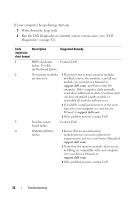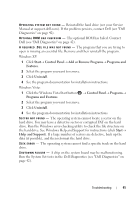Dell Vostro 1510 Setup and Quick Reference Guide - Page 41
Run the System Set tests in the Dell Diagnostics see Dell Diagnostics on, Help and Support - windows 8
 |
View all Dell Vostro 1510 manuals
Add to My Manuals
Save this manual to your list of manuals |
Page 41 highlights
OP E R A T I N G S YS T E M N O T F O U N D - Reinstall the hard drive (see your Service Manual at support.dell.com). If the problem persists, contact Dell (see "Dell Diagnostics" on page 42). OPTIONAL R O M B A D CHECKSUM - The optional ROM has failed. Contact Dell (see "Dell Diagnostics" on page 42). A R E Q U I R E D . D L L F I L E W A S N O T F O U N D - The program that you are trying to open is missing an essential file. Remove and then reinstall the program. Windows XP: 1 Click Start→ Control Panel→ Add or Remove Programs→ Programs and Features. 2 Select the program you want to remove. 3 Click Uninstall. 4 See the program documentation for installation instructions. Windows Vista: 1 Click the Windows Vista Start button → Control Panel→ Programs→ Programs and Features. 2 Select the program you want to remove. 3 Click Uninstall. 4 See the program documentation for installation instructions. SECTOR NOT FOUND - The operating system cannot locate a sector on the hard drive. You may have a defective sector or corrupted FAT on the hard drive. Run the Windows error-checking utility to check the file structure on the hard drive. See Windows Help and Support for instructions (click Start→ Help and Support). If a large number of sectors are defective, back up the data (if possible), and then reformat the hard drive. SEEK ERROR - The operating system cannot find a specific track on the hard drive. SHUTDOWN FAILURE - A chip on the system board may be malfunctioning. Run the System Set tests in the Dell Diagnostics (see "Dell Diagnostics" on page 42). Troubleshooting 41