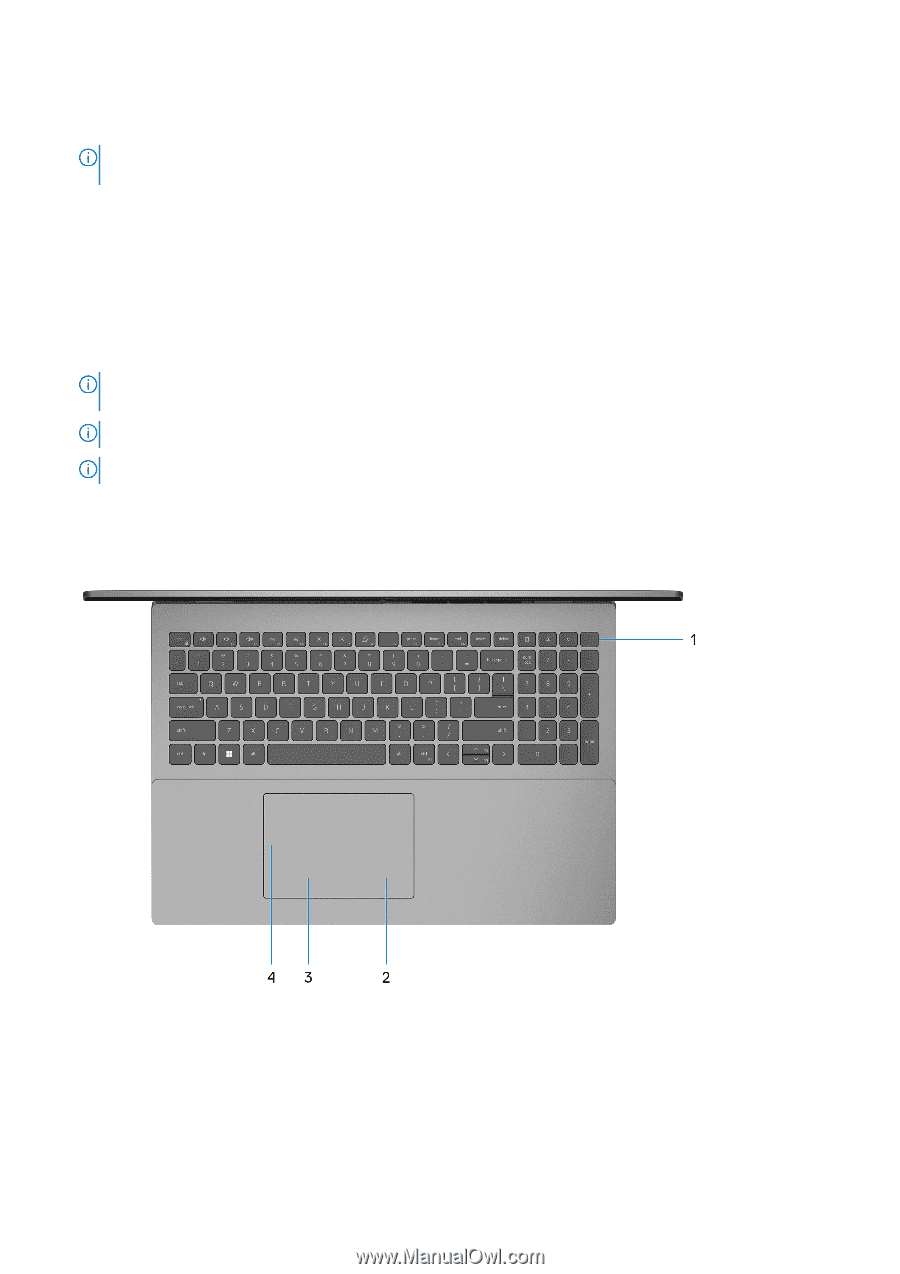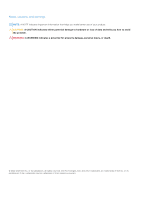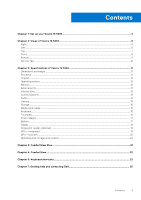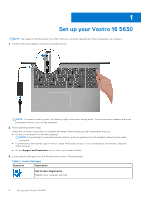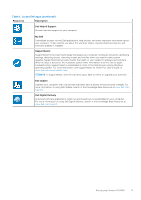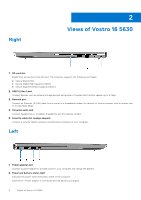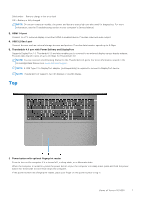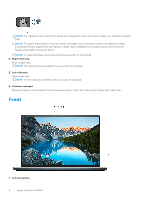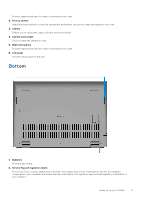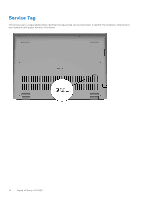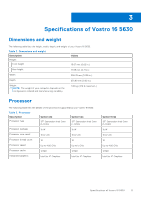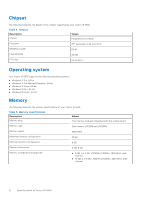Dell Vostro 16 5630 Setup and Specifications - Page 7
Top, Knowledge Base Resource
 |
View all Dell Vostro 16 5630 manuals
Add to My Manuals
Save this manual to your list of manuals |
Page 7 highlights
Solid amber-Battery charge is low or critical. Off-Battery is fully charged. NOTE: On certain computer models, the power and battery-status light are also used for diagnostics. For more information, see the Troubleshooting section in your computer's Service Manual. 3. HDMI 1.4 port Connect to a TV, external display or another HDMI-in enabled device. Provides video and audio output. 4. USB 3.2 Gen 1 port Connect devices such as external storage devices and printers. Provides data transfer speeds up to 5 Gbps. 5. Thunderbolt 4.0 port with Power Delivery and DisplayPort Supports DisplayPort 1.4, Thunderbolt 4.0 and also enables you to connect to an external display using a display adapter. Provides data transfer rates of up to 40 Gbps for Thunderbolt 4.0. NOTE: You can connect a Dell Docking Station to the Thunderbolt 4.0 ports. For more information, search in the Knowledge Base Resource at www.dell.com/support. NOTE: A USB Type-C to DisplayPort adapter (sold separately) is required to connect a DisplayPort device. NOTE: Thunderbolt 4.0 supports two 4K displays or one 8K display. Top 1. Power button with optional fingerprint reader Press to turn on the computer if it is turned off, in sleep state, or in hibernate state. When the computer is turned on, press the power button to put the computer into sleep state; press and hold the power button for 10 seconds to force shut-down the computer. If the power button has a fingerprint reader, place your finger on the power button to log in. Views of Vostro 16 5630 7