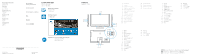Dell Vostro 24 5450 Dell Vostro 24 5450 Quick Start Guide - Page 1
Dell Vostro 24 5450 Manual
 |
View all Dell Vostro 24 5450 manuals
Add to My Manuals
Save this manual to your list of manuals |
Page 1 highlights
Vostro 24 5000 Series Quick Start Guide 1 Set up the stand 3 Connect the power cable and press the power button 2 Connect the keyboard and mouse NOTE: If you are connecting a wireless keyboard or mouse, see the documentation that shipped with it 4 Finish operating system setup Windows 10 Enable Dell updates 启用 Dell Dell 更新 Connect to your network NOTE: If you are connecting to a secured wireless network, enter the password for the wireless network access when prompted Sign in to your Microsoft account or create a local account Microsoft Microsoft Create recovery media for Windows 创建 Windows Windows In Windows search, type Recovery, click Create a recovery media, and follow the instructions on the screen. 在 Windows Windows Recovery
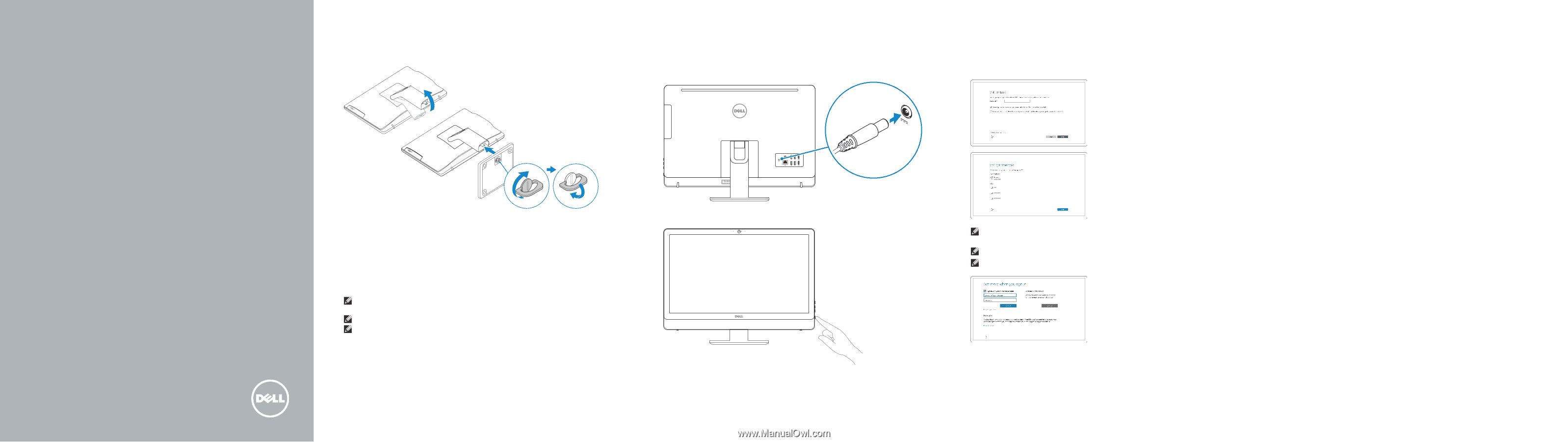
快速入门指南
快速入門指南
Vostro 24
5000 Series
Quick Start Guide
3
Connect the power cable and
press the power button
连接电源电缆并按下电源按钮
連接電源線然後按下電源按鈕
1
Set up the stand
安装机架
設定腳架
2
Connect the keyboard and mouse
连接键盘和鼠标
連接鍵盤與滑鼠
NOTE: If you are connecting a wireless keyboard or mouse, see the documentation that
shipped with it.
注:
如果您要连接无线键盘或鼠标,请参阅随附的文档。
註:
如果您要連接無線鍵盤或滑鼠,請參閱隨附的說明文件。
4
Finish operating system setup
完成操作系统设置
完成作業系統設定
Windows 10
Enable Dell updates
启用
Dell
更新
啟用
Dell
更新
Connect to your network
连接到网络
連接網路
NOTE:
If you are connecting to a secured wireless network, enter the password for the
wireless network access when prompted.
注:
如果您要连接加密的无线网络,请在提示时输入访问该无线网络所需的密码。
註:
如果您要連線至安全的無線網路,請在提示下輸入存取無線網路的密碼。
Sign in to your Microsoft account
or create a local account
登录您的
Microsoft
帐户或创建本地帐户
登入您的
Microsoft
帳號或建立本機帳號
Create recovery media for Windows
创建
Windows
的恢复介质
建立
Windows
的復原媒體
In Windows search, type
Recovery
, click
Create a recovery media
, and follow
the instructions on the screen.
在
Windows
搜索中,输入
恢复
,单击
创建恢复介质
,然后按照屏幕上的说明操作。
在
Windows
搜尋中,輸入
Recovery
,按一下
建立復原媒體
,然後依照畫面上的指
示進行。