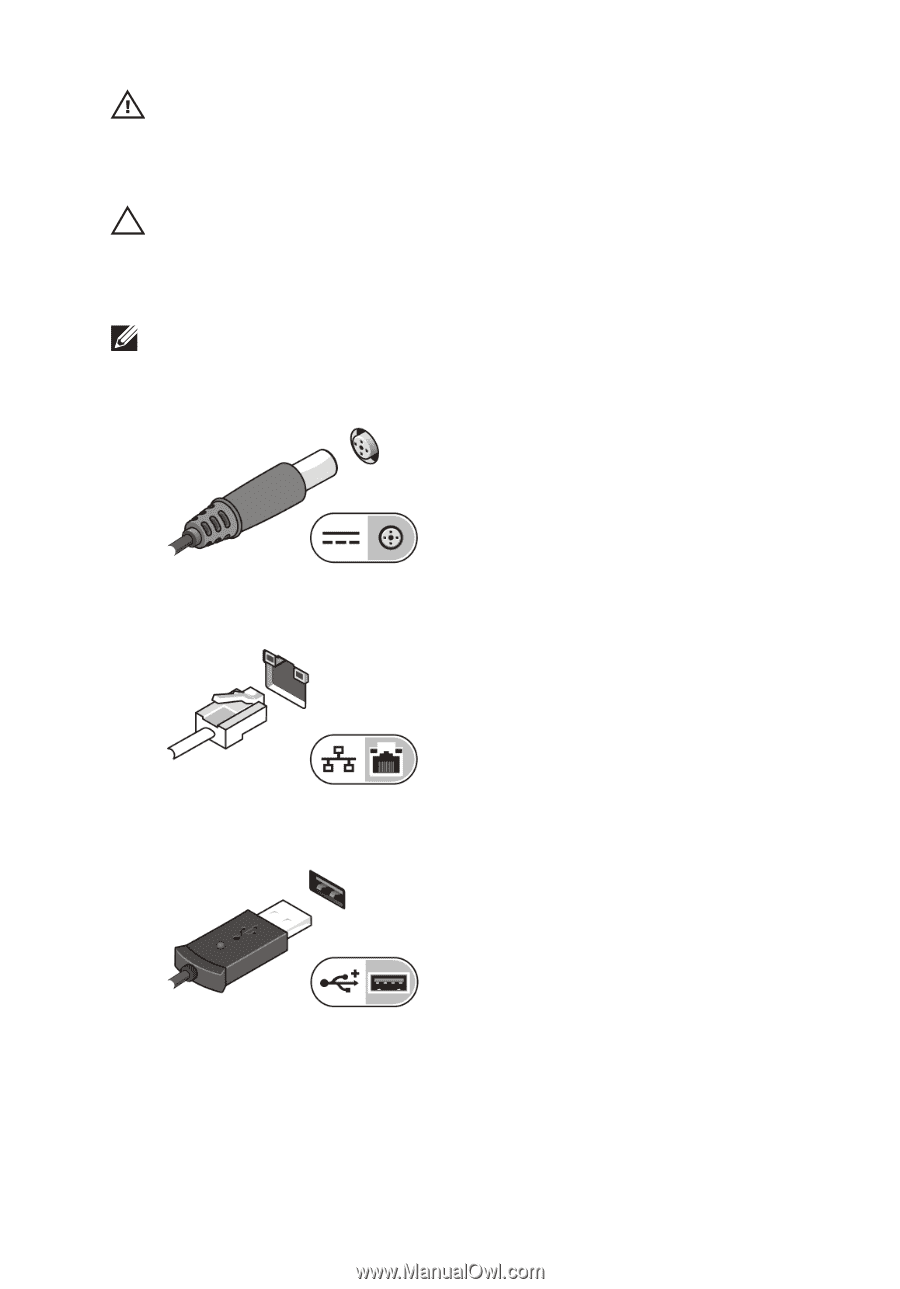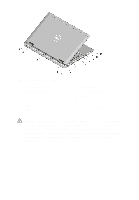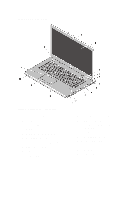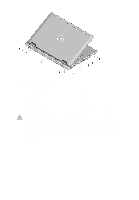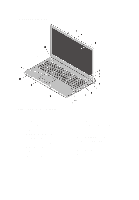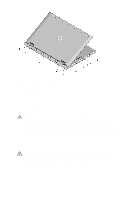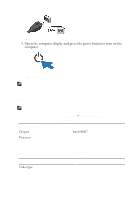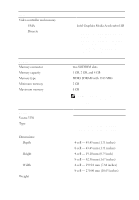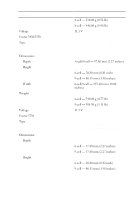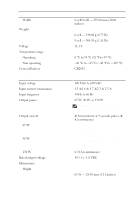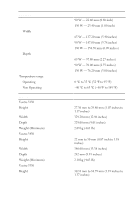Dell Vostro 3350 User Manual - Page 9
and to the electrical outlet., Connect the AC adapter to the AC adapter connector on the computer
 |
View all Dell Vostro 3350 manuals
Add to My Manuals
Save this manual to your list of manuals |
Page 9 highlights
WARNING: The AC adapter works with electrical outlets worldwide. However, power connectors and power strips vary among countries. Using an incompatible cable or improperly connecting the cable to the power strip or electrical outlet may cause fire or equipment damage. CAUTION: When you disconnect the AC adapter cable from the computer, grasp the connector, not the cable itself, and pull firmly but gently to avoid damaging the cable. When you wrap the AC adapter cable, ensure that you follow the angle of the connector on the AC adapter to avoid damaging the cable. NOTE: Some devices may not be included if you did not order them. 1. Connect the AC adapter to the AC adapter connector on the computer and to the electrical outlet. Figure 9. AC Adapter 2. Connect the network cable (optional). Figure 10. Network Connector 3. Connect USB devices, such as a mouse or keyboard (optional). Figure 11. USB Connector 4. Connect IEEE 1394 devices, such as a 1394 hard drive (optional). 9