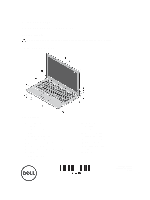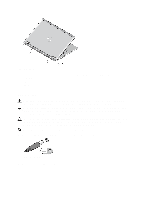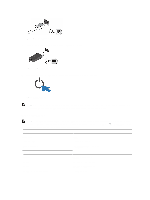Dell Vostro 3360 User Manual - Page 2
Quick Setup, Back View, AC Adapter
 |
View all Dell Vostro 3360 manuals
Add to My Manuals
Save this manual to your list of manuals |
Page 2 highlights
Figure 2. Back View 1. security cable slot 2. SIM card slot 3. VGA connector 4. AC adapter connector 5. USB 3.0 connector with PowerShare 6. USB 3.0 connector 7. HDMI connector Quick Setup WARNING: Before you begin any of the procedures in this section, read the safety information that shipped with your computer. For additional best practices information, see www.dell.com/regulatory_compliance. WARNING: The AC adapter works with electrical outlets worldwide. However, power connectors and power strips vary among countries. Using an incompatible cable or improperly connecting the cable to the power strip or electrical outlet may cause fire or equipment damage. CAUTION: When you disconnect the AC adapter cable from the computer, grasp the connector, not the cable itself, and pull firmly but gently to avoid damaging the cable. When you wrap the AC adapter cable, ensure that you follow the angle of the connector on the AC adapter to avoid damaging the cable. NOTE: Some devices may not be included if you did not order them. 1. Connect the AC adapter to the AC adapter connector on the computer and to the electrical outlet. Figure 3. AC Adapter 2. Connect the network cable (optional). 2