Dell Vostro 3525 Service Manual - Page 112
Table 11. System-diagnostic lights continued, Blinking pattern, Problem description
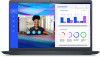 |
View all Dell Vostro 3525 manuals
Add to My Manuals
Save this manual to your list of manuals |
Page 112 highlights
Table 11. System-diagnostic lights (continued) Blinking pattern Amber White 2 2 2 3 2 4 2 5 2 6 2 7 2 8 3 1 3 2 3 3 3 4 3 5 3 6 Problem description Suggested resolution System board failure (included ● BIOS corruption or ROM ● error) Flash latest BIOS version If problem persists, replace the system board. No memory/RAM detected ● Confirm that the memory module is installed properly. ● If problem persists, replace the memory module. Memory/RAM failure ● Reset and swap memory modules among the slots. ● If problem persists, replace the memory module. Invalid memory installed ● Reset and swap memory modules among the slots. ● If problem persists, replace the memory module. System board/Chipset Error Replace the system board. LCD failure (SBIOS message) Replace the LCD module. LCD failure (EC detection of power rail failure) Replace the system board. CMOS battery failure ● Reset the main battery connection. ● If problem persists, replace the main battery. PCI or Video card/chip failure Replace the system board. BIOS Recovery image not found BIOS Recovery image found but invalid Power rail failure ● Flash latest BIOS version ● If problem persists, replace the system board. ● Flash latest BIOS version ● If problem persists, replace the system board. Replace the system board. Flash corruption detected by ● SBIOS. ● Press power button for over 25 seconds to do RTC reset. If problem persists, replace the system board. Disconnect all power source (AC, battery, coin cell) and drain flea power by pressing and holding down power button 3~5 seconds to ensure all power are drained. 112 Troubleshooting













