Dell Vostro 3550 Owners Manual - Page 96
System Setup Screens
 |
View all Dell Vostro 3550 manuals
Add to My Manuals
Save this manual to your list of manuals |
Page 96 highlights
System Setup Screens Menu - Appears on top of the System Setup window. This field provides a menu to access the System Setup options. Press < Left Arrow > and < Right Arrow > keys to navigate. As a Menu option is highlighted, the Options List lists the options that define the hardware installed on your computer. Options List - Appears on Options Field - Appears Help - Appears on the the left side of the System on the right side of Options right side of the System Setup window. The field List and contains Setup window and contains lists features that define the information about each help information about the configuration of your option listed in the Options option selected in Options computer, including List. In this field you can List. installed hardware, power view information about your conservation, and security computer and make features. Scroll up and changes to your current down the list with the up- settings. Press < Enter> to and down-arrow keys. As make changes to your an option is highlighted, the current settings. Press Options Field displays the to return to the option's current and Options List. available settings. NOTE: Not all settings listed in the Options Field are changeable. Key Functions - Appears below the Options Field and lists keys and their functions within the active system setup field. Use the following keys to navigate through the System Setup screens: Keystroke Action < F2 > Displays information on any selected item in the System Setup. < Esc > Exit from current view or switch the current view to the Exit page in the System Setup. < Up Arrow > or < Down Arrow > Select an item to display. < Left Arrow > or < Right Arrow > Select a menu to display. 96