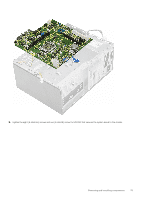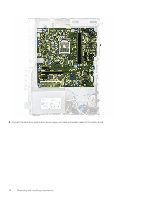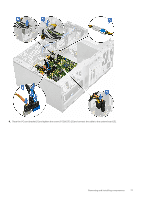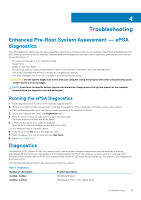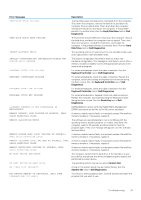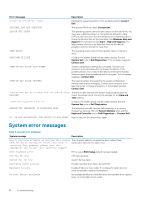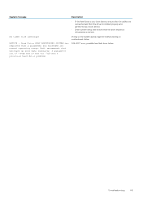Dell Vostro 3670 Service Manual - Page 79
Troubleshooting, Enhanced Pre-Boot System Assessment — ePSA diagnostics
 |
View all Dell Vostro 3670 manuals
Add to My Manuals
Save this manual to your list of manuals |
Page 79 highlights
4 Troubleshooting Enhanced Pre-Boot System Assessment - ePSA diagnostics The ePSA diagnostics (also known as system diagnostics) performs a complete check of your hardware. The ePSA is embedded with the BIOS and is launched by the BIOS internally. The embedded system diagnostics provides a set of options for particular devices or device groups allowing you to: • Run tests automatically or in an interactive mode • Repeat tests • Display or save test results • Run thorough tests to introduce additional test options to provide extra information about the failed device(s) • View status messages that inform you if tests are completed successfully • View error messages that inform you of problems encountered during testing CAUTION: Use the system diagnostics to test only your computer. Using this program with other computers may cause invalid results or error messages. NOTE: Some tests for specific devices require user interaction. Always ensure that you are present at the computer terminal when the diagnostic tests are performed. Running the ePSA Diagnostics 1. Invoke diagnostics boot by either of the methods suggested above 2. Once on one time boot menu use up/down arrow key to navigate to ePSA or diagnostics and press key to launch Fn+PWR will flash diagnostics boot selected on screen and launch ePSA/diagnostics directly. 3. On the boot menu screen, select the Diagnostics option. 4. Press the arrow in the lower-right corner to go to the page listing. The items detected are listed and will be tested 5. If there are any issues, error codes are displayed. Note the error code and validation number and contact Dell. To run a diagnostic test on a specific device 6. Press Esc and click Yes to stop the diagnostic test. 7. Select the device from the left pane and click Run Tests. 8. Repeat Step 4 and Step 8 Diagnostics The computer POST (Power On Self Test) ensures that it meets the basic computer requirements and the hardware is working appropriately before the boot process begins. If the computer passes the POST, the computer continues to start in a normal mode. However, if the computer fails the POST, the computer emits a series of LED codes during the start-up. The system LED is integrated on the Power button. The following table shows different light patterns and what they indicate. Table 3. Diagnostics Number of LED flashes 2 amber, 1 amber 2 amber, 2 amber Problem description Motherboard failure Motherboard, PSU or PSU Cabling failure Troubleshooting 79