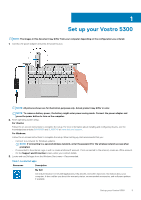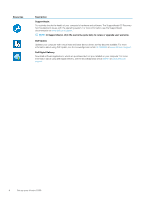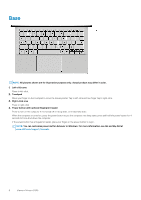Dell Vostro 5300 Setup and Specifications
Dell Vostro 5300 Manual
 |
View all Dell Vostro 5300 manuals
Add to My Manuals
Save this manual to your list of manuals |
Dell Vostro 5300 manual content summary:
- Dell Vostro 5300 | Setup and Specifications - Page 1
Vostro 5300 Setup and Specifications Regulatory Model: P121G Regulatory Type: P121G001 - Dell Vostro 5300 | Setup and Specifications - Page 2
of data and tells you how to avoid the problem. WARNING: A WARNING indicates a potential for property damage, personal injury, or death. © 2020 Dell Inc. or its subsidiaries. All rights reserved. Dell, EMC, and other trademarks are trademarks of Dell Inc. or its subsidiaries. Other trademarks may be - Dell Vostro 5300 | Setup and Specifications - Page 3
installing and configuring Ubuntu, see the knowledge base articles SLN151664 and SLN151748 at www.dell.com/support. For Windows: Follow the on-screen instructions to complete the setup. When setting up, Dell recommends that you: • Connect to a network for Windows updates. NOTE: If connecting to - Dell Vostro 5300 | Setup and Specifications - Page 4
SLN305843 at www.dell.com/support. Dell Digital Delivery Download software applications, which are purchased but not pre-installed on your computer. For more information about using Dell Digital Delivery, see the knowledge base article 153764 at www.dell.com/ support. 4 Set up your Vostro 5300 - Dell Vostro 5300 | Setup and Specifications - Page 5
Vostro 5300 NOTE: All pictures shown are for illustration purposes only. Actual product may differ in color. 1. microSD-card slot Reads from and writes to the microSD card. The computer supports power output that enables faster charging. NOTE: The Dell Adapter USB-C to USB-A 3.0 is shipped with - Dell Vostro 5300 | Setup and Specifications - Page 6
your finger on the power button to log in. NOTE: You can customize power-button behavior in Windows. For more information, see Me and My Dell at www.dell.com/support/manuals. 6 Views of Vostro 5300 - Dell Vostro 5300 | Setup and Specifications - Page 7
. 3. Camera-status light Turns on when the camera is in use. 4. Right microphone Provides digital sound input for audio recording and voice calls. Views of Vostro 5300 7 - Dell Vostro 5300 | Setup and Specifications - Page 8
grills Provides audio output. 2. Fan vents Provides for entry of air intake. 3. Service Tag label The Service Tag is a unique alphanumeric identifier that enables Dell service technicians to identify the hardware components in your computer and access warranty information. 8 Views of Vostro 5300 - Dell Vostro 5300 | Setup and Specifications - Page 9
width, depth, and weight of your Vostro 5300. Table 2. Dimensions and weight Description Height: Front height Values 13.97 mm (0.55 in.) Rear (GSP) are a subset of Dell's relationship products that are managed for and Credential Guard (CG) are the new security features that are only available on - Dell Vostro 5300 | Setup and Specifications - Page 10
Intel Comet Lake Core i3/i5/i7 DRAM bus width 64-bit Flash EPROM 16 MB + 8 MB PCIe bus Up to Gen3 Operating system Your Vostro 5300 supports the following operating systems: • Windows 10 Home (64-bit) • Windows 10 Professional (64-bit) • Ubuntu 18.04 LTS (64-bit) Memory The following table - Dell Vostro 5300 | Setup and Specifications - Page 11
(WLAN) module specifications of your Vostro 5300. Table 8. Wireless module specifications Description to 1.2 Gbps • 802.11b - Up to 11 Mbps • 5 GHz 160M: Up to 2.4 Gbps Frequency bands supported 2.4 GHz (802.11b/g/n) and 5 2.4/5 GHz GHz (802.11a/n/ac) 2.4/5 GHz Wireless standards • 802.11a - Dell Vostro 5300 | Setup and Specifications - Page 12
Audio The following table lists the audio specifications of your Vostro 5300. Table 9. Audio specifications Description Audio controller Values Realtek ALC3204 Stereo conversion Supported Internal audio interface HD audio interface External audio interface Universal Audio Jack Number of - Dell Vostro 5300 | Setup and Specifications - Page 13
Intel Optane Memory H10 with solid-state storage is supported on computers that meet the following requirements: • 9th Update) • Intel Rapid Storage Technology driver version 15.9.1.1018 or higher Intel solid-state storage is supported on computers that meet the following requirements: - Dell Vostro 5300 | Setup and Specifications - Page 14
64-bit version or higher (Anniversary Update) • Intel Rapid Storage Technology driver version 15.9.1.1018 or higher Media-card reader The following table lists the media cards supported by your Vostro 5300. Table 13. Media-card reader specifications Description Media-card type Values One micro - Dell Vostro 5300 | Setup and Specifications - Page 15
(4.13 in.) Vertical 65 mm (2.56 in.) Touchpad gestures For more information about touchpad gestures available on Windows 10, see the Microsoft knowledge base article 4027871 at support.microsoft.com. Power adapter The following table lists the power adapter specifications of your Vostro 5300 - Dell Vostro 5300 | Setup and Specifications - Page 16
and so on using the Dell Power Manger application. For more information on the Dell Power Manger see, https://www.dell.com/support/home/us/en/19/productsupport The following table lists the display specifications of your Vostro 5300. Table 19. Display specifications Description Display type Values - Dell Vostro 5300 | Setup and Specifications - Page 17
In-Plane Switching (IPS) 165.24 mm (6.5 in.) 293.76 mm (11.57 in.) 337.82 mm (13.3 in.) 1920 x 1080 300 nits 2.07 sRGB 95% 166 600:1 35 ms 60 Hz +/-80° +/-80° specifications of the optional fingerprint-reader of your Vostro 5300. Table 20. Fingerprint reader specifications Description Fingerprint - Dell Vostro 5300 | Setup and Specifications - Page 18
Discrete The following table lists the specifications of the discrete Graphics Processing Unit (GPU) supported by your Vostro 5300. Table 22. GPU-Discrete Controller External display support Memory size Memory type NVIDIA GeForce MX330 N/A 2 GB GDDR5 Operating and storage environment This - Dell Vostro 5300 | Setup and Specifications - Page 19
boot device order and boot directly to a specific device (for example: optical drive or hard drive). During the Power-on Self Test (POST), when the Dell logo appears, you can: System setup 19 - Dell Vostro 5300 | Setup and Specifications - Page 20
the ownership tag of the computer. Displays the manufacture date of the computer. Displays the ownership date of the computer. Displays the express service code of the computer. Displays the ownership tag of the computer. Displays whether the signed firmware update is enabled. Displays the battery - Dell Vostro 5300 | Setup and Specifications - Page 21
Overview Health AC Adapter Processor Information Processor Type Maximum Clock Speed Core Count Processor L2 Cache Processor ID Processor L3 Cache Current Clock Speed Minimum Clock Speed Microcode Version Intel Hyper-Threading Capable 64-Bit Technology Memory Information Memory Installed Memory - Dell Vostro 5300 | Setup and Specifications - Page 22
Enables or disables microphone. Default: ON. Enable Internal Speaker Enables or disables internal speaker. Default: ON. USB Configuration Enable Boot Support Enable External USB Ports SATA Operation Enables or disables booting from USB mass storage devices such as external hard drive, optical - Dell Vostro 5300 | Setup and Specifications - Page 23
Enables or disables BIOS updates through UEFI capsule update packages. Enable or disable the BIOS module interface of the optional Computrace(R) Service from Absolute Software. Enables or disables Platform Trust Technology (PTT) visibility to the operating system. Default: ON. PPI Bypass for Clear - Dell Vostro 5300 | Setup and Specifications - Page 24
administrator (admin) password (sometimes called the "setup" password). Sets, Changes, or deletes the system password. Enables or disables the master password support. Default: OFF. Table 30. System setup options-Secure Boot menu Secure Boot Enable Secure Boot Enables or disables the computer to - Dell Vostro 5300 | Setup and Specifications - Page 25
Core Support Enable C-State Control Enabled or disabled the Intel TurboBoost mode of the processor. If enabled, the Intel TurboBoost driver increases option will be blank if it was set to Sleep. Enable USB Wake Support Enables the USB devices to wake the computer from Standby mode. Default: OFF - Dell Vostro 5300 | Setup and Specifications - Page 26
Wireless WLAN Bluetooth Wireless Device Enable WLAN Bluetooth Default: ON. Default: ON. Enable or disable internal WLAN/Bluetooth devices. Default: ON. Default: ON. Table 35. System setup options-POST Behavior menu POST Behavior Numlock Enable Enables or disables Numlock when the computer boots. - Dell Vostro 5300 | Setup and Specifications - Page 27
Drive BIOS Auto-Recovery Start Data Wipe Allow BIOS Downgrade Displays the Service Tag of the computer. Enables the computer to recover from a passwords To clear the system or BIOS passwords, contact Dell technical support as described at www.dell.com/contactdell. NOTE: For information on how to - Dell Vostro 5300 | Setup and Specifications - Page 28
5 Technology and components NOTE: Instructions provided in this section are applicable on computers shipped with Windows specifications of your Vostro 5300. Table 40. Audio specifications Description Audio controller Values Realtek ALC3204 Stereo conversion Supported Internal audio interface - Dell Vostro 5300 | Setup and Specifications - Page 29
Sound, video and game controllers to view the audio controller. Camera The following table lists the camera specifications of your Vostro 5300. Table 41. Camera specifications Description Number of cameras Values One Camera type RGB HD camera Camera location Front camera Camera sensor - Dell Vostro 5300 | Setup and Specifications - Page 30
your Vostro 5300. Table 42. Display specifications Description Display type Values Full High Definition (FHD) Display-panel technology In-Plane Switching (IPS) Display-panel dimensions (active area): Height 165.24 mm (6.5 in.) Width 293.76 mm (11.57 in.) Diagonal 337.82 mm (13 - Dell Vostro 5300 | Setup and Specifications - Page 31
Description Response time (max) Refresh rate Horizontal view angle Vertical view angle Pixel pitch Power consumption (maximum) Anti-glare vs glossy finish Touch options Values 35 ms 60 Hz +/-80° +/-80° 0.153 mm × 0.153 mm 4 W Anti-glare No Adjusting the brightness 1. Right-click on your desktop - Dell Vostro 5300 | Setup and Specifications - Page 32
Rotating the display 1. Right-click on your desktop. 2. Select Display Settings. The Settings window is displayed. 3. From the Orientation drop-down list, select one of the following options: • Landscape • Portrait • Landscape (flipped) • Portrait (flipped) 4. Click Apply. Cleaning the display - Dell Vostro 5300 | Setup and Specifications - Page 33
Graphics Processing Unit (GPU) supported by your Vostro 5300. Table 43. GPU-Integrated Controller External display support Memory size Processor Intel UHD your computer. 2. Press F2 when the Dell logo is displayed on the screen to enter the BIOS setup program. Technology and components 33 - Dell Vostro 5300 | Setup and Specifications - Page 34
on or restart your computer. 2. Press F2 when the Dell logo is displayed on the screen to enter the BIOS setup Support check box to disable it. 5. Save the settings and exit. Wireless module The following table lists the Wireless Local Area Network (WLAN) module specifications of your Vostro 5300 - Dell Vostro 5300 | Setup and Specifications - Page 35
Identifying the wireless drivers 1. On the taskbar, click the search box, and then type Device Manager. 2. Click Device Manager. The Device Manager window is displayed. 3. Expand Network adapters. Turning - Dell Vostro 5300 | Setup and Specifications - Page 36
2. Click the Action Center icon on the taskbar to access the Action Center. 3. Right-click Bluetooth, and then click Go to settings. 4. Click Add Bluetooth or other device. Add a device window is displayed. 5. Select the required Bluetooth device and click Connect. Removing the Bluetooth device 1. - Dell Vostro 5300 | Setup and Specifications - Page 37
will auto-play and a notification is displayed on the screen. 2. Follow the onscreen instructions. Keyboard The following table lists the keyboard specifications of your Vostro 5300. Table 47. Keyboard specifications Description Keyboard type Values • Standard spill resistant keyboard (Optional - Dell Vostro 5300 | Setup and Specifications - Page 38
. 6. Under Languages, click the language that you want to set as the default language. 7. Click Set as default. Keyboard shortcuts of Vostro 5300 NOTE: Keyboard characters may differ depending on the keyboard language configuration. Keys used for shortcuts remain the same across all language - Dell Vostro 5300 | Setup and Specifications - Page 39
Function key Redefined key (for multimedia control) Behavior Increase volume Play/Pause Toggle keyboard backlight Decrease brightness Increase brightness Switch to external display Print screen Home End The Fn key is also used with selected keys on the keyboard to invoke other secondary - Dell Vostro 5300 | Setup and Specifications - Page 40
lists the touchpad specifications of your Vostro 5300. Table 50. Touchpad specifications Description Touchpad 13 in.) Vertical 65 mm (2.56 in.) Touchpad gestures For more information about touchpad gestures available on Windows 10, see the Microsoft knowledge base article 4027871 at support - Dell Vostro 5300 | Setup and Specifications - Page 41
VDC 0°C to 40°C (32°F to 104°F) -40°C to 70°C (-40°F to 158°F) Chipset The following table lists the details of the chipset supported by your Vostro 5300. Table 52. Chipset Description Chipset Values Intel Q490 Processor 10th Generation Intel Comet Lake Core i3/i5/i7 DRAM bus width 64-bit - Dell Vostro 5300 | Setup and Specifications - Page 42
Vostro 5300. Table 53. Memory specifications Description Memory slots Values Onboard system memory Memory type Single-channel DDR4 Memory speed 2666 MHz Maximum memory configuration 8 GB Minimum memory configuration 4 GB Memory configurations supported the Dell logo the instructions on - Dell Vostro 5300 | Setup and Specifications - Page 43
2. Go to www.dell.com/support. 3. Enter the Service Tag of your computer, and then click Submit. NOTE: If you do not have the Service Tag, use the auto-detect feature or manually browse for your computer model. 4. Click Drivers & downloads. 5. Click the Detect Drivers button. 6. Review and agree to - Dell Vostro 5300 | Setup and Specifications - Page 44
follow the instructions on the screen to install the driver. Downloading the USB driver 1. Turn on your computer. 2. Go to www.dell.com/support. 3. Enter the Service Tag of your computer, and then click Submit. NOTE: If you do not have the Service Tag, use the auto-detect feature or manually browse - Dell Vostro 5300 | Setup and Specifications - Page 45
the instructions on the screen to install the driver. Downloading the media-card reader driver 1. Turn on your computer. 2. Go to www.dell.com/support. 3. Enter the Service Tag of your computer, and then click Submit. NOTE: If you do not have the Service Tag, use the auto-detect feature or manually - Dell Vostro 5300 | Setup and Specifications - Page 46
the instructions on the screen to install the driver. Downloading the network driver 1. Turn on your computer. 2. Go to www.dell.com/support. 3. Enter the Service Tag of your computer, and then click Submit. NOTE: If you do not have the Service Tag, use the auto-detect feature or manually browse - Dell Vostro 5300 | Setup and Specifications - Page 47
resources Information about Dell products and services Dell Support Resource location https://www.dell.com/ Tips Contact Support Online help for operating system Troubleshooting information, user manuals, set up instructions, product specifications, technical help blogs, drivers, software updates - Dell Vostro 5300 | Setup and Specifications - Page 48
catalog. Availability varies by country/region and product, and some services may not be available in your area. To contact Dell for sales, technical support, or customer service issues: 1. Go to https://www.dell.com/support/. 2. Select your country/region from the drop-down menu on the lower
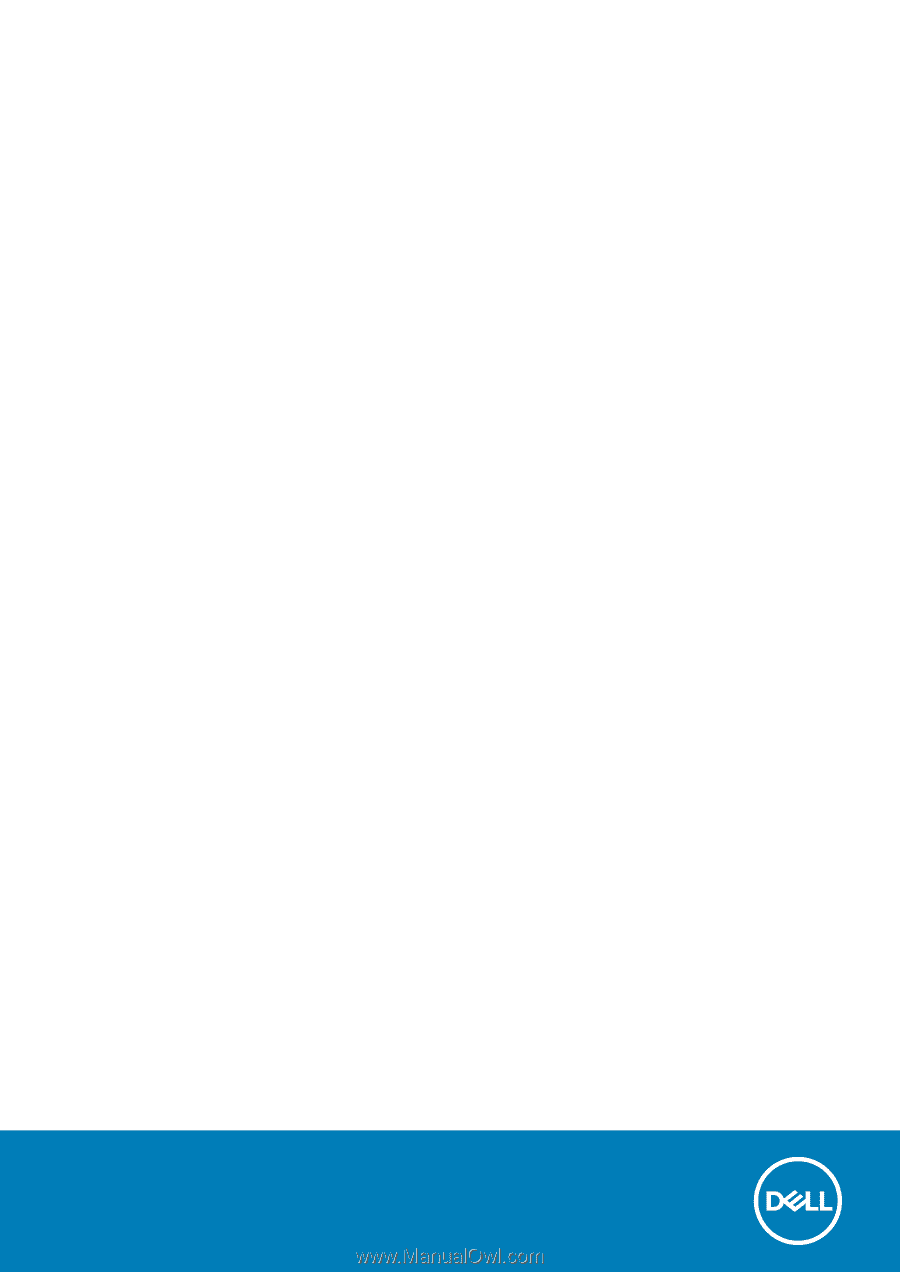
Vostro 5300
Setup and Specifications
Regulatory Model: P121G
Regulatory Type: P121G001