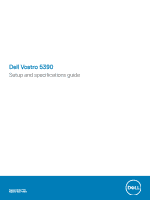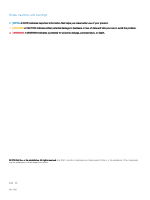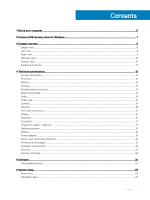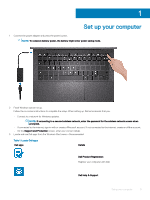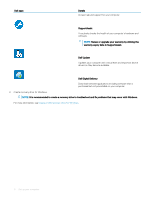Dell Vostro 5390 Setup and specifications guide
Dell Vostro 5390 Manual
 |
View all Dell Vostro 5390 manuals
Add to My Manuals
Save this manual to your list of manuals |
Dell Vostro 5390 manual content summary:
- Dell Vostro 5390 | Setup and specifications guide - Page 1
Dell Vostro 5390 Setup and specifications guide Regulatory Model: P114G Regulatory Type: P114G001 - Dell Vostro 5390 | Setup and specifications guide - Page 2
of data and tells you how to avoid the problem. WARNING: A WARNING indicates a potential for property damage, personal injury, or death. © 2019 Dell Inc. or its subsidiaries. All rights reserved. Dell, EMC, and other trademarks are trademarks of Dell Inc. or its subsidiaries. Other trademarks may be - Dell Vostro 5390 | Setup and specifications guide - Page 3
shortcuts...11 4 Technical specifications...12 System information...12 Processor...12 Memory...12 Storage...13 System board connectors...13 Media card-reader...13 Touchpad...17 Fingerprint reader-optional...17 Operating system...18 Battery...18 Power adapter...18 Sensor and control specifications... - Dell Vostro 5390 | Setup and specifications guide - Page 4
drive 33 System and setup password...34 Assigning a system setup password...34 Deleting or changing an existing system setup password 35 7 Getting help...36 Contacting Dell...36 4 Contents - Dell Vostro 5390 | Setup and specifications guide - Page 5
power adapter and press the power button. NOTE: To conserve battery power, the battery might enter power saving mode. 2 Finish Windows system setup. Follow the on-screen instructions to complete the setup. When setting up, Dell recommends that you: • Connect to a network for Windows updates. NOTE - Dell Vostro 5390 | Setup and specifications guide - Page 6
device drivers as they become available. Dell Digital Delivery Download software applications including software that is purchased but not preinstalled on your computer. 4 Create recovery drive for Windows. NOTE: It is recommended to create a recovery drive to troubleshoot and fix problems that - Dell Vostro 5390 | Setup and specifications guide - Page 7
recovery drive to troubleshoot and fix problems that may occur version of Windows installed. Refer to the Microsoft support site for latest instructions. 1 Connect the USB flash drive to the Troubleshooting section of your product's Service Manual at www.dell.com/support/manuals. Create a - Dell Vostro 5390 | Setup and specifications guide - Page 8
Topics: • Display view • Left view • Right view • Palmrest view • Bottom view • Keyboard shortcuts Display view 3 Chassis overview 1 Left microphone 3 Camera-status light 5 LCD panel 8 Chassis overview 2 Camera 4 Right microphone - Dell Vostro 5390 | Setup and specifications guide - Page 9
Left view 1 Power connector port 3 HDMI port 5 microSD card slot Right view 2 Status light 4 USB 3.1 Gen1/Gen2 Type-C port with Display port 1.4 1 Headset port 2 USB 3.1 Gen 1 port Chassis overview 9 - Dell Vostro 5390 | Setup and specifications guide - Page 10
Palmrest view 1 Power button with optional fingerprint reader 3 Touchpad Bottom view 2 Keyboard 10 Chassis overview - Dell Vostro 5390 | Setup and specifications guide - Page 11
1 Left speaker 3 Right speaker Keyboard shortcuts 2 Service Tag label NOTE: Keyboard characters may differ depending on the keyboard language configuration. Keys that are used for shortcuts remain the same across all language - Dell Vostro 5390 | Setup and specifications guide - Page 12
go to Help and Support in your Windows i5-8265U processor (6 MB cache, Intel UHD Graphics 620 4 core count/ 8 threads, Up to 3.9 GHz, 15 W TDP) 8th Gen Intel Core i3-8145U processor (4 MB cache, Intel UHD Graphics 620 2 core count/ 4 threads, Up to 3.5 GHz, 15 W TDP) Memory Table 5. Memory - Dell Vostro 5390 | Setup and specifications guide - Page 13
Feature Number of slots Maximum memory supported per slot Memory options Type Speed Storage Specifications Solder down 16 GB • 4 GB (1 x 4 GB) • 8 GB (2 x 4 GB) • 8 GB Table 8. Media-card reader specifications Feature Type Supported cards Specifications MicroSD-card slot Smart card reader - Dell Vostro 5390 | Setup and specifications guide - Page 14
specifications Controller Type CPU Dependency NVDIA M250 Discrete • Intel Core i7-8665U CPU • Intel Core i7-8565U CPU • Intel Core i5-8365U CPU • Intel Core i5-8265U CPU Graphics memory type GDDR5 Capacity 2 GB External display support HDMI 1.4b port Maximum resolution 1920 x 1200@60 Hz 14 - Dell Vostro 5390 | Setup and specifications guide - Page 15
Adapter+ Bluetooth 4.1 Qualcomm QCA61x4A 802.11ac Dual Band (2x2) Wireless Adapter+ Bluetooth 4.1 Ports and connectors Table 13. Ports and connectors Feature Memory card reader USB Security Audio Video Specifications One MicroSD-card slot • One USB 3.1 Gen1 port • One USB 3.1 Gen1 (Type-C) port - Dell Vostro 5390 | Setup and specifications guide - Page 16
Display Table 14. Display specifications Feature Type Height (Active area) Width (Active area) Diagonal Pixels Per Inch (PPI) Contrast ratio Luminance/Brightness (typical) Refresh rate Horizontal viewing angle (min) Vertical viewing angle (min) Power consumption (max) Keyboard Table 15. Keyboard - Dell Vostro 5390 | Setup and specifications guide - Page 17
Center) 4-finger swipe right or left (Switch virtual desktops) Windows 10 Supported Supported Supported Supported Supported Supported Supported Supported Supported Supported Supported Supported Fingerprint reader-optional Table 18. Fingerprint reader specifications Feature Type Sensor technology - Dell Vostro 5390 | Setup and specifications guide - Page 18
Operating system Table 19. Operating system Feature Operating systems supported Battery Specifications • Windows 10 Home (64 bit) • Windows 10 Professional (64bit) • Ubuntu Table 20. Battery Feature Type Dimension Weight (maximum) Voltage Life span Charging time when the computer is off ( - Dell Vostro 5390 | Setup and specifications guide - Page 19
Feature Adapter size Weight Input frequency Output current Rated output voltage Temperature range (Operating) Temperature range (Non-Operating) Specifications Dimensions In Inches: 1.1 x 1.9 x 4.3 In mm: 28 x 47 x 108 0.29 kg (0.64 lbs) 50 Hz to 60 Hz 3.34 A (continuous) 19.5 VDC 0°C to 40°C (32°F - Dell Vostro 5390 | Setup and specifications guide - Page 20
% (non-condensing) 1.30 GRMS 160 G‡ N/A Table 25. Security Feature Trusted Platform Module (TPM) 2.0 Firmware TPM Windows Hello Support Cable lock Dell Smartcard Keyboard FIPS 140-2 certification for TPM ControlVault 3 Advanced Authentication with FIPS 140-2 Level 3 Certification Fingerprint Reader - Dell Vostro 5390 | Setup and specifications guide - Page 21
Endpoint Security Suite Enterprise • Dell Data Guardian • Dell Encryption Enterprise • Dell Encryption Personal • Dell Threat Defense • MozyPro or MozyEnterprise • RSA NetWitness Endpoint • RSA SecurID Access • VMware Workspace ONE • Absolute Endpoint Visibility and Control Technical specifications - Dell Vostro 5390 | Setup and specifications guide - Page 22
with instructions on how to install the drivers. Downloading drivers 1 Turn on the notebook. 2 Go to Dell.com/support. 3 Click Product Support, enter the Service Tag of your notebook, and then click Submit. NOTE: If you do not have the Service Tag, use the auto detect feature or manually browse - Dell Vostro 5390 | Setup and specifications guide - Page 23
information about the hardware installed in your computer, such as the amount of RAM and the size of the hard drive. • Change the system configuration in Windows • System and setup password Boot menu Press when the Dell logo appears to initiate a one-time boot menu with a list of the valid - Dell Vostro 5390 | Setup and specifications guide - Page 24
example: optical drive or hard drive). During the Power-on Self Test (POST), when the Dell logo appears, you can: • Access System Setup by pressing F2 key Service Tag Asset Tag Ownership Tag Manufacture Date Ownership Date Express Service Code Displays the BIOS version number. Displays the Service - Dell Vostro 5390 | Setup and specifications guide - Page 25
dGPU Video Controller Video BIOS Version Video Memory Panel Type Native Resolution Audio Controller Wi-Fi Device Bluetooth Device Displays the ownership tag of the computer. Displays whether the signed firmware update is enabled. Displays the battery health information. Displays the primary - Dell Vostro 5390 | Setup and specifications guide - Page 26
Enables or disables microphone. Default: ON. Enable Internal Speaker Enables or disables internal speaker. Default: ON. USB Configuration Enable Boot Support Enable External USB Ports SATA Operation Enables or disables booting from USB mass storage devices such as external hard drive, optical - Dell Vostro 5390 | Setup and specifications guide - Page 27
power. Sets the screen brightness when the computer is running on AC power. Enables or disables EcoPower which increases the battery life by reducing the screen brightness when appropriate. Default: ON. Table 31. System setup options-Security menu Security Enable Admin Setup Lockout Enables - Dell Vostro 5390 | Setup and specifications guide - Page 28
or disable the BIOS module interface of the optional Computrace(R) Service from Absolute Software. Enables or disables Platform Trust Technology (PTT , or deletes the system password. Enables or disables the master password support. Default: OFF. Table 32. System setup options-Secure Boot menu - Dell Vostro 5390 | Setup and specifications guide - Page 29
, the Intel TurboBoost driver increases the performance of the CPU or graphics processor. Default: ON. Multi-Core Support Changes the number of The system will not automatically power up. Battery Charge Configuration Enables the computer to run on battery during power usage hours. Use the below - Dell Vostro 5390 | Setup and specifications guide - Page 30
of the day to a specified work period. Advanced Battery Charged maximizes battery health while still supporting heavy use during the work day. Default: OFF. POST Time Configures the BIOS POST (Power-On Self-Test) load time. Default: 0 seconds. Fastboot Configures the speed of the UEFI - Dell Vostro 5390 | Setup and specifications guide - Page 31
(VT-d). VTd is an Intel method that provides virtualization for memory map I/O. Default: ON. Table 39. System setup options- system. Once set in BIOS, the Asset Tag cannot be changed. Service Tag Displays the Service Tag of the computer. BIOS Recovery from Hard Drive Enables the computer - Dell Vostro 5390 | Setup and specifications guide - Page 32
the system BIOS, and then re-enabled after the BIOS update is completed. 1 Restart the computer. 2 Go to Dell.com/support. • Enter the Service Tag or Express Service Code and click Submit. • Click Detect Product and follow the instructions on screen. 3 If you are unable to detect or find the - Dell Vostro 5390 | Setup and specifications guide - Page 33
Support page of your computer appears. 6 Click Get drivers and click Drivers and Downloads. The Drivers settings on your computer. Follow the instructions on the screen. Updating BIOS on following article for further details: https:// www.dell.com/support/article/us/en/19/sln143196/ 1 Download the - Dell Vostro 5390 | Setup and specifications guide - Page 34
Figure 1. DOS BIOS Update Screen System and setup password Table 42. System and setup password Password type System password Setup password Description Password that you must enter to log on to your system. Password that you must enter to access and make changes to the BIOS settings of your - Dell Vostro 5390 | Setup and specifications guide - Page 35
• Only the following special characters are allowed: space 3 Type the system password that you entered earlier in the Confirm new password field and click OK. 4 Press Esc and a message prompts you to save the changes. 5 Press Y to save the changes. The computer reboots. Deleting or changing an - Dell Vostro 5390 | Setup and specifications guide - Page 36
options. Availability varies by country and product, and some services may not be available in your area. To contact Dell for sales, technical support, or customer service issues: 1 Go to Dell.com/support. 2 Select your support category. 3 Verify your country or region in the Choose a Country
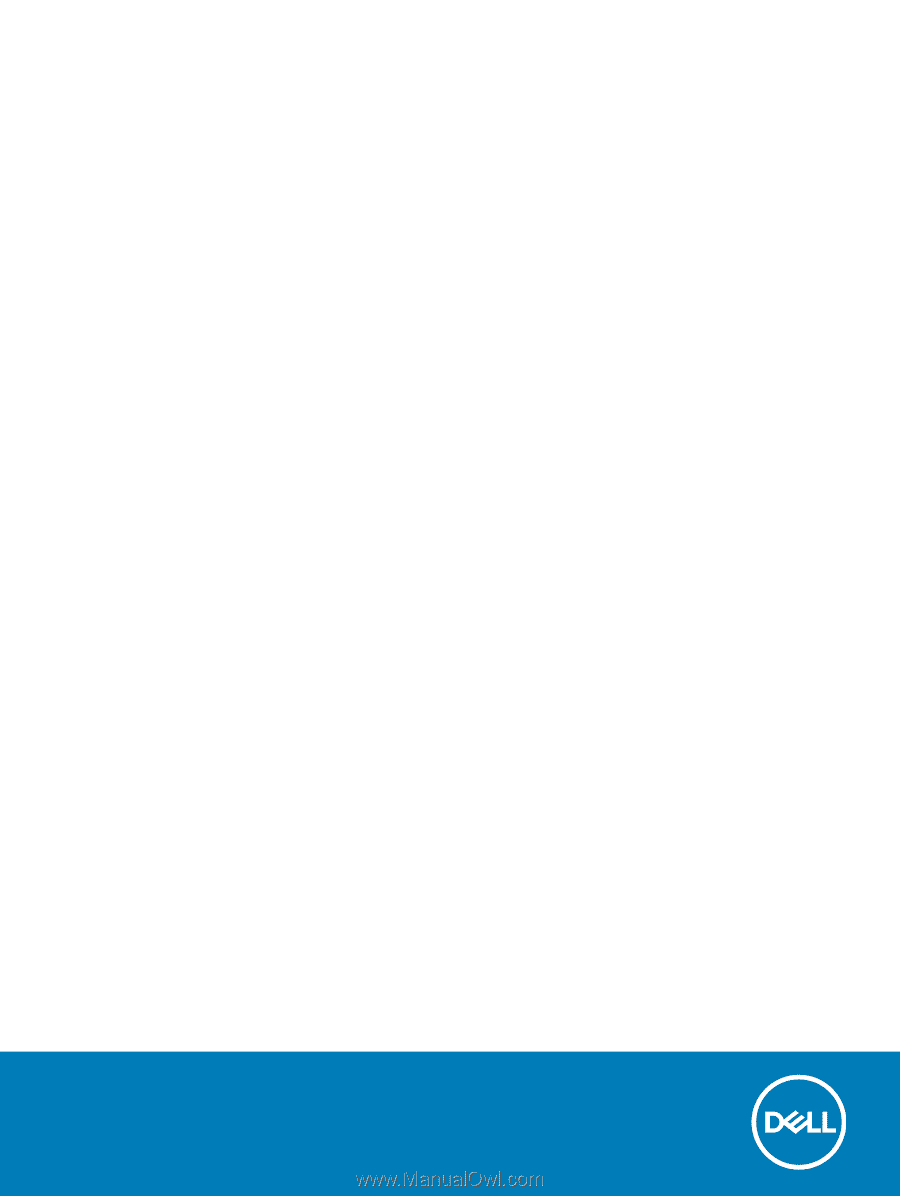
Dell Vostro 5390
Setup and
specifications
guide
Regulatory Model: P114G
Regulatory Type: P114G001