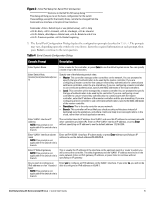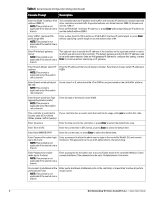Dell W-7005 AOS 6.4.x Quick Start Guide - Page 9
Enable DHCP Server Capability, Controller Discovery, Plan for a Mesh Network Environment
 |
View all Dell W-7005 manuals
Add to My Manuals
Save this manual to your list of manuals |
Page 9 highlights
Each Dell AP requires a unique IP address on a subnetwork that has connectivity to a controller. Dell recommends using the Dynamic Host Configuration Protocol (DHCP) to provide IP addresses for APs; the DHCP server can be an existing network server or a Dell controller configured as a DHCP server. If an AP is on the same subnetwork as the master controller, you can configure the controller as a DHCP server to assign an IP address to the AP. The controller must be the only DHCP server for this subnetwork. Enable DHCP Server Capability Use the following procedure to use the controller WebUI to enable DHCP server capability: 1. Enter the IP address of the controller in the URL of a browser window to access the controller WebUI. 2. At the WebUI login page, enter the admin user name and the password you entered during the Initial Setup. 3. Navigate to the Configuration > Network > IP > DHCP Server page. 4. Select the Enable DHCP Server checkbox. 5. In the Pool Configuration section, click Add. 6. Enter information about the subnetwork for which IP addresses are to be assigned. Click Done. 7. If there are addresses that should not be assigned in the subnetwork: a. Click Add in the Excluded Address Range section. b. Enter the address range in the Add Excluded Address section. c. Click Done. 8. Click Save Configuration at the top of the page to save the configuration to the controller's flash memory. Controller Discovery A Dell AP can discover the IP address of the controller in one of several ways. The Dell Discovery Protocol (ADP) is enabled by default on all Dell APs and controllers. If all APs and controllers are connected to the same Layer-2 network, APs will use ADP to discover their controllers. If the devices are on different networks, you must configure the AP to use a Layer-3 compatible discovery mechanism such as DNS, DHCP, or IGMP forwarding after installing the AP on the network. For details, refer to the Dell Networking W-Series ArubaOS 6.4.x User Guide. With ADP, APs send out periodic multicast and broadcast queries to locate the master controller. If the APs are in the same broadcast domain as the master controller, the controller automatically responds to the APs' queries with its IP address. If the APs are not in the same broadcast domain as the master controller, you need to enable multicast on the network. If multicast is not an option, then the APs can be configured to use DNS or DHCP based provisioning to contact the controller. Plan for a Mesh Network Environment NOTE: The information in this section applies only if you are configuring and deploying APs in a mesh networking environment. If you are not, proceed to "Install the APs" on page 10. Before you install APs in a mesh networking environment, you must do the following: Define and configure the mesh cluster profile and mesh radio profile before configuring an AP to operate as a mesh node. An AP configured for mesh is also known as a mesh node. Provision one of the following mesh roles on the AP: Mesh portal: The gateway between the wireless mesh network and the enterprise wired LAN. Mesh point: APs that can provide traditional Dell WLAN services (such as client connectivity, intrusion detection system (IDS) capabilities, user roles association, LAN-to-LAN bridging, and Quality of Service (QoS) for LAN-to-mesh communication) to clients on one radio and perform mesh backhaul/network Dell Networking W-Series ArubaOS 6.4.x | Quick Start Guide 9