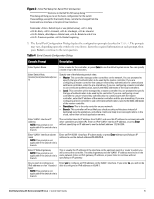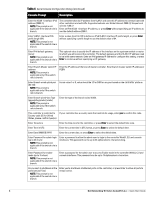Dell W-7010 AOS 6.4.x Quick Start Guide - Page 10
Install the APs, Configuration, > Wireless > AP, Installation
 |
View all Dell W-7010 manuals
Add to My Manuals
Save this manual to your list of manuals |
Page 10 highlights
connectivity on the other radio. Mesh points provides LAN-to-LAN bridging through their Ethernet interfaces. It can now provide backhaul and access BSSIDs on the same radio. For detailed provisioning guidelines, caveats, and instructions, see the "Secure Enterprise Mesh" chapter in the Dell Networking W-Series ArubaOS 6.4.x User Guide. Install the APs Refer to the AP placement map generated by RF Plan to identify the locations in which to physically install your APs. You can either connect the AP directly to a port on the controller, or connect the AP to another switch or router that has Layer-2 or Layer-3 connectivity to the controller. If the Ethernet port on the controller is an 802.3af Power over Ethernet (PoE) port, the AP automatically uses it to power up. If a PoE port is not available, contact your Dell vendor to obtain an AC adapter for the AP. Once an AP is connected to the network and powered up, it will automatically attempt to locate the controller. You can view a list of all APs connected to the controller by accessing the Configuration > Wireless > AP Installation page in the controller WebUI. An AP installed on the network advertises its default SSID. Wireless users can connect to this SSID, but will not have access to the network until you configure authentication policies and user roles for your wireless users. For complete details on authentication policies and user roles, refer to the Dell Networking W-Series ArubaOS 6.4.x User Guide. 10 Dell Networking W-Series ArubaOS 6.4.x | Quick Start Guide