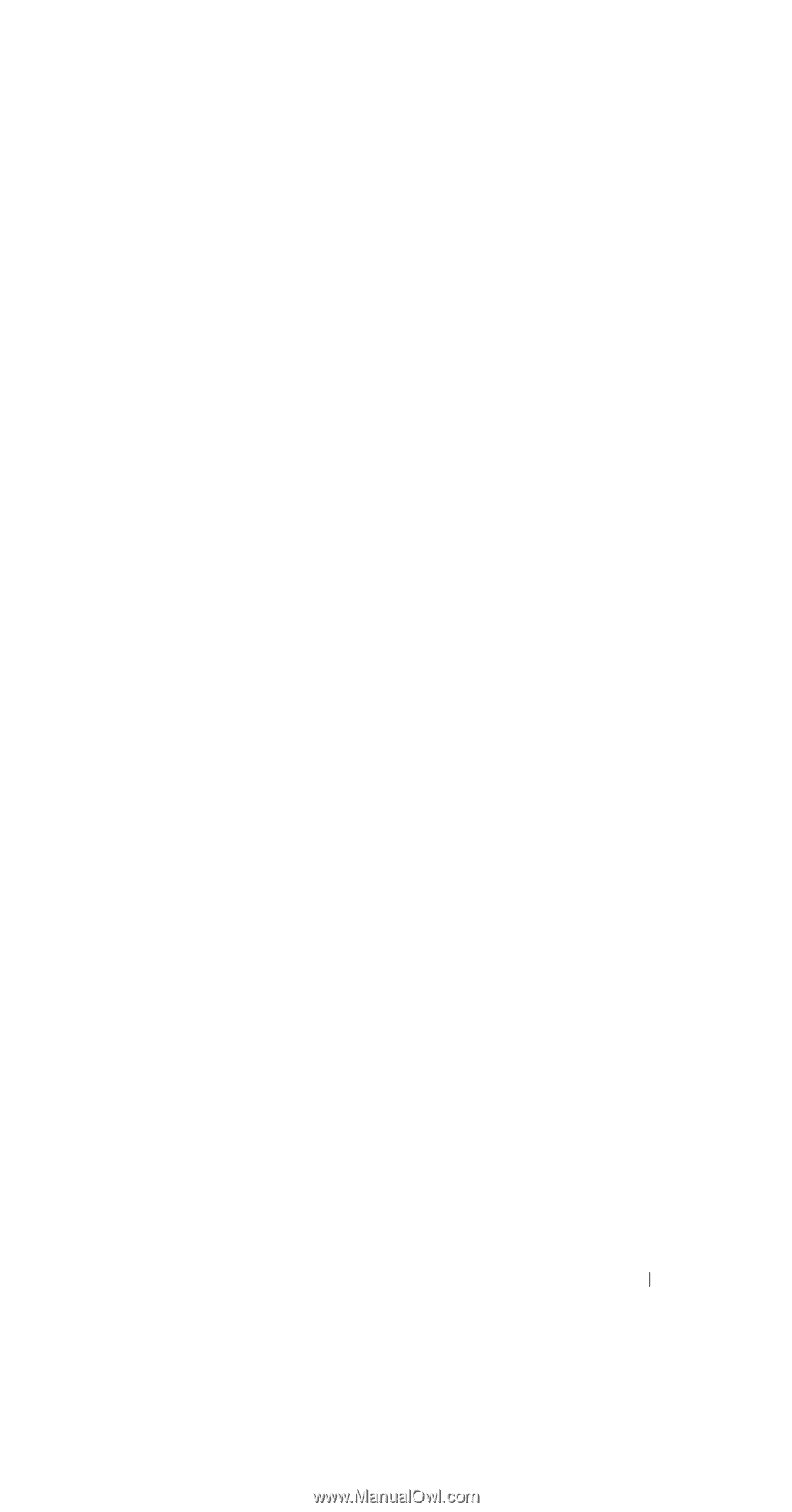Dell X51 Owner's Manual - Page 95
If the Wireless Network is Not Broadcasting SSID
 |
UPC - 683728172695
View all Dell X51 manuals
Add to My Manuals
Save this manual to your list of manuals |
Page 95 highlights
If the Wireless Network is Not Broadcasting SSID The Configure Wireless Networks window only shows wireless networks that broadcast a Network Name (SSID) and those that have been added. Add the network if it is not listed. Contact your network administrator for the following information: • SSID (network name) • Authentication • Data Encryption • Keys (if the key is not provided automatically) • Log in if necessary To configure the wireless network: 1 From the Configure Wireless Networks window, tap Add New. 2 Provide the Network Name (SSID). 3 Select either Internet or Work in the Connects To box. • Selecting Internet allows you to connect to your network but you will have to manually start a VPN connection, if needed. • Selecting Work automatically starts a VPN connection any time you connect to the network. • If you are having trouble connecting to your network, change the Connects To box to Internet. 4 Tap the Network Key tab. 5 Enter the Authentication and Data Encryption information. If a key is required, enter the network key. 6 Select the 802.1x tab. 7 The Authentication and Data Encryption chosen on the previous screen determines whether this screen is available. If available choose the EAP type used on the network. 8 Tap OK. 9 If more than one network is listed, tap and hold the stylus on the network name you want to connect to. A pop-up menu appears. Tap Connect. After a few seconds you should see Connected next to the wireless network you selected. Getting Connected 95