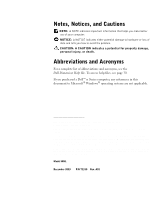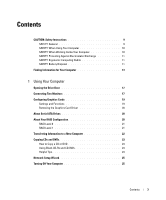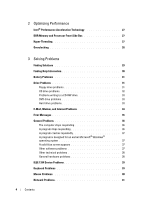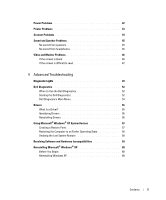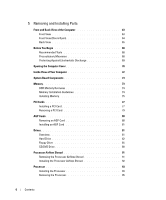Dell XPS /Dimension Gen 2 Owner's Manual
Dell XPS /Dimension Gen 2 Manual
 |
View all Dell XPS /Dimension Gen 2 manuals
Add to My Manuals
Save this manual to your list of manuals |
Dell XPS /Dimension Gen 2 manual content summary:
- Dell XPS /Dimension Gen 2 | Owner's Manual - Page 1
Dell™ Dimension™ XPS headphone connector microphone connector USB 2.0 connectors (2) IEEE 1394 connector serial connector 1 serial connector 2 diagnostic mouse connector network adapter connector VGA video connector security cable slot padlock ring power connector www.dell.com | support.dell.com - Dell XPS /Dimension Gen 2 | Owner's Manual - Page 2
Acronyms For a complete list of abbreviations and acronyms, see the Dell Dimension Help file. To access help files, see page 30. If you purchased a Dell™ n Series computer, any references in this document to Microsoft® Windows® operating systems are not applicable. Information in this document is - Dell XPS /Dimension Gen 2 | Owner's Manual - Page 3
Contents CAUTION: Safety Instructions 9 SAFETY: General 9 SAFETY: When Using Your Computer 10 Removing the Graphics Card Driver 20 About Serial ATA Drives 20 About Your RAID Configuration 20 RAID Level 0 21 RAID Level 1 21 Transferring Information to a New Computer 22 Copying CDs and DVDs - Dell XPS /Dimension Gen 2 | Owner's Manual - Page 4
program is designed for an earlier Microsoft® Windows® operating system 37 A solid blue screen appears 37 Other software problems 37 Other technical problems 38 General hardware problems 38 IEEE 1394 Device Problems 39 Keyboard Problems 39 Mouse Problems 40 Network Problems 41 4 Contents - Dell XPS /Dimension Gen 2 | Owner's Manual - Page 5
Power Problems 42 Printer Problems 43 Scanner Problems 44 Sound and Speaker Problems 45 No sound from speakers 45 No sound from headphones 46 Video and Monitor Problems 46 If the screen is blank 46 If the screen is difficult to read 47 4 Advanced Troubleshooting Diagnostic Lights 49 Dell - Dell XPS /Dimension Gen 2 | Owner's Manual - Page 6
5 Removing and Installing Parts Front and Back View of the Computer 63 Front View 63 Front View (Doors Open 64 Back View 65 Before You Begin 68 Recommended Tools - Dell XPS /Dimension Gen 2 | Owner's Manual - Page 7
Standard Settings 109 Viewing Settings 109 System Setup Screens 109 Boot Sequence 109 Clearing Forgotten Passwords 110 Dell Technical Support Policy (U.S. Only 111 Definition of "Dell-Installed" Software and Peripherals 112 Definition of "Third-Party" Software and Peripherals 112 Contacting - Dell XPS /Dimension Gen 2 | Owner's Manual - Page 8
8 Contents - Dell XPS /Dimension Gen 2 | Owner's Manual - Page 9
service the computer yourself unless you are a trained service technician. Always follow installation instruction s closely. • To help prevent electric shock, plug the computer and device power in electrical power, use a surge suppressor, line conditioner, or uninterruptible power supply (UPS). - Dell XPS /Dimension Gen 2 | Owner's Manual - Page 10
to AC power. SAFETY: When Working Inside Your Computer Before you open the computer cover, perform the following steps in the sequence indicated. CAUTION: Do not attempt to service the computer yourself, except as explained in your online Dell™ documentation or in instructions otherwise provided - Dell XPS /Dimension Gen 2 | Owner's Manual - Page 11
of time may result in eye strain. For comfort and efficiency, observe the ergonomic guidelines in the Dell Dimension Help file when setting up and using your computer. To access the help file, see page 14. agency for the address of the nearest battery deposit site. CAUTION: Safety Instructions 11 - Dell XPS /Dimension Gen 2 | Owner's Manual - Page 12
www.dell.com | support.dell.com 12 CAUTION: Safety Instructions - Dell XPS /Dimension Gen 2 | Owner's Manual - Page 13
Additional documentation, tools, troubleshooting information, and links to online support resources Dell Solution Center On your Windows desktop • Latest drivers for my computer Dell Support Website - support.dell.com • Answers to technical service and The Dell Support website provides several - Dell XPS /Dimension Gen 2 | Owner's Manual - Page 14
guides and click User's guides. 3 Click Dell™ Dimension™ Help. Windows Help and Support Center 1 Click the Start button and click Help and Support. 2 Type a word or phrase that describes your problem and click the arrow icon. 3 Click the topic that describes your problem. 4 Follow the instructions - Dell XPS /Dimension Gen 2 | Owner's Manual - Page 15
your computer. • Service Tag and Express Service Code • Microsoft® Windows® License Label Service Tag and Microsoft Windows Label These labels are located on your computer. •Use the Service Tag to identify your computer when you access Dell Support or when you contact Dell for technical assistance - Dell XPS /Dimension Gen 2 | Owner's Manual - Page 16
www.dell.com | support.dell.com 16 Finding Information for Your Computer - Dell XPS /Dimension Gen 2 | Owner's Manual - Page 17
Using Your Computer Opening the Drive Door Connecting Two Monitors NOTE: If you are connecting two monitors that have VGA connectors, you must have the optional VGA adapter. If you are connecting two flat-panel monitors, at least one of them must have a VGA connector. If you are connecting a - Dell XPS /Dimension Gen 2 | Owner's Manual - Page 18
www.dell.com | support.dell.com If you purchased a video card that supports dual monitors, follow these instructions to connect and enable your monitors. The instructions tell you how to connect either two monitors (each with a VGA connector), one monitor with a VGA connector and one monitor with a - Dell XPS /Dimension Gen 2 | Owner's Manual - Page 19
the Start button, click Help and Support, click User and system guides, click Device guides, and then click the guide for your video card). Configuring Graphics Cards Settings and Functions Dell configured your graphics card for optimal performance with most games and other video programs. However - Dell XPS /Dimension Gen 2 | Owner's Manual - Page 20
available in the computer industry for different types of uses, Dell offers either RAID level 0 or RAID level 1 on the Dimension XPS computer. A RAID level 0 configuration is recommended for high-performance gaming, and a RAID level 1 configuration is recommended for the data integrity requirements - Dell XPS /Dimension Gen 2 | Owner's Manual - Page 21
the full capacities of the drives. If you have two 120-GB drives installed, you have 240 GB on which to store data. NOTICE: Because RAID level 0 provides no data redundancy, if one drive fails, then the data on the other drive is also inaccessible. Therefore, ensure that you perform regular - Dell XPS /Dimension Gen 2 | Owner's Manual - Page 22
www.dell.com | support.dell.com serial ATA RAID configured for RAID level 1 segment 1 segment 2 segment 3 segment 4 segment 5 segment 6 RAID level 1 drives collectively have a maximum of 120-GB on which to store data. Transferring Information to a New Computer The Microsoft® Windows® XP operating - Dell XPS /Dimension Gen 2 | Owner's Manual - Page 23
old computer: 1 On the old computer, insert the Windows XP Operating System CD. 2 On the Welcome to Microsoft Windows XP screen, click Perform additional tasks. 3 Under What RW, DVD+RW, DVD+R, or DVD/CD-RW combo drive. The following instructions show how to make an exact copy of a CD or DVD. You can - Dell XPS /Dimension Gen 2 | Owner's Manual - Page 24
dell.com | support.dell.com How to Copy a CD or DVD NOTE: If you have a DVD/CD-RW combo drive and you experience recording problems, check for available software patches at the Sonic support website at support Windows players or on computers that have MP3 software installed. 24 Using Your Computer - Dell XPS /Dimension Gen 2 | Owner's Manual - Page 25
you record the project permanently to a blank CD-R. • See the Sonic support website at support.sonic.com for additional information. Network Setup Wizard The Microsoft® Windows® XP operating system provides a Network Setup Wizard to guide you through the process of sharing files, printers, or an - Dell XPS /Dimension Gen 2 | Owner's Manual - Page 26
www.dell.com | support.dell.com 26 Using Your Computer - Dell XPS /Dimension Gen 2 | Owner's Manual - Page 27
Technology Your Dell™ Dimension™ XPS computer is type of memory supported by your computer, see "Memory" on page 105. Hyper-Threading NOTE: Hyper-Threading is supported only on computers that you use the Microsoft® Windows® XP operating system because Windows XP is optimized to take advantage - Dell XPS /Dimension Gen 2 | Owner's Manual - Page 28
on accessing system setup, see page 109. For more information on Hyper-Threading, search the Knowledge Base on the Dell Support website at support.dell.com. Overclocking Dell locks the processor multiplier options in system setup to prevent processor overclocking. The first and most important reason - Dell XPS /Dimension Gen 2 | Owner's Manual - Page 29
answers. Use this chart to help you quickly find the answers to your questions. See page 42. Press a key or move the mouse. See the Dell Dimension Help file for information on standby mode. Get technical assistance from Dell. See page 112. See page 35. Solving Problems 29 - Dell XPS /Dimension Gen 2 | Owner's Manual - Page 30
.com See page 36. Finding Help Information TO ACCESS THE DELL DIMENSION HELP FILE - 1 Click the Start button and click Help and Support. 2 Click User and system guides and click User's guides. 3 Click Dell™ Dimension™ Help. 30 Solving Problems See page 46. See page 45. See page 34. See page 40 - Dell XPS /Dimension Gen 2 | Owner's Manual - Page 31
TO ACCESS WINDOWS HELP - 1 Click the Start button and click Help and Support. 2 Type a word or phrase that describes your problem and click the arrow icon. 3 Click the topic that describes your problem. 4 Follow the instructions shown on the screen. TO LOCATE ADDITIONAL INFORMATION FOR YOUR COMPUTER - Dell XPS /Dimension Gen 2 | Owner's Manual - Page 32
dell.com | support.dell.com back of floppy disk write-protected not writeprotected NOTICE: Do not attempt to clean drive heads with a swab. You may accidentally misalign the heads, which can render the drive inoperable. CLEAN THE DRIVE - Use a commercially available cleaning kit. CD drive problems - Dell XPS /Dimension Gen 2 | Owner's Manual - Page 33
power conservation modes, see the Dell Dimension Help file or search for the keyword standby in Windows Help. To access help files, see page 14. DVD drive problems sometimes prevent Windows from recognizing the drive. CLEAN THE DISC - See the Dell Dimension Help file for instructions on cleaning - Dell XPS /Dimension Gen 2 | Owner's Manual - Page 34
www.dell.com | support.dell.com E-Mail, Modem, and Internet Problems NOTE: Connect the modem to an analog . Follow the instructions on the screen to identify and resolve modem problems. (Modem Helper is not available on all computers.) VERIFY THAT THE MODEM IS COMMUNICATING WITH WINDOWS® - 1 - Dell XPS /Dimension Gen 2 | Owner's Manual - Page 35
directory for instructions on deactivating SERVICE PROVIDER - Contact an Internet service provider to subscribe. CONTACT YOUR INTERNET SERVICE PROVIDER - Contact your Internet service . 5 See the program documentation for installation instructions. INSERT BOOTABLE MEDIA - The operating system - Dell XPS /Dimension Gen 2 | Owner's Manual - Page 36
dell.com | support.dell.com NON-SYSTEM DISK ERROR - A floppy disk is in the floppy drive. Remove the floppy disk and restart the computer. NOT ENOUGH MEMORY OR RESOURCES. CLOSE SOME PROGRAMS AND TRY AGAIN - You have too many programs open. Close all windows again. General Problems The computer stops - Dell XPS /Dimension Gen 2 | Owner's Manual - Page 37
off. Press the power button again to restart the computer. The chkdsk program automatically runs during the start-up process. Follow the instructions on the screen. Other software problems CHECK THE SOFTWARE DOCUMENTATION OR CONTACT THE SOFTWARE MANUFACTURER FOR TROUBLESHOOTING INFORMATION BACK UP - Dell XPS /Dimension Gen 2 | Owner's Manual - Page 38
for information. If necessary, uninstall and then reinstall the program. Other technical problems GO TO THE DELL SUPPORT WEBSITE - Go to support.dell.com for help with general usage, installation, and troubleshooting questions.The support website offers several different tools to help you, such as - Dell XPS /Dimension Gen 2 | Owner's Manual - Page 39
instructions. If the problem persists, contact the hardware manufacturer for technical assistance. CHECK YOUR OPERATING SYSTEM DOCUMENTATION FOR ADDITIONAL TROUBLESHOOTING INFORMATION CHECK FOR INTERRUPT REQUEST CONFLICTS - See page 59. IEEE 1394 Device Problems NOTE: Check Windows Explorer - Dell XPS /Dimension Gen 2 | Owner's Manual - Page 40
dell.com | support.dell. . CHECK FOR INTERRUPT REQUEST CONFLICTS - See page 59. Mouse Problems RESTART THE COMPUTER - 1 Simultaneously press to display then press . 3 After the computer turns off, press the power button to restart the computer. IF YOU CONNECTED THE MOUSE BEFORE - Dell XPS /Dimension Gen 2 | Owner's Manual - Page 41
Hardware. 2 Click Mouse. 3 Try adjusting the settings. REINSTALL THE MOUSE DRIVER - See page 55. CHECK FOR INTERRUPT REQUEST CONFLICTS - See page 59. Network Problems CHECK THE NETWORK CABLE CONNECTOR - Ensure that the network cable is connected as shown on the setup diagram (see page 14). CHECK THE - Dell XPS /Dimension Gen 2 | Owner's Manual - Page 42
- See page 59. Power Problems CAUTION: Before you begin any of the procedures in this section, follow the safety instructions on page 9. ADJUST THE POWER PROPERTIES - Your computer may be in standby or hibernate mode. For information on power conservation modes, see the Dell Dimension Help file, or - Dell XPS /Dimension Gen 2 | Owner's Manual - Page 43
reinstall any cards (see page 77). • If the problem persists, contact Dell (see page 112). IF THE POWER LIGHT IS BLINKING AMBER - A device might be malfunctioning setup and troubleshooting information. ENSURE THAT THE PRINTER IS TURNED ON - See the printer documentation for power button information - Dell XPS /Dimension Gen 2 | Owner's Manual - Page 44
instructions. Scanner Problems NOTE: Dell troubleshooting information. UNLOCK THE SCANNER - Ensure that your scanner is unlocked if it has a locking tab or button. RESTART THE COMPUTER AND TRY THE SCANNER AGAIN CHECK THE CABLE CONNECTIONS - • If your scanner has a power cable, ensure that the power - Dell XPS /Dimension Gen 2 | Owner's Manual - Page 45
players overrides the Windows® volume setting. If you have been listening to MP3 songs, ensure that you did not turn the player volume down or off. CHECK THE SPEAKER CABLE CONNECTIONS - Ensure that the speakers are connected as shown on the setup diagram supplied instructions. Solving Problems 45 - Dell XPS /Dimension Gen 2 | Owner's Manual - Page 46
www.dell.com | support.dell.com REINSTALL THE AUDIO (SOUND) DRIVER - See page 55. sound is not muted. Video and Monitor Problems If the screen is blank NOTE: See the monitor documentation for troubleshooting procedures. CHECK THE MONITOR POWER LIGHT - If the power light is off, firmly press the - Dell XPS /Dimension Gen 2 | Owner's Manual - Page 47
problem, the cable is defective. TEST ANOTHER MONITOR - If another monitor is available, connect it to the computer. CHECK THE DIAGNOSTIC LIGHTS - See page 49. If the screen is difficult to read CHECK THE MONITOR SETTINGS - See the monitor documentation for instructions EXTERNAL POWER SOURCES WINDOWS - Dell XPS /Dimension Gen 2 | Owner's Manual - Page 48
www.dell.com | support.dell.com 48 Solving Problems - Dell XPS /Dimension Gen 2 | Owner's Manual - Page 49
of the procedures in this section, follow the safety instructions on page 9. Light Pattern ABCD Problem Description Suggested Resolution The computer is in a normal tabs are locked. 3 Restart the computer. 4 If the problem persists, contact Dell (see page 112). Advanced Troubleshooting 49 - Dell XPS /Dimension Gen 2 | Owner's Manual - Page 50
this process for each card. If the computer starts normally, troubleshoot the last card removed from the computer for resource conflicts (see "Resolving Software and Hardware Incompatibilities" on page 59). 4 If the problem persists, contact Dell (see page 112). A possible video card failure has - Dell XPS /Dimension Gen 2 | Owner's Manual - Page 51
the computer. 3 Repeat this process for each card. If the computer starts normally, troubleshoot the last card removed from the computer for resource conflicts (see "Resolving Software and Hardware Incompatibilities" on page 59). 4 If the problem persists, contact Dell (see page 112). Advanced - Dell XPS /Dimension Gen 2 | Owner's Manual - Page 52
Diagnostics before you contact Dell for technical assistance. Running the Dell Diagnostics may help you resolve the problem without contacting Dell. If you do contact Dell, the test results can provide important information for Dell's service and support personnel. The Dell Diagnostics allows you to - Dell XPS /Dimension Gen 2 | Owner's Manual - Page 53
the ResourceCD. 2 Shut down (see page 25) and restart the computer. When the DELL logo appears, press immediately. If you wait too long and the Windows logo appears, continue to wait until you see the Windows desktop. Then shut down your computer through the Start menu and try again. NOTE - Dell XPS /Dimension Gen 2 | Owner's Manual - Page 54
down the error code and problem description and follow the instructions on the screen. If you cannot resolve the error condition, contact Dell (see page 112). NOTE: The Service Tag for your computer is located at the top of each test screen. If you contact Dell, technical support will ask for your - Dell XPS /Dimension Gen 2 | Owner's Manual - Page 55
or configuration is needed. NOTICE: The Dell Dimension ResourceCD may contain drivers for operating Windows® operating system. You may need to install drivers if you: • Upgrade your operating system. • Reinstall your operating system. • Connect or install a new device. Advanced Troubleshooting - Dell XPS /Dimension Gen 2 | Owner's Manual - Page 56
NOTICE: The Dell Support website at support.dell.com and your Dell Dimension ResourceCD provide approved drivers for Dell™ computers. If you install drivers obtained from other sources, your computer might not work correctly. Using Windows XP Device Driver Rollback If a problem occurs on your - Dell XPS /Dimension Gen 2 | Owner's Manual - Page 57
not resolve the problem, then reinstall the driver from the ResourceCD. 1 With the Windows desktop displayed, insert see the Windows desktop, reinsert the ResourceCD. 5 At the Welcome Dell System Support. 2 Click System Restore. 3 Follow the instructions on the screen. Advanced Troubleshooting 57 - Dell XPS /Dimension Gen 2 | Owner's Manual - Page 58
www.dell.com | support.dell.com Restoring the Computer to an Earlier Operating State If problems occur after you install a device driver, use Device Driver Rollback (see page 56) to resolve the problem. If the computer restarts. 4 After the computer restarts, click OK. 58 Advanced Troubleshooting - Dell XPS /Dimension Gen 2 | Owner's Manual - Page 59
conflicts by reconfiguring the devices or removing the devices from the Device Manager. To use the Windows XP Hardware Troubleshooter: 1 Click the Start button and click Help and Support. 2 Type hardware troubleshooter in the Search field and click the arrow to start the search. 3 Click Hardware - Dell XPS /Dimension Gen 2 | Owner's Manual - Page 60
and possibly affect programs installed on your hard drive. Therefore, do not reinstall Windows XP unless a Dell technical support representative instructs you to do so. NOTICE: To prevent conflicts with Windows XP, disable any virus protection software installed on your computer before you reinstall - Dell XPS /Dimension Gen 2 | Owner's Manual - Page 61
, press to select that option. 5 Press to select the highlighted partition (recommended), and follow the instructions on the screen. The Windows XP Setup screen appears, and the operating system begins to copy files and install the devices. The computer automatically restarts multiple - Dell XPS /Dimension Gen 2 | Owner's Manual - Page 62
www.dell.com | support.dell.com 14 When the How will this computer connect to the Internet? message appears, click Skip. 15 When the Ready to register with , you need the Product Key number located on the back of the Microsoft Office or Microsoft Works Suite CD sleeve. 62 Advanced Troubleshooting - Dell XPS /Dimension Gen 2 | Owner's Manual - Page 63
light might also be on when a device such as your CD player is operating. Press this button to turn on the computer. NOTICE: To avoid losing data, do not use the power button to turn off the computer. Instead, perform a Microsoft® Windows® shutdown. Open the drive door to access the floppy and CD - Dell XPS /Dimension Gen 2 | Owner's Manual - Page 64
support.dell.com Front View (Doors Open) 1 2 3 4 1 headphone connector 2 microphone connector 3 USB 2.0 connectors (2) 4 IEEE 1394 connector Use the headphone connector to attach headphones and most kinds of speakers for listening to all sounds in your computer, including your CD player Parts - Dell XPS /Dimension Gen 2 | Owner's Manual - Page 65
3 VGA video connector 4 security cable slot 5 padlock ring 6 power connector 7 power supply fans 8 card slots For optimal cooling, two processor fans are provided to lock the computer cover. Insert the power cable. For optimal cooling, two power supply fans are provided. Do not block the vents - Dell XPS /Dimension Gen 2 | Owner's Manual - Page 66
dell.com | support.dell.com 9 PCI sound card with IEEE 1394 10 modem connector 11 DVI video connector 12 network adapter connector • Line-in connector - Use the blue line-in connector to attach a record/playback device such as a cassette player, CD player jack 66 Removing and Installing Parts - Dell XPS /Dimension Gen 2 | Owner's Manual - Page 67
you have a USB mouse, plug it into a USB connector. Use the lights to help you troubleshoot a computer problem based on the diagnostic code. For more information, see "Diagnostics Lights" on page 49. Connect a device, such as a handheld device, to the serial port. Removing and Installing Parts 67 - Dell XPS /Dimension Gen 2 | Owner's Manual - Page 68
www.dell.com | support.dell.com Dell. Always follow installation and service instructions closely. NOTICE: To help avoid possible damage to the system board, wait 5 seconds (or wait until the standby light is extinguished) after turning off the computer and unplugging the power Installing Parts - Dell XPS /Dimension Gen 2 | Owner's Manual - Page 69
Disconnect your computer and all attached devices from electrical outlets, and then press the power button to ground the system board. NOTICE: Before touching anything inside your computer, -safe area. If possible, use antistatic floor pads and workbench pads. Removing and Installing Parts 69 - Dell XPS /Dimension Gen 2 | Owner's Manual - Page 70
www.dell.com | support.dell.com Opening the Computer Cover CAUTION: Before you begin any of the procedures in this section, follow the safety instructions on page 9. CAUTION: To guard against electrical shock, always , and pivot it toward the front of the computer. 70 Removing and Installing Parts - Dell XPS /Dimension Gen 2 | Owner's Manual - Page 71
cover latch release security cable slot padlock ring Removing and Installing Parts 71 - Dell XPS /Dimension Gen 2 | Owner's Manual - Page 72
www.dell.com | support.dell.com Inside View of Your Computer floppy drive CD/DVD drive hard drive processor airflow shroud processor fans (2) power supply fans (2) card fan system board power supply 72 Removing and Installing Parts - Dell XPS /Dimension Gen 2 | Owner's Manual - Page 73
module connectors (2, 4) power connector (PWR) memory module panel connector (FRONT_PANEL) standby power light (PWR_LED) serial ATA , PCI_SLOT_2, PCI_SLOT_3, PCI_SLOT_4) power connector (12V_PWR) Memory You board. For information on the type of memory supported by your computer, see "Memory" on page - Dell XPS /Dimension Gen 2 | Owner's Manual - Page 74
www.dell.com | support.dell.com new modules that you may have, even if you purchased the new modules from Dell. You should install your original memory modules in pairs either in connectors DIMM1 and : Memory purchased from Dell is covered under your computer warranty. 74 Removing and Installing - Dell XPS /Dimension Gen 2 | Owner's Manual - Page 75
CAUTION: Before you begin any of the procedures in this section, follow the safety instructions on page 9. 1 Follow the instructions in "Before You Begin" on page 68. 2 Open the computer cover (see memory connector closest to processor securing clips (2) connector Removing and Installing Parts 75 - Dell XPS /Dimension Gen 2 | Owner's Manual - Page 76
www.dell.com | support.dell.com 6 Align the notch on the bottom 7 Insert the module straight down into the connector, ensuring that it fits into the vertical guides at each end of the connector. Press firmly on the ends of the module until it memory (RAM) listed. 76 Removing and Installing Parts - Dell XPS /Dimension Gen 2 | Owner's Manual - Page 77
PCI Cards CAUTION: Before you begin any of the procedures in this section, follow the safety instructions on page 9. Your Dell™ computer provides slots for up to four 32-bit, 33-MHz cards. For more information, see its top corners, and ease it out of its connector. Removing and Installing Parts 77 - Dell XPS /Dimension Gen 2 | Owner's Manual - Page 78
www.dell.com | support.dell.com 7 Prepare the card for installation. See the documentation that came with the card for information on configuring the card, with the alignment bar. • The notch in the top of the card or filler bracket fits around the alignment guide. 78 Removing and Installing Parts - Dell XPS /Dimension Gen 2 | Owner's Manual - Page 79
in the computer. filler bracket alignment guide alignment bar retention arm NOTICE: Do card as described in the card documentation. Removing a PCI Card 1 Follow the instructions in "Before You Begin" on page 68. 2 Open the computer cover Dell (see page 112). Removing and Installing Parts 79 - Dell XPS /Dimension Gen 2 | Owner's Manual - Page 80
www.dell.com | support.dell.com NOTE: You must install procedures in this section, follow the safety instructions on page 9. Your Dell™ computer provides a connector for an AGP card. Removing an AGP Card 1 Follow the instructions in "Before You Begin" on page clip. 80 Removing and Installing Parts - Dell XPS /Dimension Gen 2 | Owner's Manual - Page 81
Installing an AGP Card 1 Follow the instructions in "Before You Begin" on page 68. 2 Open . 8 Connect your computer and devices to electrical outlets, and turn them on. Drives Overview Your computer supports one floppy drive and a combination of up to four of the following: • Either two IDE hard - Dell XPS /Dimension Gen 2 | Owner's Manual - Page 82
www.dell.com | support.dell.com Your computer also supports this drive combination: • Two Serial ATA drives in either a RAID level 0 configuration or a RAID level 1 configuration. • One IDE hard drive. • Two CD or DVD drives. floppy drive CD/DVD drives hard drives Hard Drive CAUTION: Before you - Dell XPS /Dimension Gen 2 | Owner's Manual - Page 83
drive cables from the drive. power cable tabs (2) IDE harddrive cable IDE hard drive power cable tabs (2) serial ATA for the drive to verify that it is configured for your computer. 3 Follow the instructions in "Before You Begin" on page 68. 4 Open the computer cover (see page Installing Parts 83 - Dell XPS /Dimension Gen 2 | Owner's Manual - Page 84
www.dell.com | support.dell.com drive bracket rails (2) screws (4) 6 Install the hard drive into the computer by gently sliding the drive into place until you hear it click securely. power cable power cable tabs (2) IDE harddrive cable IDE hard drive tabs (2) serial ATA hard drive serial ATA - Dell XPS /Dimension Gen 2 | Owner's Manual - Page 85
power See the documentation that came with the drive for instructions on installing any software required for drive operation. instructions page 9. Removing a Floppy Drive 1 Follow the instructions in "Before You Begin" on page 68. 2 Open the computer cover (see page 70). 3 Disconnect the power - Dell XPS /Dimension Gen 2 | Owner's Manual - Page 86
dell.com | support.dell.com floppy-drive cable power cable tabs (2) floppy drive 4 Press inward on the two tabs on the sides of the drive, slide the drive upward, and remove it from the floppy-drive bay. Installing a Floppy Drive 1 Follow the instructions . 86 Removing and Installing Parts - Dell XPS /Dimension Gen 2 | Owner's Manual - Page 87
cable tabs (2) floppy drive 5 Attach the power and floppy-drive cables to the floppy drive. 6 If you are installing a new floppy , and turn them on. See the documentation that came with the drive for instructions on installing any software required for drive operation. Removing and Installing - Dell XPS /Dimension Gen 2 | Owner's Manual - Page 88
www.dell.com | support.dell.com CD/DVD Drive CAUTION: Before you begin any of the procedures in this section, follow the safety instructions on page 9. Removing a CD/DVD Drive 1 Follow the instructions in "Before You Begin" on page 68. 2 Open the computer cover (see page 70). 3 Disconnect the power - Dell XPS /Dimension Gen 2 | Owner's Manual - Page 89
Installing a CD/DVD Drive 1 Follow the instructions in "Before You Begin" on page 68. 2 of the cover. If a set of rails is not attached inside the computer cover, contact Dell (see page 112). 5 If you are installing a replacement drive and the new drive does 83). Removing and Installing Parts 89 - Dell XPS /Dimension Gen 2 | Owner's Manual - Page 90
dell.com | support.dell.com 6 Gently slide the drive into place until the tabs securely click into position. audio cable* power cable tabs (2) CD/DVD drive cable CD/DVD drive * Some drives do not have the audio cable. 7 Connect the power for your computer.. 90 Removing and Installing Parts - Dell XPS /Dimension Gen 2 | Owner's Manual - Page 91
the instructions in "Before You Begin" on page 68. 2 Open the computer cover (see page 70). 3 Press down and back on the indentations at the top corners of the shroud. The top anchor tabs disengage from the anchor slots. 4 Lift the airflow shroud out of the chassis. Removing and Installing Parts - Dell XPS /Dimension Gen 2 | Owner's Manual - Page 92
www.dell.com | support.dell.com top anchor tabs (2) side anchor tabs (2) bottom anchor tabs (2) airflow shroud indentations (2) Installing the Processor Airflow Shroud 1 Follow the instructions in "Before You Begin" on page electrical outlets, and turn them on. 92 Removing and Installing Parts - Dell XPS /Dimension Gen 2 | Owner's Manual - Page 93
during normal operation. Ensure that the processor has had sufficient time to cool before you touch it. 1 Follow the instructions in "Before You Begin" on page 68. 2 Open the computer cover (see page 70). 3 Remove the it snaps into place, securing the processor. Removing and Installing Parts 93 - Dell XPS /Dimension Gen 2 | Owner's Manual - Page 94
www.dell.com | support.dell.com pin-1 corners of processor and socket aligned socket lever processor processor socket 8 Install the heat sink: a Insert the notched end into the computer. 12 Connect your computer and devices to electrical outlets, and turn them on. 94 Removing and Installing Parts - Dell XPS /Dimension Gen 2 | Owner's Manual - Page 95
processor has had sufficient time to cool before you touch it. 1 Follow the instructions in "Before You Begin" on page 68. 2 Open the computer cover ( upgrade kit from Dell, discard the original heat sink. If you are not installing a processor upgrade kit from Dell, reuse the original Parts 95 - Dell XPS /Dimension Gen 2 | Owner's Manual - Page 96
the instructions in "Before You Begin" on page 68. 2 Open the computer cover (see page 70). 3 Disconnect and remove all disk drives (see "Drives" on page 81). 4 Release the front panel by pressing each of the front-panel release tabs. There are seven release tabs. 96 Removing and Installing Parts - Dell XPS /Dimension Gen 2 | Owner's Manual - Page 97
5 Close the computer cover halfway and pull the front panel away from the computer. Replacing the Front Panel To replace the front panel, perform the removal procedure in reverse. Removing and Installing Parts 97 - Dell XPS /Dimension Gen 2 | Owner's Manual - Page 98
www.dell.com | support.dell.com Drive Door CAUTION: Before you begin any of the procedures in this section, follow the safety instructions on page 9. Removing the Drive Door 1 Open the drive door. 98 Removing and Installing Parts - Dell XPS /Dimension Gen 2 | Owner's Manual - Page 99
disassembles: 1 If necessary, reattach the door hinges to the door bracket. Ensure that the hinge tabs are away from the door bracket. Removing and Installing Parts 99 - Dell XPS /Dimension Gen 2 | Owner's Manual - Page 100
www.dell.com | support.dell.com hinge tab door hinges (2) door bracket 2 Attach the door bracket/door hinge assembly to the door, starting with the lower part of each door hinge. door bracket/door hinge assembly door lower part of the door hinge 3 Attach the drive door to the computer, starting - Dell XPS /Dimension Gen 2 | Owner's Manual - Page 101
in system setup (see page 109) so that you can restore the correct settings in step 9. 2 Follow the instructions in "Before You Begin" on page 68. 3 Open the computer cover (see page 70). 4 Locate the battery nonconducting object such as a plastic screwdriver. Removing and Installing Parts 101 - Dell XPS /Dimension Gen 2 | Owner's Manual - Page 102
www.dell.com | support.dell.com 6 Insert the new battery into the socket with the side Ensure that all cables are connected, and fold cables out of the way. 2 Ensure that no tools or extra parts are left inside the computer. 3 Close the computer cover: a Pivot the cover down and into position. b - Dell XPS /Dimension Gen 2 | Owner's Manual - Page 103
network wall jack and then plug it into the computer. 5 Connect your computer and devices to electrical outlets, and turn them on. Removing and Installing Parts 103 - Dell XPS /Dimension Gen 2 | Owner's Manual - Page 104
www.dell.com | support.dell.com 104 Removing and Installing Parts - Dell XPS /Dimension Gen 2 | Owner's Manual - Page 105
MB pipelined-burst, eightway set associative, write-back SRAM 2 MB NOTE: L3 cache is available only with the Intel Pentium 4 processor Extreme Edition 3.20 GHz supporting Hyper-Threading technology. 400-MHz DDR SDRAM four 128 MB, 256 MB, 512 MB, or 1 GB nonECC 256 MB 4 GB F0000h Intel 875P eight 24 - Dell XPS /Dimension Gen 2 | Owner's Manual - Page 106
www.dell.com | support.dell.com Video Type Audio Type Connectors Expansion Bus Bus type Bus speed AGP: connector ATA-100 Ultra DMA hard drive, serial ATA drive, CD drive, DVD drive, RAID three 3.5-inch drive bays two 9-pin connectors; 16550Ccompatible 25-hole connector (bidirectional) 106 Appendix - Dell XPS /Dimension Gen 2 | Owner's Manual - Page 107
access light Link integrity light (on integrated network adapter) Activity light (on integrated network adapter) Diagnostic lights push button green light on power button-blinking green in sleep state; solid green for poweron state green green light for 10-Mb operation; orange light for 100-Mb - Dell XPS /Dimension Gen 2 | Owner's Manual - Page 108
www.dell.com | support.dell.com Power DC power supply: Wattage Heat dissipation Voltage (see page 9 for Storage Maximum shock: Operating Storage 460 W 1000 BTU/hr fixed-voltage power supply-110 V at 50/60 Hz manual selection and auto-sensing power supplies-90 to 135 V at 50/60 Hz; 180 to 265 V - Dell XPS /Dimension Gen 2 | Owner's Manual - Page 109
DELL™ logo appears, press immediately. If you wait too long and the operating system logo appears, continue to wait until you see the Microsoft® Windows® desktop your computer processor, L2 cache, service tag, and the version number including installed hardware, power conservation, and security - Dell XPS /Dimension Gen 2 | Owner's Manual - Page 110
dell.com | support.dell.com Changing Boot Sequence for the Current Boot You can use this feature, for example, to tell the computer to boot from the CD drive so that you can run the Dell Diagnostics on the Dell Dimension see the Microsoft Windows desktop. Then shut down the safety instructions on - Dell XPS /Dimension Gen 2 | Owner's Manual - Page 111
After the Microsoft® Windows® desktop appears on your support service contract purchased with the computer. 2 All Dell-standard components included in a Custom Factory Integration (CFI) project are covered by the standard Dell limited warranty for your computer. However, Dell also extends a parts - Dell XPS /Dimension Gen 2 | Owner's Manual - Page 112
software program sold by Dell not under the Dell brand (printers, scanners, cameras, games, and so on). Support for all thirdparty software Anguilla Antigua and Barbuda Department Name or Service Area, Website and E-Mail Address General Support General Support Area Codes, Local Numbers, and Toll- - Dell XPS /Dimension Gen 2 | Owner's Manual - Page 113
Code Country Code City Code Department Name or Service Area, Website and E-Mail Address Argentina (Buenos Aires) Website: www.dell.com.ar International Access Code: 00 Tech Support and Customer Care Country Code: 54 Sales City Code: 11 Tech Support Fax Customer Care Fax Aruba General - Dell XPS /Dimension Gen 2 | Owner's Manual - Page 114
Support Bolivia General Support Brazil Website: www.dell.com/br International Access Code: 00 Customer Support, Technical Support Country Code: 55 Tech Support large bus., government) Spare Parts Sales & Extended Service Sales Cayman Islands General Support 114 Appendix Area Codes, Local - Dell XPS /Dimension Gen 2 | Owner's Manual - Page 115
Team Large Corporate Accounts South Large Corporate Accounts West Large Corporate Accounts Spare Parts General Support General Support Website: support.euro.dell.com E-mail: [email protected] Technical Support Customer Care Fax TechFax Switchboard Area Codes, Local Numbers, and Toll-Free Numbers - Dell XPS /Dimension Gen 2 | Owner's Manual - Page 116
Name or Service Area, Website and E-Mail Address Denmark (Copenhagen) Website: support.euro.dell.com International Access Code: 00 Country Code: 45 E-mail Support (portable computers): [email protected] E-mail Support (desktop computers): [email protected] E-mail Support (servers - Dell XPS /Dimension Gen 2 | Owner's Manual - Page 117
: 00 Country Code: 49 City Code: 6103 Department Name or Service Area, Website and E-Mail Address Website: support.euro.dell.com E-mail: support.euro.dell.com/fr/fr/emaildell/ Home and Small Business Technical Support Customer Care Switchboard Switchboard (calls from outside of France) Sales Fax - Dell XPS /Dimension Gen 2 | Owner's Manual - Page 118
Technical Support Gold Technical Support Switchboard Sales Fax Grenada General Support Guatemala General Support Guyana General Support Hong Kong Website: support.ap.dell.com International Access Code: 001 E-mail: [email protected] Country Code: 852 Technical Support (Dimension™ and - Dell XPS /Dimension Gen 2 | Owner's Manual - Page 119
Code: 00 Country Code: 39 City Code: 02 Jamaica Department Name or Service Area, Website and E-Mail Address Website: support.euro.dell.com E-mail: [email protected] Technical Support U.K. Technical Support (dial within U.K. only) Home User Customer Care Small Business Customer Care - Dell XPS /Dimension Gen 2 | Owner's Manual - Page 120
Japan (Dimension and Inspiron) Technical Support (Dell Precision™, OptiPlex™, and Latitude™) Technical Support outside of Japan (Dell Precision, OptiPlex, and Latitude) Technical Support (Axim™) Technical Support outside of Japan (Axim) Faxbox Service 24-Hour Automated Order Service Customer - Dell XPS /Dimension Gen 2 | Owner's Manual - Page 121
E-mail: [email protected] Technical Support (Brussels, Belgium) Home/Small Business Sales (Brussels, Belgium) Corporate Sales (Brussels, Belgium) Customer Care (Brussels, Belgium) Fax (Brussels, Belgium) Switchboard (Brussels, Belgium) Technical Support Customer Service (Penang, Malaysia) Transaction - Dell XPS /Dimension Gen 2 | Owner's Manual - Page 122
Name or Service Area, Website and E-Mail Address General Support Website: support.euro.dell.com E-mail (Technical Support): (Enterprise): [email protected] (Latitude): [email protected] (Inspiron): [email protected] (Dimension): [email protected] (OptiPlex - Dell XPS /Dimension Gen 2 | Owner's Manual - Page 123
Name or Service Area, Website and E-Mail Address Norway (Lysaker) Website: support.euro.dell.com International Access Code: 00 E-mail Support (portable computers): Country Code: 47 [email protected] E-mail Support (desktop computers): [email protected] E-mail Support (servers - Dell XPS /Dimension Gen 2 | Owner's Manual - Page 124
Sales Fax Switchboard Southeast Asian and Pacific Countries Customer Technical Support, Customer Service, and Sales (Penang, Malaysia) Spain (Madrid) Website: support.euro.dell.com International Access Code: 00 E-mail: support.euro.dell.com/es/es/emaildell/ Country Code: 34 Home and Small - Dell XPS /Dimension Gen 2 | Owner's Manual - Page 125
: support.euro.dell.com/ch/fr/emaildell/ Technical Support (Home and Small Business) Technical Support (Corporate Support (portable and desktop computers) Technical Support (servers) Transaction Sales Corporate Sales Thailand Technical Support International Access Code: 001 Customer Service - Dell XPS /Dimension Gen 2 | Owner's Manual - Page 126
Code: 44 City Code: 1344 Uruguay Department Name or Service Area, Website and E-Mail Address Area Codes, Local Numbers, and Toll-Free Numbers General Support toll-free: 1-866-540-3355 Website: support.euro.dell.com Customer Care website: support.euro.dell.com/uk/en/ECare/Form/Home.asp E-mail - Dell XPS /Dimension Gen 2 | Owner's Manual - Page 127
Access Code: 011 AutoTech (portable and desktop computers) toll-free: 1-800-247-9362 Country Code: 1 Consumer (Home and Home Office) Technical Support toll-free: 1-800-624-9896 Customer Service toll-free: 1-800-624-9897 DellNet™ Service and Support toll-free: 1-877-Dellnet (1-877-335 - Dell XPS /Dimension Gen 2 | Owner's Manual - Page 128
Dell Technical Support Dell-branded and Solution Provider Direct products and accessories • Problems that result from: - External causes such as accident, abuse, misuse, or problems with electrical power - Servicing not authorized by Dell - Usage that is not in accordance with product instructions - Dell XPS /Dimension Gen 2 | Owner's Manual - Page 129
- Failure to follow the product instructions or failure to perform preventive maintenance - Problems caused by using accessories, parts, or components not supplied by Dell • Products with missing or altered Service Tags or serial numbers • Products for which Dell has not received payment THIS - Dell XPS /Dimension Gen 2 | Owner's Manual - Page 130
(VARs): Technical Support and Customer Service Government and Education Customers: Technical Support and Customer Service Dell-Branded Memory remaining period of the limited warranty, we will replace any defective part with new or refurbished parts, if we agree that it needs to be replaced. When - Dell XPS /Dimension Gen 2 | Owner's Manual - Page 131
on how to obtain service. How will you fix my product? We use new and refurbished parts made by various manufacturers in performing warranty repairs and in building replacement parts and systems. Refurbished parts and systems are parts or systems that have been returned to Dell, some of which were - Dell XPS /Dimension Gen 2 | Owner's Manual - Page 132
or problems with electrical power - Servicing not authorized by Dell - Usage that is not in accordance with product instructions - Failure to follow the product instructions or failure to perform preventive maintenance - Problems caused by using accessories, parts, or components not supplied by Dell - Dell XPS /Dimension Gen 2 | Owner's Manual - Page 133
is not extended if we repair or replace a warranted product or any parts. Dell may change the terms and availability of limited warranties, at its discretion, who purchased through an Employee Purchase Program: Technical Support Customer Service Dell-Branded Memory Canada Only 1-800-847-4096 1-800 - Dell XPS /Dimension Gen 2 | Owner's Manual - Page 134
on how to obtain service. How will you fix my product? We use new and refurbished parts made by various manufacturers in performing warranty repairs and in building replacement parts and systems. Refurbished parts and systems are parts or systems that have been returned to Dell, some of which were - Dell XPS /Dimension Gen 2 | Owner's Manual - Page 135
Dell Customer Service at 1-800-847-4096 to receive a Credit Return Authorization Number. To expedite the process of your refund or credit, Dell expects you to return the products to Dell as-new condition, and all of the manuals, floppy disk(s), CD(s), power cables, and other items included with a - Dell XPS /Dimension Gen 2 | Owner's Manual - Page 136
's motherboard. This limited warranty does not cover damages due to external causes, including accident, problems with electrical power, usage not in accordance with product instructions, misuse, neglect, alteration, repair, improper installation, or improper testing. How to Obtain Warranty Service - Dell XPS /Dimension Gen 2 | Owner's Manual - Page 137
usage. These units are monitored for failures as part of our ongoing quality assurance process. As a to prevent computer users from encountering the problem. Errata may then be corrected in processor errata publicly available through our Technical Documentation Service. At Intel, our goal is to make - Dell XPS /Dimension Gen 2 | Owner's Manual - Page 138
www.dell.com | support.dell.com 138 Appendix - Dell XPS /Dimension Gen 2 | Owner's Manual - Page 139
, 112 Dell (continued) support policy, 111 support website, 13, 38 Dell Diagnostics, 52 Dell Dimension Help file accessing, 30 diagnostic lights, 49 diagnostics Dell, 52 lights, 49 display. See monitor documentation, 13 Dell Dimension Help file, 14 finding, 13 online, 13 Owner's Manual, 14 - Dell XPS /Dimension Gen 2 | Owner's Manual - Page 140
, 38 Hardware Troubleshooter, 59 headphone connector, 65 Help and Support Center, 14 help file, 14 accessing, 30 Hyper-Threading, 27 I IEEE 1394 connector, 65 problems, 39 Internet problems, 34 IRQ conflicts, 59 K keyboard connector, 67 problems, 39 L labels Microsoft Windows, 15 Service Tag, 15 - Dell XPS /Dimension Gen 2 | Owner's Manual - Page 141
, 42 turning off your computer, 25 power light conditions, 42 power supply fans, 66 printer problems, 43 problems battery, 31 blue screen, 37 CD drive, 32 CD-RW drive, 33 computer crashes, 36-37 computer stops responding, 36 conflicts, 59 Dell Diagnostics, 52 diagnostic lights, 49 drives, 31 DVD - Dell XPS /Dimension Gen 2 | Owner's Manual - Page 142
conflicts, 59 Dell Diagnostics, 52 diagnostic lights, 49 Hardware Troubleshooter, 59 Help and Support Center, 14 restore to previous state, 57 Solving Problems, 29 turning off your computer, 25 V video connector, 66 problems, 46 volume adjusting, 45 W warranty, 128 Windows XP Device Driver
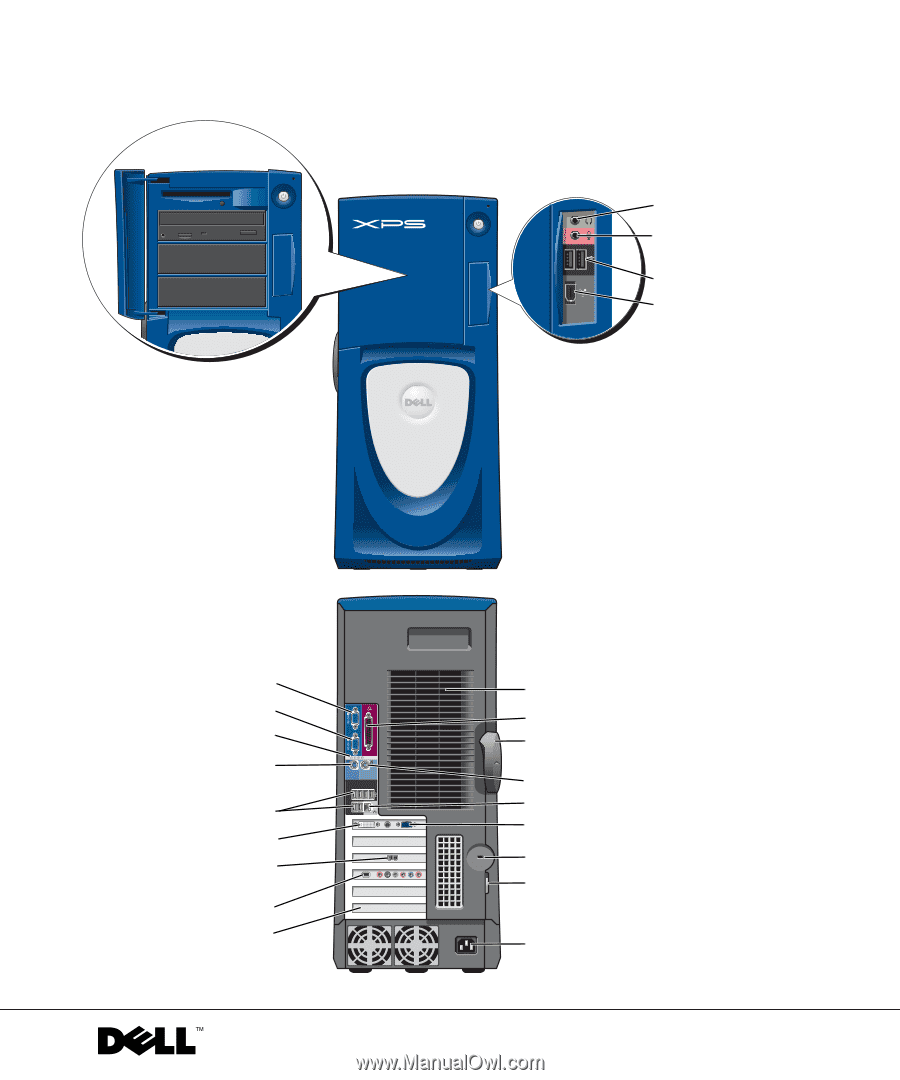
www.dell.com | support.dell.com
Dell™ Dimension™ XPS
security cable slot
power connector
padlock ring
modem
cover latch release
fans (2)
diagnostic lights (4)
network adapter connector
USB 2.0
connectors (6)
keyboard connector
PCI sound card
with IEEE 1394
mouse connector
VGA video connector
parallel connector
serial connector 2
serial connector 1
USB 2.0 connectors (2)
headphone connector
IEEE 1394 connector
card slots (4)
DVI video connector
microphone connector