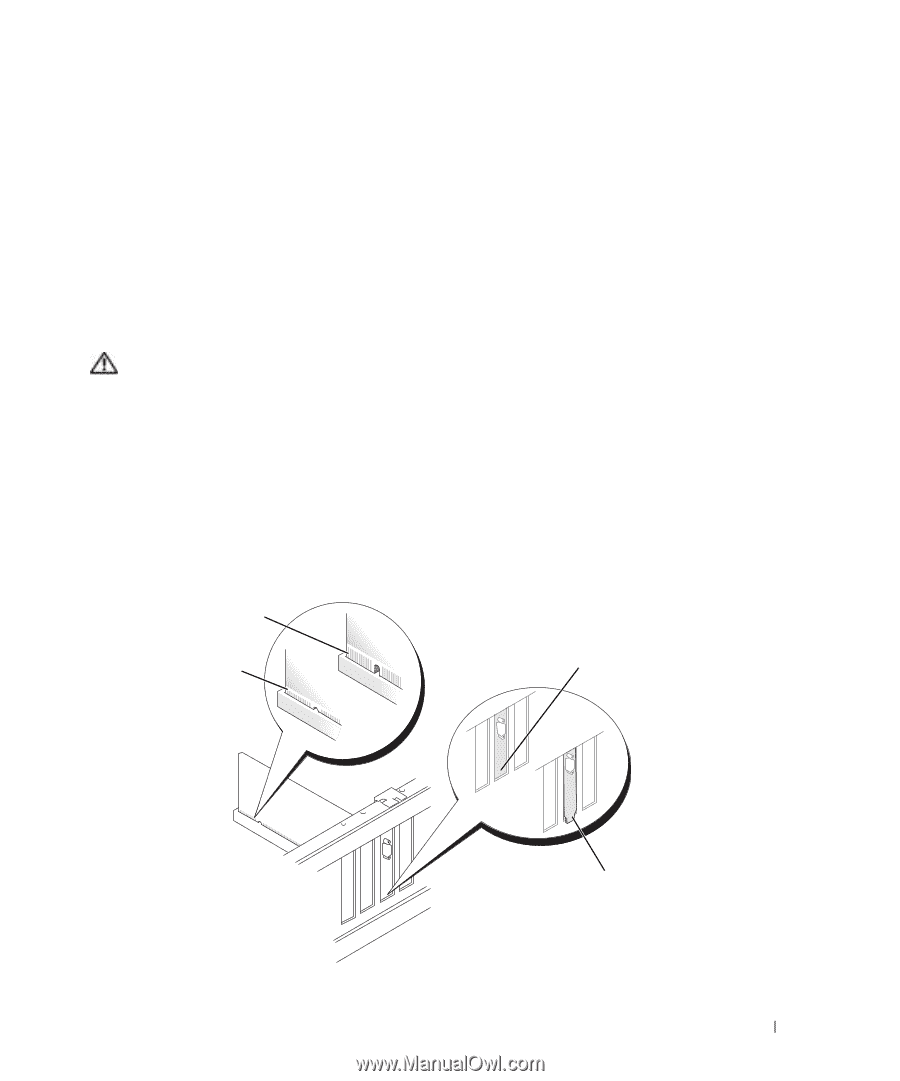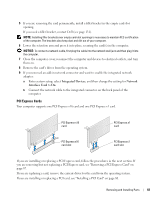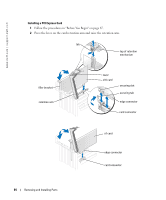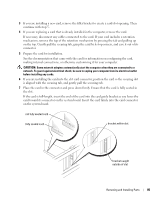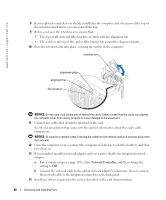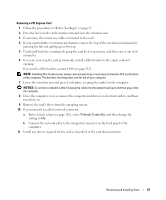Dell XPS /Dimension Gen 4 Owner's Manual - Page 85
is aligned with the securing tab, and gently pull the securing tab.
 |
View all Dell XPS /Dimension Gen 4 manuals
Add to My Manuals
Save this manual to your list of manuals |
Page 85 highlights
3 If you are installing a new card, remove the filler bracket to create a card-slot opening. Then continue with step 5. 4 If you are replacing a card that is already installed in the computer, remove the card. If necessary, disconnect any cables connected to the card. If your card includes a retention mechanism, remove the top of the retention mechanism by pressing the tab and pulling up on the top. Gently pull the securing tab, grasp the card by its top corners, and ease it out of its connector. 5 Prepare the card for installation. See the documentation that came with the card for information on configuring the card, making internal connections, or otherwise customizing it for your computer. CAUTION: Some network adapters automatically start the computer when they are connected to a network. To guard against electrical shock, be sure to unplug your computer from its electrical outlet before installing any cards. 6 If you are installing the card into the x16 card connector, position the card so the securing slot is aligned with the securing tab, and gently pull the securing tab. 7 Place the card in the connector and press down firmly. Ensure that the card is fully seated in the slot. If the card is full-length, insert the end of the card into the card guide bracket as you lower the card toward its connector on the system board. Insert the card firmly into the card connector on the system board. not fully seated card fully seated card bracket within slot bracket caught outside of slot Removing and Installing Parts 85