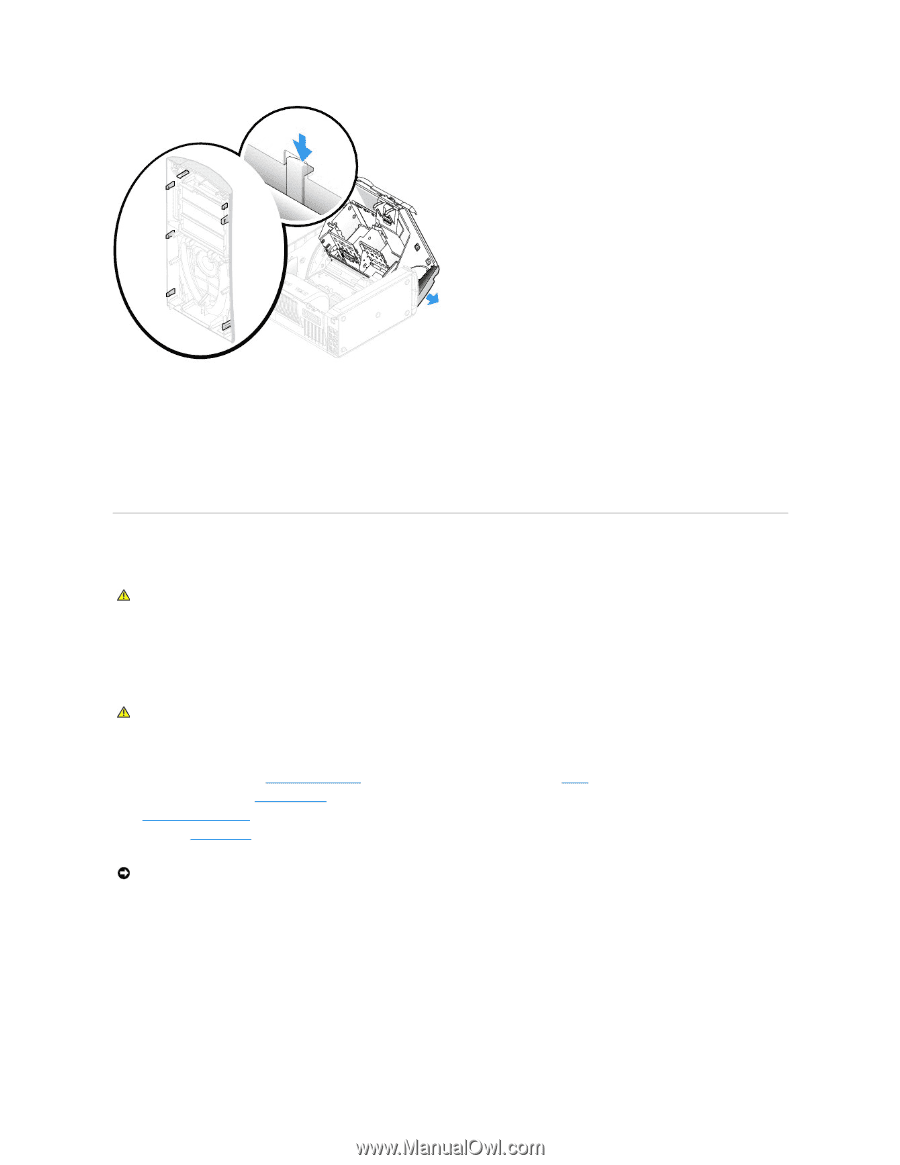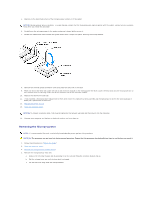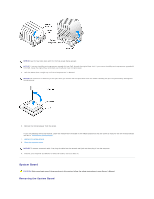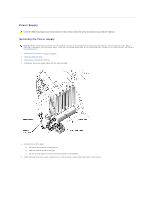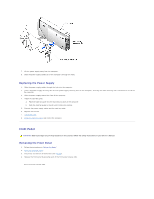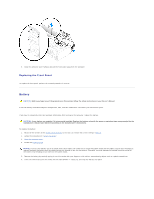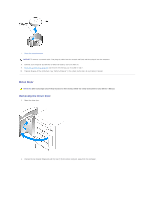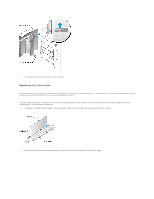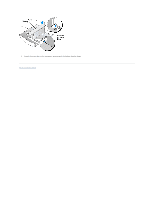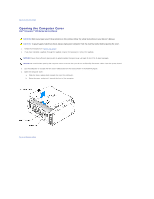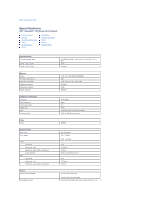Dell XPS /Dimension Service Manual - Page 31
Replacing the Front Panel
 |
View all Dell XPS /Dimension manuals
Add to My Manuals
Save this manual to your list of manuals |
Page 31 highlights
5. Close the computer cover halfway and pull the front panel away from the computer. Replacing the Front Panel To replace the front panel, perform the removal procedure in reverse. Battery CAUTION: Before you begin any of the procedures in this section, follow the safety instructions in your Owner's Manual. A coin-cell battery maintains computer configuration, date, and time information. The battery can last several years. If you have to repeatedly reset time and date information after turning on the computer, replace the battery. CAUTION: A new battery can explode if it is incorrectly installed. Replace the battery only with the same or equivalent type recommended by the manufacturer. Discard used batteries according to the manufacturer's instructions. To replace the battery: 1. Record all the screens in the system setup program so that you can restore the correct settings in step 9. 2. Follow the instructions in "Before You Begin." 3. Open the computer cover. 4. Locate the battery socket. NOTICE: If you pry the battery out of its socket with a blunt object, be careful not to touch the system board with the object. Ensure that the object is inserted between the battery and the socket before you attempt to pry out the battery. Otherwise, you may damage the system board by prying off the socket or by breaking circuit traces on the system board. 5. Remove the battery by carefully prying it out of its socket with your fingers or with a blunt, nonconducting object such as a plastic screwdriver. 6. Insert the new battery into the socket with the side labeled "+" facing up, and snap the battery into place.