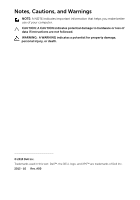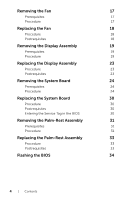Dell XPS 11 Service Manual
Dell XPS 11 Manual
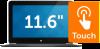 |
View all Dell XPS 11 manuals
Add to My Manuals
Save this manual to your list of manuals |
Dell XPS 11 manual content summary:
- Dell XPS 11 | Service Manual - Page 1
XPS 11 Service Manual Computer model: XPS 9P33 Regulatory model: P16T Regulatory type: P16T001 - Dell XPS 11 | Service Manual - Page 2
potential damage to hardware or loss of data if instructions are not followed. WARNING: A WARNING indicates a potential for property damage, personal injury, or death. © 2013 Dell Inc. Trademarks used in this text: Dell™, the DELL logo, and XPS™ are trademarks of Dell Inc. 2013 - 10 Rev. A00 - Dell XPS 11 | Service Manual - Page 3
Computer Before You Begin Recommended Tools Safety Instructions After Working Inside Your Computer Removing the Base Cover Procedure Replacing the Base Cover Procedure Removing the Battery Prerequisites Procedure Replacing the Battery Procedure Postrequisites Removing the Wireless Card Prerequisites - Dell XPS 11 | Service Manual - Page 4
23 Removing the System Board 24 Prerequisites 24 Procedure 24 Replacing the System Board 30 Procedure 30 Postrequisites 30 Entering the Service Tag in the BIOS 30 Removing the Palm-Rest Assembly 31 Prerequisites 31 Procedure 31 Replacing the Palm-Rest Assembly 33 - Dell XPS 11 | Service Manual - Page 5
are using a different operating system, see the documentation of your operating system for shut-down instructions. 2 After the computer shuts down, disconnect it from the electrical outlet. 3 Disconnect screwdriver • Torx #5 (T5) screwdriver • Plastic scribe Before Working Inside Your Computer | 5 - Dell XPS 11 | Service Manual - Page 6
service technician is authorized to remove the computer cover and access any of the components inside the computer. See the safety instructions for complete information about safety precautions, working them evenly aligned to avoid bending any connector pins. When connecting cables, make sure that - Dell XPS 11 | Service Manual - Page 7
computer. 1 Replace all screws and make sure that no stray screws remain inside your computer. 2 Connect any cables, peripherals, and other parts you removed before working on your computer. 3 Connect your computer to the electrical outlet. 4 Turn on your computer. After - Dell XPS 11 | Service Manual - Page 8
Inside Your Computer" on page 5. After working inside your computer, follow the instructions in "After Working Inside Your Computer" on page 7. For more safety best practices, see the Regulatory Compliance home page at dell.com/regulatory_compliance. Procedure 1 Close the display, and turn the - Dell XPS 11 | Service Manual - Page 9
3 Remove the screws that secure the base cover to the palm-rest assembly. 4 Loosen the captive screws that secure the base cover to the palm-rest assembly. 1 2 3 4 1 screws (Torx) (6) 3 captive screws (4) 2 base cover 4 screw (Phillips) 5 Place the computer with the rear side facing you, and - Dell XPS 11 | Service Manual - Page 10
Inside Your Computer" on page 5. After working inside your computer, follow the instructions in "After Working Inside Your Computer" on page 7. For more safety best practices, see the Regulatory Compliance home page at dell.com/regulatory_compliance. Procedure 1 Place the base cover on the palm - Dell XPS 11 | Service Manual - Page 11
follow the instructions in "After Working Inside Your Computer" on page 7. For more safety best practices, see the Regulatory Compliance home page at dell.com/regulatory_compliance. Prerequisites Remove the base cover. See "Removing the Base Cover" on page 8. Procedure 1 Disconnect the battery cable - Dell XPS 11 | Service Manual - Page 12
, follow the instructions in "After Working Inside Your Computer" on page 7. For more safety best practices, see the Regulatory Compliance home page at dell.com/regulatory_compliance. Procedure 1 Close the display and turn the computer over. 2 Align the screw holes on the battery with the screw - Dell XPS 11 | Service Manual - Page 13
instructions in "After Working Inside Your Computer" on page 7. For more safety best practices, see the Regulatory Compliance home page at dell.com/regulatory_compliance. Prerequisites 1 Remove the base cover. See "Removing the Base Cover" on page 8. 2 Remove the battery. See "Removing the Battery - Dell XPS 11 | Service Manual - Page 14
working inside your computer, follow the instructions in "After Working Inside Your Computer" on page 7. For more safety best practices, see the Regulatory Compliance home page at dell for the wireless card supported by your computer. 1 Replace the battery. See "Replacing the Battery" on page 12 - Dell XPS 11 | Service Manual - Page 15
instructions in "After Working Inside Your Computer" on page 7. For more safety best practices, see the Regulatory Compliance home page at dell.com/regulatory_compliance. Prerequisites 1 Remove the base cover. See "Removing the Base Cover" on page 8. 2 Remove the battery. See "Removing the Battery - Dell XPS 11 | Service Manual - Page 16
working inside your computer, follow the instructions in "After Working Inside Your Computer" on page 7. For more safety best practices, see the Regulatory Compliance home page at dell rest assembly. Postrequisites 1 Replace the battery. See "Replacing the Battery" on page 12. 2 Replace the base - Dell XPS 11 | Service Manual - Page 17
instructions in "After Working Inside Your Computer" on page 7. For more safety best practices, see the Regulatory Compliance home page at dell.com/regulatory_compliance. Prerequisites 1 Remove the base cover. See "Removing the Base Cover" on page 8. 2 Remove the battery. See "Removing the Battery - Dell XPS 11 | Service Manual - Page 18
working inside your computer, follow the instructions in "After Working Inside Your Computer" on page 7. For more safety best practices, see the Regulatory Compliance home page at dell secure the cable. Postrequisites 1 Replace the battery. See "Replacing the Battery" on page 12. 2 Replace the base - Dell XPS 11 | Service Manual - Page 19
instructions in "After Working Inside Your Computer" on page 7. For more safety best practices, see the Regulatory Compliance home page at dell.com/regulatory_compliance. Prerequisites 1 Remove the base cover. See "Removing the Base Cover" on page 8. 2 Remove the battery. See "Removing the Battery - Dell XPS 11 | Service Manual - Page 20
2 Turn the computer over. 1 2 1 palm-rest assembly 2 display assembly 20 | Removing the Display Assembly - Dell XPS 11 | Service Manual - Page 21
3 Peel off the conductive and Mylar tapes that cover the antenna cables and disconnect the antenna cables from the wireless card. 4 Disconnect the display cable from the system board. 5 Lift the connector latch, and using the pull tab, disconnect the webcam cable from the system board. 8 7 6 5 2 1 - Dell XPS 11 | Service Manual - Page 22
6 Remove the screws that secure the display hinges to the palm-rest assembly. 7 Lift the display assembly off the palm-rest assembly. 1 2 3 4 1 display assembly 3 display hinges (2) 2 screws (6) 4 palm-rest assembly 22 | Removing the Display Assembly - Dell XPS 11 | Service Manual - Page 23
working inside your computer, follow the instructions in "After Working Inside Your Computer" on page 7. For more safety best practices, see the Regulatory Compliance home page at dell of 180 degrees. Postrequisites 1 Replace the battery. See "Replacing the Battery" on page 12. 2 Replace the base - Dell XPS 11 | Service Manual - Page 24
instructions in "After Working Inside Your Computer" on page 7. For more safety best practices, see the Regulatory Compliance home page at dell.com/regulatory_compliance. Prerequisites 1 Remove the base cover. See "Removing the Base Cover" on page 8. 2 Remove the battery. See "Removing the Battery - Dell XPS 11 | Service Manual - Page 25
the desired changes again after you replace the system board. For more information on entering the Service Tag in the BIOS, see "Replacing the System Board" on page 30. NOTE: Before off the adhesive foam from the keyboard and keyboard-backlight cable. 1 1 adhesive foam Removing the System Board | 25 - Dell XPS 11 | Service Manual - Page 26
2 Remove the screws that secure the display hinge to the palm-rest assembly. 2 1 3 1 display hinge 3 palm-rest assembly 2 screws (3) 3 Open the palm-rest assembly to release the display hinge and close the palm-rest assembly. 1 2 1 palm-rest assembly 2 display assembly 26 | Removing the - Dell XPS 11 | Service Manual - Page 27
4 Disconnect the power-adapter port cable from the system board. 12 3 4 1 display hinge 3 power-adapter port 2 power-adapter port cable 4 system board Removing the System Board | 27 - Dell XPS 11 | Service Manual - Page 28
cable. 6 Disconnect the speaker cable and display cable. 23 1 4 5 6 11 10 7 8 9 1 display cable 2 webcam cable 3 display-lid switch cable 4 speaker cable 5 volume-control buttons cable 6 fan cable 7 keyboard and keyboard-backlight cable 8 touchpad cable 9 NFC cable 10 power-button cable - Dell XPS 11 | Service Manual - Page 29
7 Remove the screws that secure the system board to the palm-rest assembly. 8 Lift the system board off the palm-rest assembly. 1 2 3 1 screws (6) 3 palm-rest assembly 2 system board Removing the System Board | 29 - Dell XPS 11 | Service Manual - Page 30
Inside Your Computer" on page 5. After working inside your computer, follow the instructions in "After Working Inside Your Computer" on page 7. For more safety best practices, see the Regulatory Compliance home page at dell.com/regulatory_compliance. Procedure CAUTION: Make sure that no cables - Dell XPS 11 | Service Manual - Page 31
instructions in "After Working Inside Your Computer" on page 7. For more safety best practices, see the Regulatory Compliance home page at dell.com/regulatory_compliance. Prerequisites 1 Remove the base cover. See "Removing the Base Cover" on page 8. 2 Remove the battery. See "Removing the Battery - Dell XPS 11 | Service Manual - Page 32
2 Turn the computer over. 1 2 1 palm-rest assembly 2 display assembly 3 Remove the screws that secure the display hinges to the palm-rest assembly. 4 Lift the display assembly away from the palm-rest assembly. 1 2 3 4 1 display assembly 3 display hinges (2) 2 screws (6) 4 palm-rest assembly - Dell XPS 11 | Service Manual - Page 33
working inside your computer, follow the instructions in "After Working Inside Your Computer" on page 7. For more safety best practices, see the Regulatory Compliance home page at dell the mSATA Card" on page 16. 4 Replace the battery. See "Replacing the Battery" on page 12. 5 Replace the base cover. - Dell XPS 11 | Service Manual - Page 34
the computer. 2 Go to dell.com/support. 3 If you have your computer's Service Tag, type your computer's Service Tag and click Submit. If you do not have your computer's Service Tag, click Detect Service Tag to allow automatic detection of the Service Tag. NOTE: If the Service Tag cannot be detected
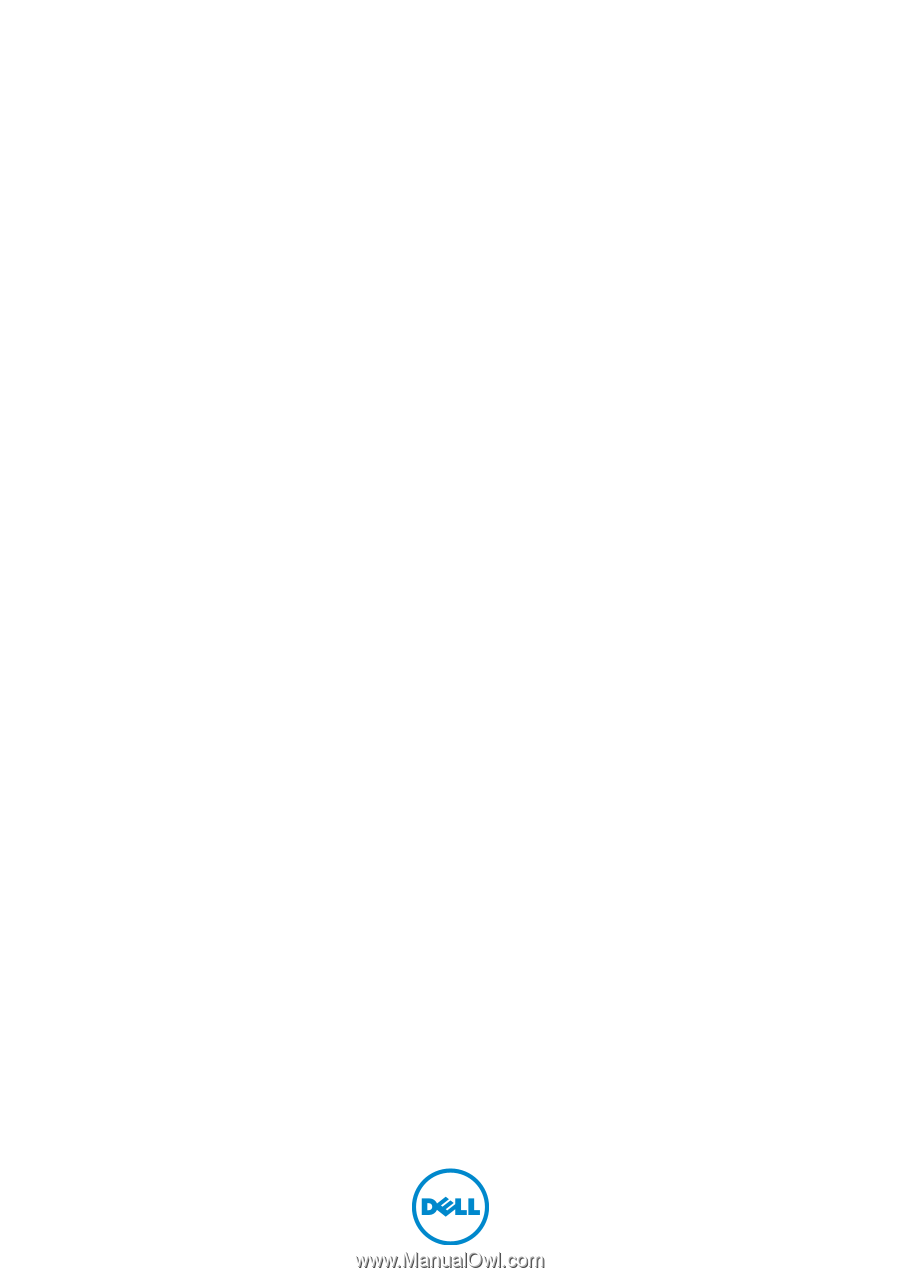
XPS 11
Service Manual
Computer model: XPS 9P33
Regulatory model: P16T
Regulatory type: P16T001