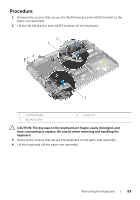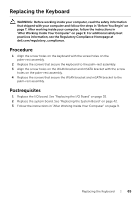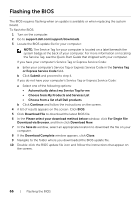Dell XPS 12 9Q23 Owner's Manual - Page 66
Flashing the BIOS - bios update
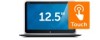 |
View all Dell XPS 12 9Q23 manuals
Add to My Manuals
Save this manual to your list of manuals |
Page 66 highlights
Flashing the BIOS The BIOS requires flashing when an update is available or when replacing the system board. To flash the BIOS: 1 Turn on the computer. 2 Go to support.dell.com/support/downloads. 3 Locate the BIOS update file for your computer: NOTE: The Service Tag for your computer is located on a label beneath the system badge at the back of your computer. For more information on locating the Service Tag, see the Quick Start Guide that shipped with your computer. If you have your computer's Service Tag or Express Service Code: a Enter your computer's Service Tag or Express Service Code in the Service Tag or Express Service Code field. b Click Submit and proceed to step 4. If you do not have your computer's Service Tag or Express Service Code: a Select one of the following options: • Automatically detect my Service Tag for me • Choose from My Products and Services List • Choose from a list of all Dell products b Click Continue and follow the instructions on the screen. 4 A list of results appears on the screen. Click BIOS. 5 Click Download File to download the latest BIOS file. 6 In the Please select your download method below window, click For Single File Download via Browser, and then click Download Now. 7 In the Save As window, select an appropriate location to download the file on your computer. 8 If the Download Complete window appears, click Close. 9 Navigate to the folder where you downloaded the BIOS update file. 10 Double-click the BIOS update file icon and follow the instructions that appear on the screen. 66 | Flashing the BIOS