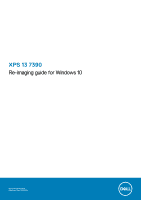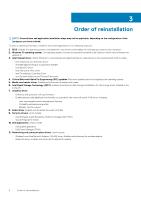Dell XPS 13 7390 Re-imaging guide for Windows 10
Dell XPS 13 7390 Manual
 |
View all Dell XPS 13 7390 manuals
Add to My Manuals
Save this manual to your list of manuals |
Dell XPS 13 7390 manual content summary:
- Dell XPS 13 7390 | Re-imaging guide for Windows 10 - Page 1
XPS 13 7390 Re-imaging guide for Windows 10 Regulatory Model: P82G Regulatory Type: P82G003X - Dell XPS 13 7390 | Re-imaging guide for Windows 10 - Page 2
of data and tells you how to avoid the problem. WARNING: A WARNING indicates a potential for property damage, personal injury, or death. © 2019 Dell Inc. or its subsidiaries. All rights reserved. Dell, EMC, and other trademarks are trademarks of Dell Inc. or its subsidiaries. Other trademarks may be - Dell XPS 13 7390 | Re-imaging guide for Windows 10 - Page 3
and installing the fingerprint-reader driver 12 8. Dell Power Manager (DPM)...13 9. Wireless Local Network (WLAN) drivers and applications 13 Downloading and installing the Wi-Fi driver...13 12. Dell Docking Station WD19...13 10. Dell Thunderbolt dock WD19TB...13 8 .NET Framework...15 9 Getting - Dell XPS 13 7390 | Re-imaging guide for Windows 10 - Page 4
• Support for new features However, if your computer is operating normally and there are no driver issues or updates being prompted by Windows, driver updates may be unnecessary. Updating drivers unnecessarily may create new problems. Review the importance of each driver update on the Dell Drivers - Dell XPS 13 7390 | Re-imaging guide for Windows 10 - Page 5
Failure to follow instructions may result in permanent data loss. NOTE: Information provided in this guide is applicable to XPS 13 7390. The installation of the listed drivers and applications as described in the guide enhances the optimal performance of your computer. Dell also provides drivers - Dell XPS 13 7390 | Re-imaging guide for Windows 10 - Page 6
-monitor support 8. Audio driver: Enables and enhances the audio controller. 9. Security drivers, which Dell applications, which include: • Dell Update application • Dell Power Manager (DPM) 11. Networking and communication drivers, which include: • Wireless Local Area Network Adapter (WLAN) driver - Dell XPS 13 7390 | Re-imaging guide for Windows 10 - Page 7
dell.com/support. 3. Click Product support, enter the Service Tag of your computer, and then click Submit. NOTE: If you do not have the Service Tag, use the auto-detect feature or manually browse for your computer model. 4. Click Drivers file icon and follow the instructions on the screen. Clearing - Dell XPS 13 7390 | Re-imaging guide for Windows 10 - Page 8
For more information about reinstalling the operating system, see the knowledge base article SLN297920 at www.dell.com/support. Before attempting a reinstall of your operating system, Dell recommends that you backup all data as described in the Microsoft knowledge base article. 8 Reinstalling the - Dell XPS 13 7390 | Re-imaging guide for Windows 10 - Page 9
on your computer. 2. Go to www.dell.com/support. 3. Click Product support, enter the Service Tag of your computer, and then click Submit. NOTE: If you do not have the Service Tag, use the auto-detect feature or manually browse for your computer model. 4. Click Drivers & downloads > Find it myself - Dell XPS 13 7390 | Re-imaging guide for Windows 10 - Page 10
on your computer. 2. Go to www.dell.com/support. 3. Click Product support, enter the Service Tag of your computer, and then click Submit. NOTE: If you do not have the Service Tag, use the auto-detect feature or manually browse for your computer model. 4. Click Drivers & downloads > Find it myself - Dell XPS 13 7390 | Re-imaging guide for Windows 10 - Page 11
installing the media-card reader driver 1. Turn on your computer. 2. Go to www.dell.com/support. 3. Click Product support, enter the Service Tag of your computer, and then click Submit. NOTE: If you do not have the Service Tag, use the auto-detect feature or manually browse for your computer model - Dell XPS 13 7390 | Re-imaging guide for Windows 10 - Page 12
. 8. Double-click the audio driver file icon and follow the instructions on the screen. 7. Fingerprint-reader driver Downloading and installing the fingerprint-reader driver 1. Turn on your computer. 2. Go to www.dell.com/support. 3. Click Product support, enter the Service Tag of your computer, and - Dell XPS 13 7390 | Re-imaging guide for Windows 10 - Page 13
and installing the Wi-Fi driver 1. Turn on the computer. 2. Go to www.dell.com/support. 3. Click Product support, enter the Service Tag of your computer, and then click Submit. NOTE: If you do not have the Service Tag, use the auto-detect feature or manually browse for your computer model - Dell XPS 13 7390 | Re-imaging guide for Windows 10 - Page 14
CAUTION: You must update your computer's BIOS and the Dell Docking Station drivers to the latest versions available on Dell support site before using the docking station. Older BIOS versions and drivers could result in the docking station not being recognized by your computer or not functioning - Dell XPS 13 7390 | Re-imaging guide for Windows 10 - Page 15
8 .NET Framework The .NET Framework is a software framework from Microsoft, which is bundled with Windows operating systems. The .NET Framework is intended to be used by applications created for the Windows 10 platform. .NET Framework 15 - Dell XPS 13 7390 | Re-imaging guide for Windows 10 - Page 16
Information about Dell products and services www.dell.com My Dell app Tips Contact Support Online help for operating system Troubleshooting information, user manuals, setup instructions, product specifications, technical help blogs, drivers, software updates, and so on. Dell knowledge base
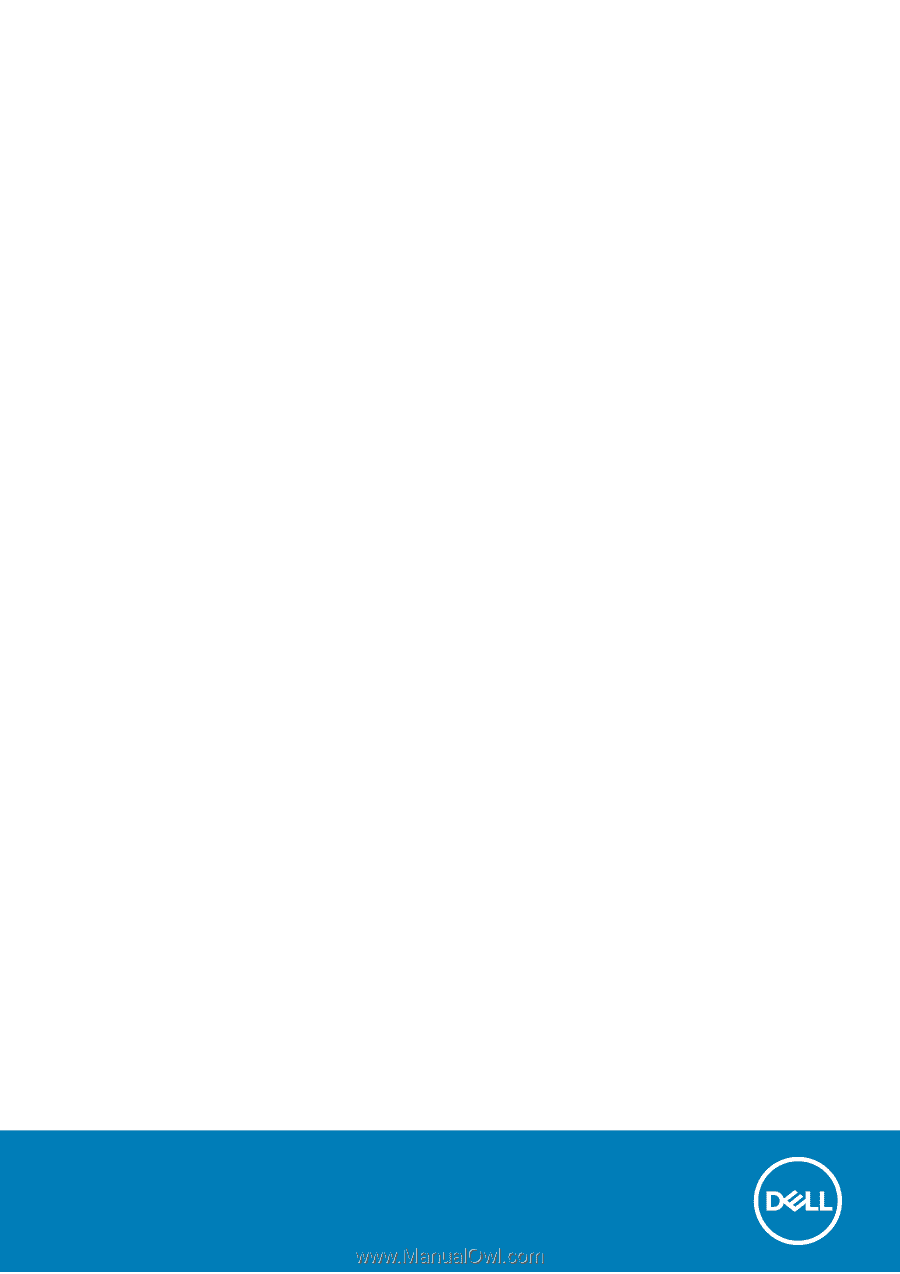
XPS 13 7390
Re-imaging guide for Windows 10
Regulatory Model: P82G
Regulatory Type: P82G003X