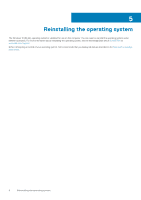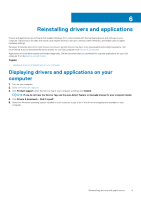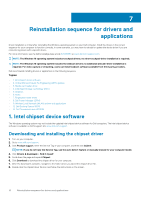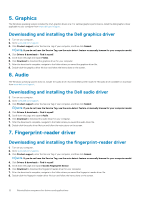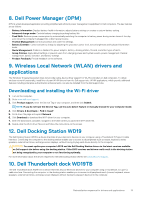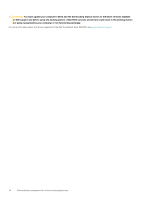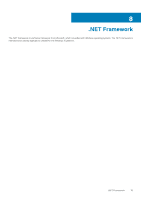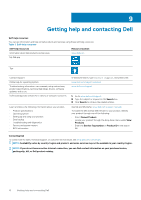Dell XPS 13 7390 Re-imaging guide for Windows 10 - Page 12
Graphics, Downloading and installing the Dell graphics driver, 6. Audio
 |
View all Dell XPS 13 7390 manuals
Add to My Manuals
Save this manual to your list of manuals |
Page 12 highlights
5. Graphics The Windows operating system includes the VGA-graphics driver only. For optimal-graphics performance, install the Dell-graphics driver applicable to your computer from www.dell.com/support. Downloading and installing the Dell graphics driver 1. Turn on your computer. 2. Go to www.dell.com/support. 3. Click Product support, enter the Service Tag of your computer, and then click Submit. NOTE: If you do not have the Service Tag, use the auto-detect feature or manually browse for your computer model. 4. Click Drivers & downloads > Find it myself. 5. Scroll down the page and expand Video. 6. Click Download to download the graphics driver for your computer. 7. After the download is complete, navigate to the folder where you saved the graphics driver file. 8. Double-click the graphics driver file icon and follow the instructions on the screen. 6. Audio The Windows operating system does not include the audio driver recommended by Dell. Install the HD audio driver available for download from www.dell.com/support. Downloading and installing the Dell audio driver 1. Turn on your computer. 2. Go to www.dell.com/support. 3. Click Product support, enter the Service Tag of your computer, and then click Submit. NOTE: If you do not have the Service Tag, use the auto-detect feature or manually browse for your computer model. 4. Click Drivers & downloads > Find it myself. 5. Scroll down the page and expand Audio. 6. Click Download to download the audio driver for your computer. 7. After the download is complete, navigate to the folder where you saved the audio driver file. 8. Double-click the audio driver file icon and follow the instructions on the screen. 7. Fingerprint-reader driver Downloading and installing the fingerprint-reader driver 1. Turn on your computer. 2. Go to www.dell.com/support. 3. Click Product support, enter the Service Tag of your computer, and then click Submit. NOTE: If you do not have the Service Tag, use the auto-detect feature or manually browse for your computer model. 4. Click Drivers & downloads > Find it myself. 5. Scroll down the page and expand Goodix Fingerprint Sensor. 6. Click Download to download the fingerprint reader driver for your computer. 7. After the download is complete, navigate to the folder where you saved the fingerprint reader driver file. 8. Double-click the fingerprint reader driver file icon and follow the instructions on the screen. 12 Reinstallation sequence for drivers and applications