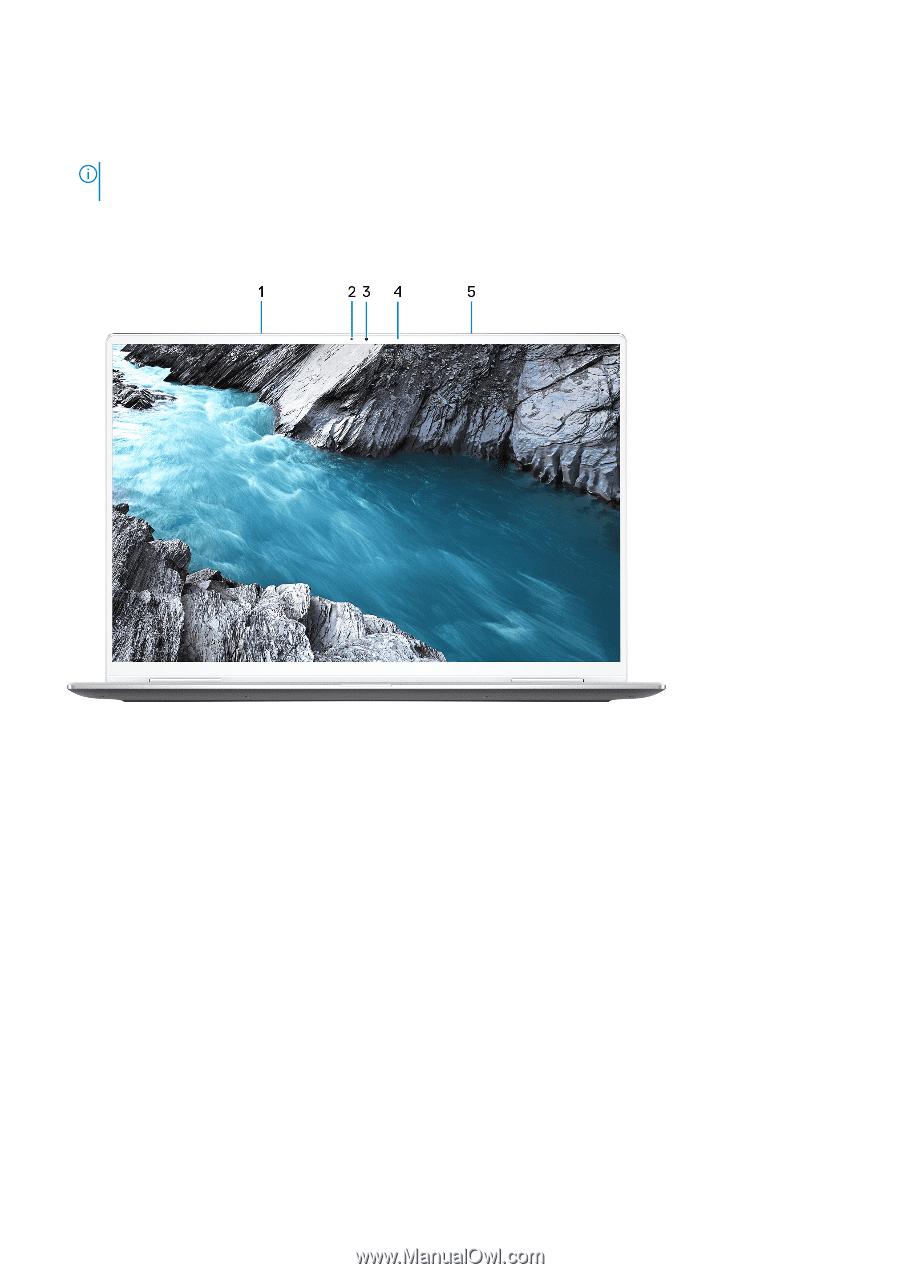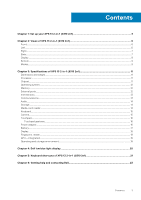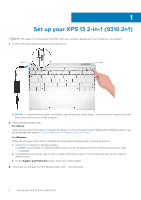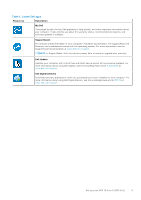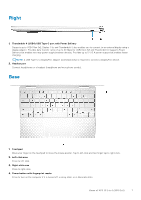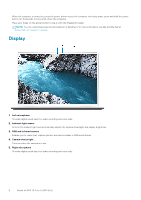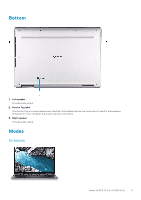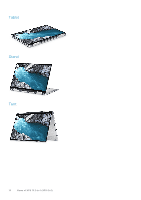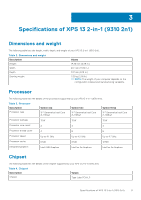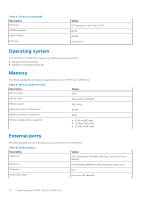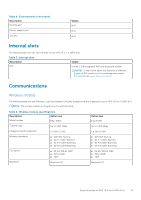Dell XPS 13 9310 2-in-1 XPS 13 2-in-1 9310 2n1 Setup and Specifications - Page 8
Display
 |
View all Dell XPS 13 9310 2-in-1 manuals
Add to My Manuals
Save this manual to your list of manuals |
Page 8 highlights
When the computer is turned on, press the power button to put the computer into sleep state; press and hold the power button for 10 seconds to force shut-down the computer. Place your finger on the power button to log-in with the fingerprint reader. NOTE: You can customize power-button behavior in Windows. For more information, see Me and My Dell at www.dell.com/support/manuals. Display 1. Left microphone Provides digital sound input for audio recording and voice calls. 2. Ambient-light sensor Detects the ambient light and automatically adjusts the keyboard backlight and display brightness. 3. RGB and infrared camera Enables you to video chat, capture photos, and record videos in RGB and infrared. 4. Camera-status light Turns on when the camera is in use. 5. Right microphone Provides digital sound input for audio recording and voice calls. 8 Views of XPS 13 2-in-1 (9310 2n1)