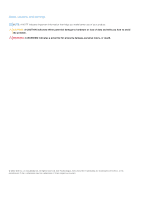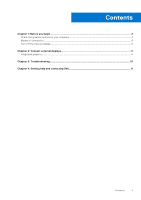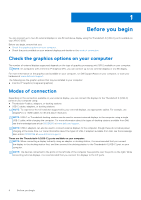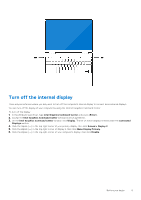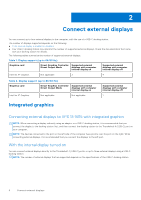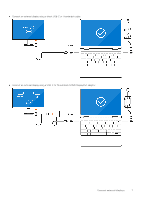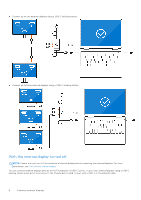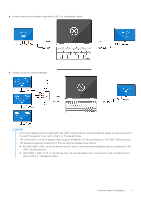Dell XPS 13 9315 XPS 13 9315 / XPS 9315 External Display Connection Guide - Page 5
Turn off the internal display
 |
View all Dell XPS 13 9315 manuals
Add to My Manuals
Save this manual to your list of manuals |
Page 5 highlights
Turn off the internal display There may be instances where you may want to turn off the computer's internal display to connect more external displays. You can turn off the display of your computer by using the Intel HD Graphics Command Center. To turn off the display: 1. In the Windows search bar, type Intel Graphics Command Center and press . 2. Accept the Intel Graphics Command Center software licence agreement. 3. On the Intel Graphics Command Center window, click Display. The list of active displays is listed under the Connected Displays section. 4. Click the ellipsis (...) in the top-right corner of your primary display, then click Extend > Display 2. 5. Click the ellipsis (...) in the top-right corner of display 2, then click Make Display Primary. 6. Click the ellipsis (...) in the top-right corner of your computer's display, then click Disable. Before you begin 5