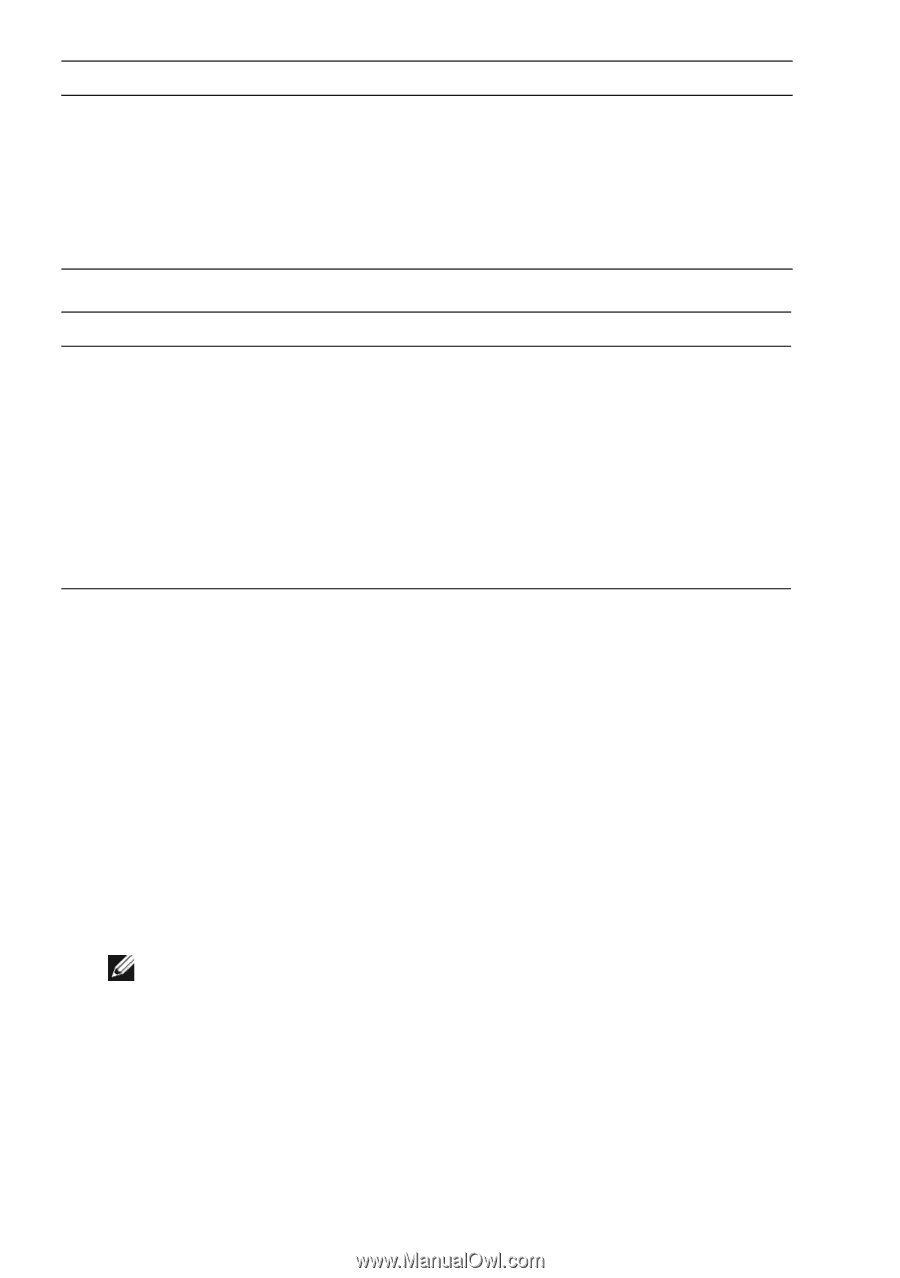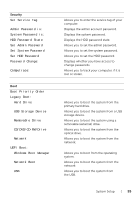Dell XPS 13 9333 Owners Manual - Page 56
Boot Sequence, Boot Options - bios flash
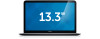 |
View all Dell XPS 13 9333 manuals
Add to My Manuals
Save this manual to your list of manuals |
Page 56 highlights
Boot (Continued) Secure Boot Load Legacy Option Rom Boot List Option Allows you to enable or disable secure boot. Allows you to enable or disable the option to load a legacy rom Allows you to set the boot sequence order- UEFI or Legacy. Exit Exit Saving Changes Exit discarding Changes Load Setup Defaults Discard Changes Save Changes Allows you to save the changes made and exit the BIOS. Allows you to discard the changes made and exit the BIOS. Allows you to load the default BIOS settings. Discards the changes made to the BIOS. Saves the changes made to the BIOS. Boot Sequence This feature allows you to change the boot sequence for devices. Boot Options • Removable Drive - The computer attempts to boot from the removable drive. If no operating system is on the drive, the computer generates an error message. • Hard Drive - The computer attempts to boot from the primary hard drive. If no operating system is on the drive, the computer generates an error message. • USB Storage Device - Insert the memory device into a USB port and restart the computer. When F12 Boot Options appears in the lower-right corner of the screen, press . The BIOS detects the device and adds the USB flash option to the boot menu. NOTE: To boot to a USB device, the device must be bootable. To ensure that your device is bootable, check the device documentation. • CD/DVD/CD-RW Drive - The computer attempts to boot from the optical drive. If no disc is in the drive, or if the disc is not bootable, the computer generates an error message. 56 | System Setup