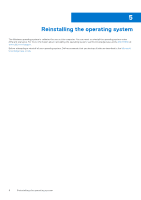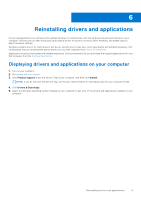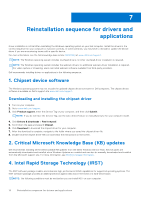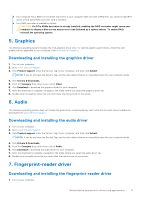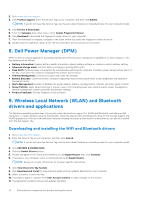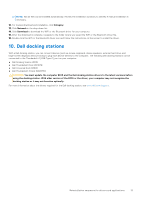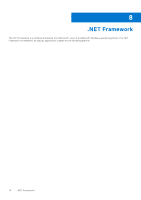Dell XPS 13 Plus 9320 XPS 13 Plus 9320 / XPS 9320 Re-imaging guide for Windows - Page 13
Dell docking stations
 |
View all Dell XPS 13 Plus 9320 manuals
Add to My Manuals
Save this manual to your list of manuals |
Page 13 highlights
NOTE: Not all files can be installed automatically. Review the installation summary to identify if manual installation is necessary. 12. For manual download and installation, click Category. 13. Click Network in the drop-down list. 14. Click Download to download the WiFi or the Bluetooth driver for your computer. 15. After the download is complete, navigate to the folder where you saved the WiFi or the Bluetooth driver file. 16. Double-click the WiFi or the Bluetooth driver icon and follow the instructions on the screen to install the driver. 10. Dell docking stations With a Dell docking station, you can connect devices (such as mouse, keyboard, stereo speakers, external hard drive, and large-screen displays) without having to plug each device directly to the computer. The following Dell docking stations can be connected to the Thunderbolt 4 (USB Type-C) port on your computer: ● Dell Docking Station WD19 ● Dell Thunderbolt Dock WD19TB ● Dell Universal Dock D6000 ● Dell Thunderbolt 4 Dock WD22TB4 CAUTION: You must update the computer BIOS and the Dell docking station drivers to the latest versions before using the docking station. With older version of the BIOS or the driver, your computer may not recognize the docking station or it may not function optimally. For more information about the drivers required for the Dell docking station, see www.dell.com/support. Reinstallation sequence for drivers and applications 13