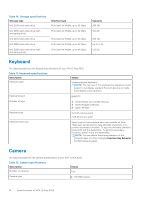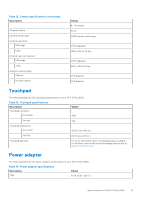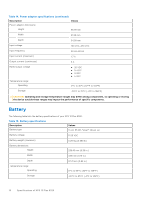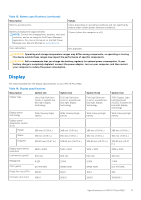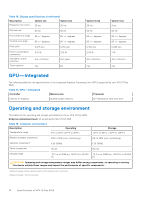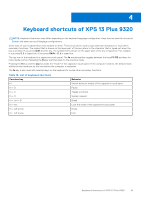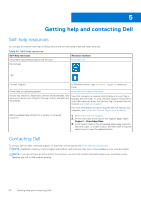Dell XPS 13 Plus 9320 XPS 13 Plus 9320 / XPS 9320 Setup and Specifications - Page 19
Keyboard shortcuts of XPS 13 Plus 9320, shift, Function key, Behavior
 |
View all Dell XPS 13 Plus 9320 manuals
Add to My Manuals
Save this manual to your list of manuals |
Page 19 highlights
4 Keyboard shortcuts of XPS 13 Plus 9320 NOTE: Keyboard characters may differ depending on the keyboard language configuration. Keys that are used for shortcuts remain the same across all language configurations. Some keys on your keyboard have two symbols on them. These keys can be used to type alternate characters or to perform secondary functions. The symbol that is shown on the lower part of the key refers to the character that is typed out when the key is pressed. If you press shift and the key, the symbol that is shown on the upper part of the key is typed out. For example, if you press 2, 2 is typed out; if you press Shift + 2, @ is typed out. The top row of the keyboard is a capacitive touch panel. The fn mechanical key toggles between the keys F1-F12 and keys for multi-media control. Releasing the fn key switches back to the previous mode. Pressing the fn key and the esc key locks the "mode" of the capacitive touch panel. If the computer restarts, the default mode will be the last mode set by the user before the computer is restarted. The fn key is also used with selected keys on the keyboard to invoke other secondary functions. Table 19. List of keyboard shortcuts Function key fn fn + B fn + S fn + R fn + ctrl + B fn + esc fn + left arrow fn + left arrow Behavior Switch between modes of the capacitive touch panel Pause Toggle scroll lock System request Break Lock the mode of the capacitive touch panel Home End Keyboard shortcuts of XPS 13 Plus 9320 19