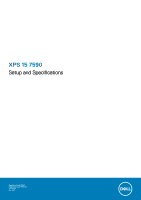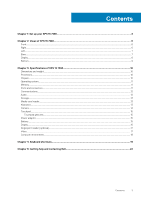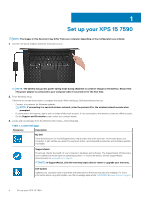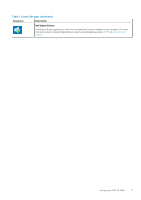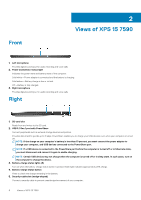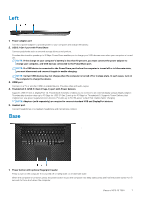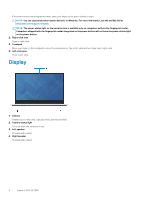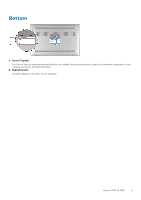Dell XPS 15 7590 Setup and Specifications - Page 6
Views of XPS 15 7590, Front, Right
 |
View all Dell XPS 15 7590 manuals
Add to My Manuals
Save this manual to your list of manuals |
Page 6 highlights
Front 2 Views of XPS 15 7590 1. Left microphone Provides digital sound input for audio recording and voice calls. 2. Power and battery-status light Indicates the power state and battery state of the computer. Solid white-Power adapter is connected and the battery is charging. Solid amber-Battery charge is low or critical. Off-Battery is fully charged. 3. Right microphone Provides digital sound input for audio recording and voice calls. Right 1. SD-card slot Reads from and writes to the SD card. 2. USB 3.1 Gen 1 port with PowerShare Connect peripherals such as external storage devices and printers. Provides data transfer speeds up to 5 Gbps. PowerShare enables you to charge your USB devices even when your computer is turned off. NOTE: If the charge on your computer's battery is less than 10 percent, you must connect the power adapter to charge your computer, and USB devices connected to the PowerShare port. NOTE: If a USB device is connected to the PowerShare port before the computer is turned off or in hibernate state, you must disconnect and connect it again to enable charging. NOTE: Certain USB devices may not charge when the computer is turned off or in sleep state. In such cases, turn on the computer to charge the device. 3. Battery-charge status lights (5) Turn on when the battery-charge status button is pressed. Each light indicates approximately 20% charge. 4. Battery-charge status button Press to check the charge remaining in the battery. 5. Security-cable slot (wedge-shaped) Connect a security cable to prevent unauthorized movement of your computer. 6 Views of XPS 15 7590