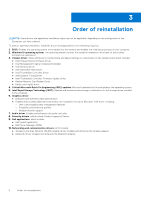Dell XPS 15 9510 Re-imaging guide for Windows 10 - Page 11
Intel Rapid Storage Technology (IRST), Downloading and installing the IRST driver, 4. Graphics
 |
View all Dell XPS 15 9510 manuals
Add to My Manuals
Save this manual to your list of manuals |
Page 11 highlights
3. Intel Rapid Storage Technology (IRST) The IRST software package enables and enhances high-performance Serial ATA (SATA) and SATA RAID capabilities for supported operating systems. The IRST software package provides an added protection against data loss in the event of a hard-drive failure. NOTE: The following conditions must be met before you can install IRST on your computer. ● Your computer has a RAID I/O controller hub (ICH). If your computer does not have a RAID ICH, you cannot install IRST unless a third-party RAID controller card is installed. ● Your RAID controller is enabled by default. CAUTION: If a SATA hard drive is already installed, enabling the RAID controller might cause your computer to display a blue screen and an error code followed by a system reboot. To enable RAID, reinstall the operating system. Downloading and installing the IRST driver 1. Turn on your computer. 2. Go to www.dell.com/support. 3. Click Product support, enter the Service Tag of your computer, and then click Submit. NOTE: If you do not have the Service Tag, use the auto-detect feature or manually browse for your computer model. 4. Click Drivers & Downloads. 5. From the Category drop-down menu, select Serial ATA. 6. Click Download to download the IRST driver for your computer. 7. After the download is complete, navigate to the folder where you saved the IRST driver file. 8. Double-click the IRST driver file icon and follow the instructions on the screen. 4. Graphics The Windows operating system includes the VGA-graphics driver only. For optimal-graphics performance, install the Dellgraphics driver applicable to your computer from www.dell.com/support. Downloading and installing the graphics driver 1. Turn on your computer. 2. Go to www.dell.com/support. 3. Click Product support, enter the Service Tag of your computer, and then click Submit. NOTE: If you do not have the Service Tag, use the auto-detect feature or manually browse for your computer model. 4. Click Drivers & Downloads. 5. From the Category drop-down menu, select Video. 6. Click Download to download the graphics driver for your computer. 7. After the download is complete, navigate to the folder where you saved the graphics driver file. 8. Double-click the graphics driver file icon and follow the instructions on the screen. 5. Audio The Windows operating system does not include the audio driver recommended by Dell. Install the HD audio driver available for download from www.dell.com/support. Reinstallation sequence for drivers and applications 11