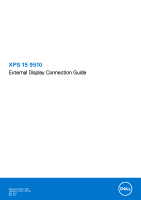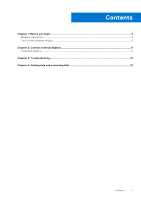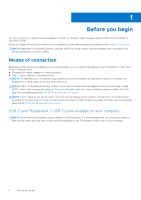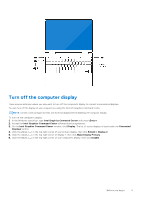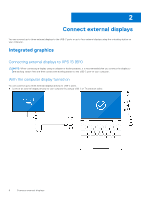Dell XPS 15 9510 External Display Connection Guide
Dell XPS 15 9510 Manual
 |
View all Dell XPS 15 9510 manuals
Add to My Manuals
Save this manual to your list of manuals |
Dell XPS 15 9510 manual content summary:
- Dell XPS 15 9510 | External Display Connection Guide - Page 1
XPS 15 9510 External Display Connection Guide Regulatory Model: P91F Regulatory Type: P91F002 May 2021 Rev. A00 - Dell XPS 15 9510 | External Display Connection Guide - Page 2
of data and tells you how to avoid the problem. WARNING: A WARNING indicates a potential for property damage, personal injury, or death. © 2021 Dell Inc. or its subsidiaries. All rights reserved. Dell, EMC, and other trademarks are trademarks of Dell Inc. or its subsidiaries. Other trademarks may be - Dell XPS 15 9510 | External Display Connection Guide - Page 3
Contents Chapter 1: Before you begin...4 Modes of connection...4 Turn off the computer display...5 Chapter 2: Connect external displays 6 Integrated graphics...6 Chapter 3: Troubleshooting...10 Chapter 4: Getting help and contacting Dell 12 Contents 3 - Dell XPS 15 9510 | External Display Connection Guide - Page 4
or one 8K or higher displays using the USB-C ports available on your XPS 15 9510. Before you begin, ensure that you check the ports available on your the types of docking stations available from Dell, see the knowledge base article 000124295 at www.dell.com/support. NOTE: USB-C adapters can also - Dell XPS 15 9510 | External Display Connection Guide - Page 5
Turn off the computer display There may be instances where you may want to turn off the computer's display to connect more external displays. You can turn off the display of your computer by using the Intel HD Graphics Command Center. NOTE: Connect and configure at least one external display before - Dell XPS 15 9510 | External Display Connection Guide - Page 6
to the USB-C ports or up to four external displays using the a docking station on your computer. Integrated graphics Connecting external displays to XPS 15 9510 NOTE: When connecting a display using an adapter or docking station, it is recommended that you connect the display to the docking station - Dell XPS 15 9510 | External Display Connection Guide - Page 7
● Connect an external display using a USB-C to Thunderbolt/HDMI/DisplayPort adapter: ● Connect up to three external displays using a USB-C docking station or USB-C to Thunderbolt/HDMI/DisplayPort adapter: With the computer display turned off NOTE: Ensure that you turn off your computer's display - Dell XPS 15 9510 | External Display Connection Guide - Page 8
You can connect up to three external displays directly to the Type-C ports on your computer or you can connect the displays to the computer using the docking station. ● Connect three external displays directly to the two Type-C ports and the docking station: ● Connect up to four external displays - Dell XPS 15 9510 | External Display Connection Guide - Page 9
Connect external displays 9 - Dell XPS 15 9510 | External Display Connection Guide - Page 10
Troubleshooting to send the second part of the data synchronization may be a problem. Workaround Connect each 8K display to a Thunderbolt port on either because currently Intel GFX driver disables Display Stream Compression (DSC) support. Workaround ● Connect the two 4K displays by non-Daisy chain - Dell XPS 15 9510 | External Display Connection Guide - Page 11
resolution. Cause According to DP Multi-Stream Transport (MST) DSC spec, DP stream is controlled during the blanking period and the size by lot of factors including DSC (display stream compression) reported monitor support (modes, timings, RB1, RB2) and, Multi-Stream Transport ( Troubleshooting 11 - Dell XPS 15 9510 | External Display Connection Guide - Page 12
through videos, manuals and documents. In Windows search, type Contact Support, and press Enter. www.dell.com/support/windows Your Dell computer is uniquely identified by a Service Tag or Express Service Code. To view relevant support resources for your Dell computer, enter the Service Tag or
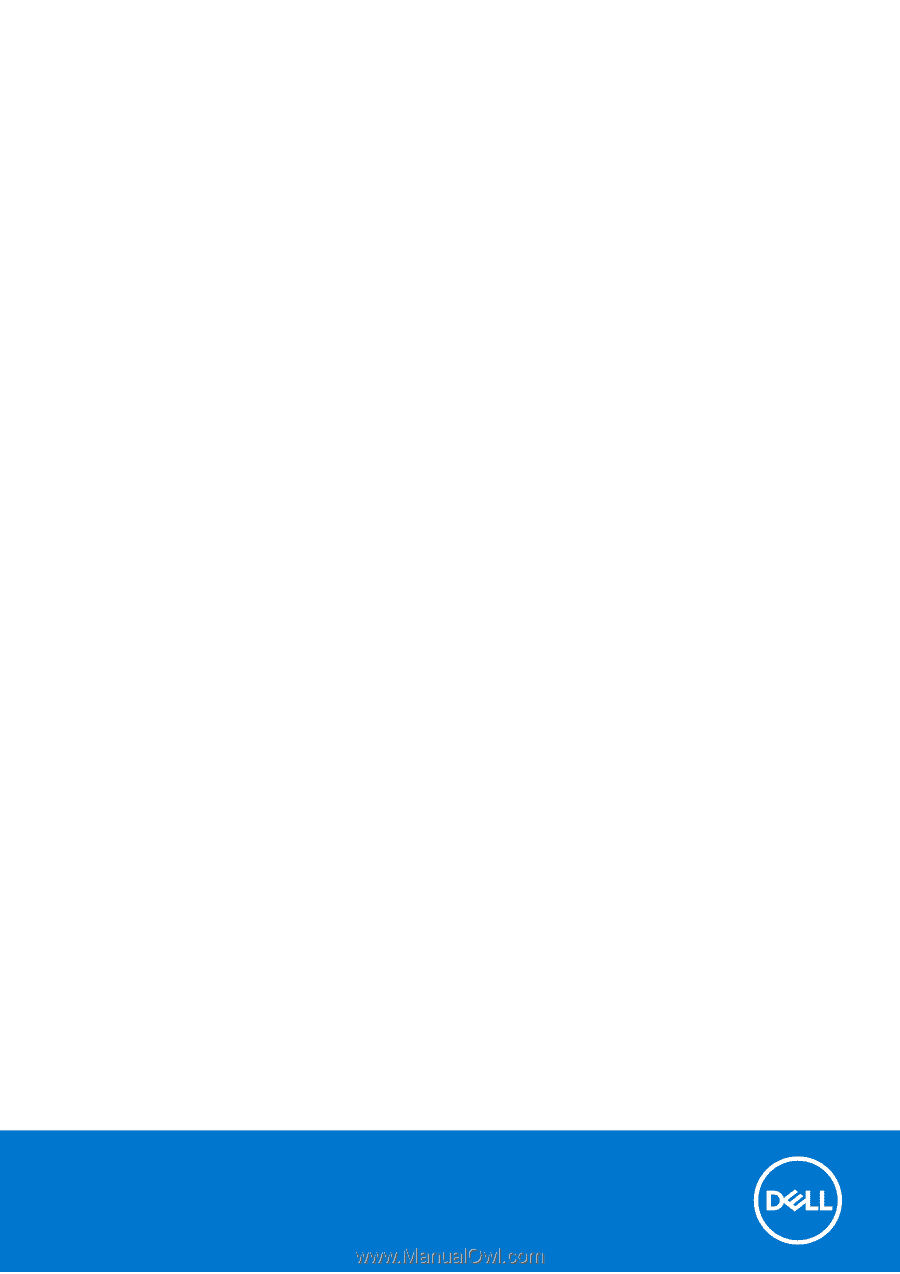
XPS 15 9510
External Display Connection Guide
Regulatory Model: P91F
Regulatory Type: P91F002
May 2021
Rev. A00