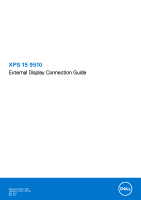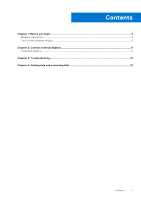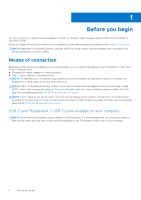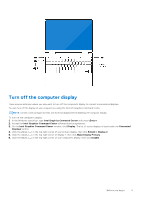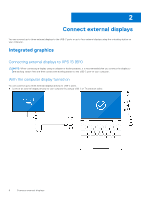Dell XPS 15 9510 External Display Connection Guide - Page 4
Before you begin, Modes of connection, USB-C and Thunderbolt 4 USB-C ports available on your computer
 |
View all Dell XPS 15 9510 manuals
Add to My Manuals
Save this manual to your list of manuals |
Page 4 highlights
1 Before you begin You can connect up to three 4K external displays or one 5K, or one 8K or higher displays using the USB-C ports available on your XPS 15 9510. Before you begin, ensure that you check the ports available on your external displays and decide on the modes of connections. NOTE: Regardless of a Discrete Graphics Controller (dGPU) on some models, all external displays are controlled by the Integrated graphics controller (iGPU). Modes of connection Depending on the connectors available on your external display, you can connect the displays to the Thunderbolt 4 USB-C port on your computer using: ● Thunderbolt 4 cables, adapters or docking stations ● USB-C cables, adapters or docking stations NOTE: To experience the full resolution supported by your external displays, use appropriate cables. For example, use DisplayPort or HDMI cables for 4K and above resolution. NOTE: USB-C or Thunderbolt docking stations can be used to connect external displays to the computer using a single USB-C cable, while charging the computer. For more information about the types of docking stations available from Dell, see the knowledge base article 000124295 at www.dell.com/support. NOTE: USB-C adapters can also be used to connect external displays to the computer, though these do not allow power charging at the same time. For more information about the types of USB-C adapters available from Dell, see the knowledge base article 000125728 at www.dell.com/support. USB-C and Thunderbolt 4 USB-C ports available on your computer: NOTE: When connecting a display using an adapter or docking station, it is recommended that you connect the display to the docking station first and then connect the docking station to the Thunderbolt 4 USB-C port on your computer. 4 Before you begin