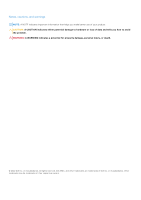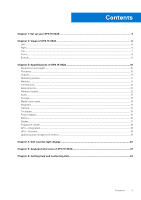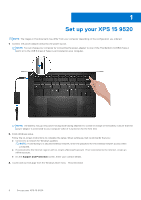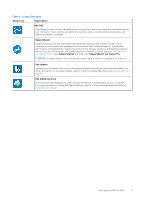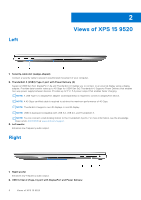Dell XPS 15 9520 Setup and Specifications - Page 7
Top, SD-card slot, Headset port, Microphones 2, Power button with fingerprint reader, Right speaker
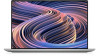 |
View all Dell XPS 15 9520 manuals
Add to My Manuals
Save this manual to your list of manuals |
Page 7 highlights
Connect peripherals such as external storage devices, printers, and external displays. Provides data transfer rate of up to 10 Gbps for USB 3.2 Gen 2x1 port. Supports DisplayPort and also enables you to connect an external display using a display adapter. NOTE: A USB Type-C to DisplayPort adapter (sold separately) is required to connect a DisplayPort device. Supports Power Delivery that enables two-way power supply between devices. Provides up to 5 V/1.50 A power output 3. SD-card slot Reads from and writes to the SD card. The computer supports the following card types: ● Secure Digital (SD) ● Secure Digital High Capacity (SDHC) ● Secure Digital Extended Capacity (SDXC) 4. Headset port Connect headphones or a headset (headphone and microphone combo). Top 1. Microphones (2) Provide digital sound input for audio recording, voice calls, and so on. 2. Power button with fingerprint reader Press to turn on the computer if it is turned off, in sleep state, or in hibernate state. When the computer is turned on, press the power button to put the computer into sleep state; press and hold the power button for 10 seconds to force shut-down the computer. Place your finger on the power button to log in with the fingerprint reader. NOTE: You can customize power-button behavior in Windows. For more information, see Me and My Dell at www.dell.com/support/manuals. NOTE: In Windows, Windows Hello supports a defined number of fingerprints per account. For more information about configuring your fingerprint reader with Windows Hello, search in the Knowledge Base Resource at www.dell.com/ support. 3. Right speaker Views of XPS 15 9520 7