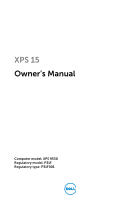Dell XPS 15 9530 Owners Manual
Dell XPS 15 9530 Manual
 |
View all Dell XPS 15 9530 manuals
Add to My Manuals
Save this manual to your list of manuals |
Dell XPS 15 9530 manual content summary:
- Dell XPS 15 9530 | Owners Manual - Page 1
XPS 15 Owner's Manual Computer model: XPS 9530 Regulatory model: P31F Regulatory type: P31F001 - Dell XPS 15 9530 | Owners Manual - Page 2
potential damage to hardware or loss of data if instructions are not followed. WARNING: A WARNING indicates a potential for property damage, personal injury, or death. © 2013 Dell Inc. Trademarks used in this text: Dell™, the DELL logo, and XPS™ are trademarks of Dell Inc. 2013 - 10 Rev. A00 - Dell XPS 15 9530 | Owners Manual - Page 3
the System Badge Procedure Postrequisites Removing the Battery Prerequisites Procedure Replacing the Battery Procedure Postrequisites Removing the NFC card Prerequisites Procedure Replacing the NFC card Procedure Postrequisites 7 7 7 8 9 10 10 12 12 13 13 13 15 15 15 16 16 16 17 17 17 18 18 - Dell XPS 15 9530 | Owners Manual - Page 4
Drive 20 Prerequisites 20 Procedure 21 Replacing the Hard Drive 23 Procedure 23 Postrequisites 23 Removing the Speakers 24 Prerequisites 24 Procedure 24 Replacing the Speakers 25 Procedure 25 Postrequisites 25 Removing the Wireless Card 26 Prerequisites 26 Procedure 26 - Dell XPS 15 9530 | Owners Manual - Page 5
the Fans 33 Prerequisites 33 Procedure 33 Replacing the Fans 34 Procedure 34 Postrequisites 34 Removing the Thermal-Cooling Assembly 35 Prerequisites 35 Procedure 35 Replacing the Thermal-Cooling Assembly 36 Procedure 36 Postrequisites 36 Removing the Power-Adapter Port 37 - Dell XPS 15 9530 | Owners Manual - Page 6
the System Board 48 Procedure 48 Postrequisites 48 Entering the Service Tag in the BIOS 49 Removing the Keyboard 50 Prerequisites 50 Procedure 50 Replacing the Keyboard 53 Procedure 53 Postrequisites. 53 Removing the Display Assembly 54 Prerequisites 54 Procedure 55 - Dell XPS 15 9530 | Owners Manual - Page 7
Move your mouse pointer to the upper-right or lower-right corner of the screen to open the Charms sidebar and then click Settings→ Power→ Shut down. system, see the documentation of your operating system for shut-down instructions. 3 After the computer shuts down, disconnect it from the electrical - Dell XPS 15 9530 | Owners Manual - Page 8
replace all covers, panels, and screws before connecting to the power source. CAUTION: Only a certified service technician is authorized to remove the computer cover and access any of the components inside the computer. See the safety instructions make sure that the ports and connectors are correctly - Dell XPS 15 9530 | Owners Manual - Page 9
After Working Inside Your Computer CAUTION: Leaving stray or loose screws inside your computer may severely damage your computer. 1 Replace all screws and make sure that no stray screws remain inside your computer. 2 Connect any cables, peripherals, and other parts you removed before working on - Dell XPS 15 9530 | Owners Manual - Page 10
" on page 7. After working inside your computer, follow the instructions in "After Working Inside Your Computer" on page 9. For more safety best practices, see the Regulatory Compliance home page at dell.com/regulatory_compliance. Procedure 1 Close the display, and turn the computer over. - Dell XPS 15 9530 | Owners Manual - Page 11
3 Remove the screws that secure the base-cover assembly to the palm-rest assembly. 1 1 screws (12) 4 Using a plastic scribe, pry the base-cover assembly out of the palm-rest assembly. 2 1 3 1 plastic scribe 3 palm-rest assembly 2 base-cover assembly Removing the Base-Cover Assembly | 11 - Dell XPS 15 9530 | Owners Manual - Page 12
, follow the instructions in "After Working Inside Your Computer" on page 9. For more safety best practices, see the Regulatory Compliance home page at dell.com/regulatory_compliance. Procedure 1 Place the base-cover assembly on the palm-rest assembly and snap it into place. 2 Replace the screws - Dell XPS 15 9530 | Owners Manual - Page 13
Computer" on page 7. After working inside your computer, follow the instructions in "After Working Inside Your Computer" on page 9. For safety best practices information, see the Regulatory Compliance Homepage at dell.com/regulatory_compliance. Prerequisites Remove the base-cover assembly. See " - Dell XPS 15 9530 | Owners Manual - Page 14
3 Release the tab on the system badge from the slot on the base-cover assembly. 4 Lift the system badge off the base-cover assembly. 1 1 system badge 14 | Removing the System Badge - Dell XPS 15 9530 | Owners Manual - Page 15
the instructions in "After Working Inside Your Computer" on page 9. For additional safety best practices information, see the Regulatory Compliance Homepage at dell.com badge to the base-cover assembly. Postrequisites Replace the base-cover assembly. See "Replacing the Base-Cover Assembly" on page 12 - Dell XPS 15 9530 | Owners Manual - Page 16
instructions in "After Working Inside Your Computer" on page 9. For more safety best practices, see the Regulatory Compliance home page at dell battery to the palm-rest assembly. 2 Disconnect the battery cable from the system board. 3 Lift the battery off the palm-rest assembly. 1 2 1 battery - Dell XPS 15 9530 | Owners Manual - Page 17
follow the instructions in "After Working Inside Your Computer" on page 9. For more safety best practices, see the Regulatory Compliance home page at dell.com/regulatory_compliance. Procedure 1 Align the screw holes on the battery with the screw holes on the palm-rest assembly. 2 Replace the screws - Dell XPS 15 9530 | Owners Manual - Page 18
on page 7. After working inside your computer, follow the instructions in "After Working Inside Your Computer" on page 9. dell.com/regulatory_compliance. Prerequisites 1 Remove the base-cover assembly. See "Removing the Base-Cover Assembly" on page 10. 2 Remove the battery. See "Removing the Battery - Dell XPS 15 9530 | Owners Manual - Page 19
instructions in "After Working Inside Your Computer" on page 9. For additional safety best practices information, see the Regulatory Compliance Homepage at dell Postrequisites 1 Replace the battery. See "Replacing the Battery" on page 17. 2 Replace the base-cover assembly. See "Replacing the Base-Cover - Dell XPS 15 9530 | Owners Manual - Page 20
inside your computer, follow the instructions in "After Working Inside Your Computer" on page 9. For additional safety best practices information, see the Regulatory Compliance Homepage at dell.com/regulatory_compliance. CAUTION: To avoid data loss, do not remove the hard drive while the computer is - Dell XPS 15 9530 | Owners Manual - Page 21
Procedure 1 Remove the screws that secure the hard-drive assembly to the palm-rest assembly. 2 Using the pull tab, disconnect the hard-drive cable from the system board. 1 2 3 1 hard-drive cable 3 screws (4) 2 pull-tab Removing the Hard Drive | 21 - Dell XPS 15 9530 | Owners Manual - Page 22
off the palm-rest assembly. 4 Disconnect the interposer from the hard-drive assembly. 5 Remove the screws that secure the hard-drive bracket to the hard drive. 6 Lift the hard drive off the hard-drive bracket. 2 1 1 hard drive 3 screws (4) 3 4 2 interposer 4 hard-drive bracket 22 | Removing the - Dell XPS 15 9530 | Owners Manual - Page 23
secure the hard-drive assembly to the palm-rest assembly. 6 Connect the hard-drive cable to the system board. Postrequisites 1 Replace the battery. See "Replacing the Battery" on page 17. 2 Replace the base-cover assembly. See "Replacing the Base-Cover Assembly" on page 12. Replacing the Hard Drive - Dell XPS 15 9530 | Owners Manual - Page 24
7. After working inside your computer, follow the instructions in "After Working Inside Your Computer" on page battery. See "Removing the Battery" on page 16. Procedure 1 Disconnect the speaker cable from the system board. 2 Note the speaker-cable routing and remove the cable from the routing guides - Dell XPS 15 9530 | Owners Manual - Page 25
. 3 Route the speaker cable through the routing guides on the palm-rest assembly. 4 Connect the speaker cable to the system board. Postrequisites 1 Replace the battery. See "Replacing the Battery" on page 17. 2 Replace the base-cover assembly. See "Replacing the Base-Cover Assembly" on page 12 - Dell XPS 15 9530 | Owners Manual - Page 26
home page at dell.com/regulatory_compliance. Prerequisites 1 Remove the base-cover assembly. See "Removing the Base-Cover Assembly" on page 10. 2 Remove the battery. See "Removing the Battery" on page 16. Procedure 1 Remove the screw that secures the wireless-card bracket and wireless card to the - Dell XPS 15 9530 | Owners Manual - Page 27
-cable color scheme for the wireless card supported by your computer. Connectors on the wireless card Main (white triangle) Auxiliary (black triangle) Antenna-cable color white black Postrequisites 1 Replace the battery. See "Replacing the Battery" on page 17. 2 Replace the base-cover assembly - Dell XPS 15 9530 | Owners Manual - Page 28
inside your computer, follow the instructions in "After Working Inside Your Computer" on page 9. For more safety best practices, see the Regulatory Compliance home page at dell.com/regulatory_compliance. CAUTION: Removing the coin-cell battery resets the BIOS settings to default. It is recommended - Dell XPS 15 9530 | Owners Manual - Page 29
's instructions. Procedure 1 Adhere the coin-cell battery into its position on the palm-rest assembly. 2 Connect the coin-cell battery cable to the I/O board. Postrequisites 1 Replace the wireless card. See "Replacing the Wireless Card" on page 27. 2 Replace the battery. See "Replacing the Battery - Dell XPS 15 9530 | Owners Manual - Page 30
on page 7. After working inside your computer, follow the instructions in "After Working Inside Your Computer" on page 9. dell.com/regulatory_compliance. Prerequisites 1 Remove the base-cover assembly. See "Removing the Base-Cover Assembly" on page 10. 2 Remove the battery. See "Removing the Battery - Dell XPS 15 9530 | Owners Manual - Page 31
2 Remove the screw that secures the mSATA card to the palm-rest assembly. 3 Slide and remove the mSATA card from the system board. 1 mSATA card 1 2 2 screw Removing the mSATA Card | 31 - Dell XPS 15 9530 | Owners Manual - Page 32
instructions in "After Working Inside Your Computer" on page 9. For more safety best practices, see the Regulatory Compliance home page at dell board. Postrequisites 1 Replace the battery. See "Replacing the Battery" on page 17. 2 Replace the base-cover assembly. See "Replacing the Base-Cover - Dell XPS 15 9530 | Owners Manual - Page 33
instructions in "After Working Inside Your Computer" on page 9. For more safety best practices, see the Regulatory Compliance home page at dell on page 10. 2 Remove the battery. See "Removing the Battery" on page 16. Procedure 1 Remove the screws that secure the fans to the system board. 2 Disconnect - Dell XPS 15 9530 | Owners Manual - Page 34
the screw holes on the fans with the screw holes on the palm-rest assembly. 4 Replace the screws that secure the fans to the palm-rest assembly. Postrequisites 1 Replace the battery. See "Replacing the Battery" on page 17. 2 Replace the base-cover assembly. See "Replacing the Base-Cover Assembly" on - Dell XPS 15 9530 | Owners Manual - Page 35
on page 7. After working inside your computer, follow the instructions in "After Working Inside Your Computer" on page 9. dell.com/regulatory_compliance. Prerequisites 1 Remove the base-cover assembly. See "Removing the Base-Cover Assembly" on page 10. 2 Remove the battery. See "Removing the Battery - Dell XPS 15 9530 | Owners Manual - Page 36
instructions in "After Working Inside Your Computer" on page 9. For more safety best practices, see the Regulatory Compliance home page at dell board. Postrequisites 1 Replace the battery. See "Replacing the Battery" on page 17. 2 Replace the base-cover assembly. See "Replacing the Base-Cover - Dell XPS 15 9530 | Owners Manual - Page 37
Regulatory Compliance home page at dell.com/regulatory_compliance. Prerequisites 1 Remove the base-cover assembly. See "Removing the Base-Cover Assembly" on page 10. 2 Remove the battery. See "Removing the Battery" on page 16. Procedure 1 Disconnect the power-adapter port cable from the system board - Dell XPS 15 9530 | Owners Manual - Page 38
the instructions in "After Working Inside Your Computer" on page 9. For more safety best practices, see the Regulatory Compliance home page at dell.com/regulatory_compliance. Procedure 1 Align the screw hole on the power-adapter port with the screw hole on the palm-rest assembly. 2 Replace the - Dell XPS 15 9530 | Owners Manual - Page 39
computer, follow the instructions in "After Working dell.com/regulatory_compliance. Prerequisites 1 Remove the base-cover assembly. See "Removing the Base-Cover Assembly" on page 10. 2 Remove the battery. See "Removing the Battery" on page 16. 3 Remove the wireless card. See"Removing the Wireless - Dell XPS 15 9530 | Owners Manual - Page 40
2 Disconnect the fan cable, coin-cell battery cable, and camera cable from the I/O board. 3 2 1 1 fan cable 3 camera cable 2 coin-cell battery cable 3 Remove the screws that secure the I/O board to the palm-rest assembly. 4 Lift the I/O board from the palm-rest assembly. 2 1 1 I/O board 2 - Dell XPS 15 9530 | Owners Manual - Page 41
, coin-cell battery cable, and fan cable to the I/O board. 4 Connect the I/O-board cable to the I/O board and the system board. Postrequisites 1 Replace the wireless card. See "Replacing the Wireless Card" on page 27. 2 Replace the battery. See "Replacing the Battery" on page 17. 3 Replace the base - Dell XPS 15 9530 | Owners Manual - Page 42
on page 7. After working inside your computer, follow the instructions in "After Working Inside Your Computer" on page 9. dell.com/regulatory_compliance. Prerequisites 1 Remove the base-cover assembly. See "Removing the Base-Cover Assembly" on page 10. 2 Remove the battery. See "Removing the Battery - Dell XPS 15 9530 | Owners Manual - Page 43
instructions in "After Working Inside Your Computer" on page 9. For more safety best practices, see the Regulatory Compliance home page at dell it. Postrequisites 1 Replace the battery. See "Replacing the Battery" on page 17. 2 Replace the base-cover assembly. See "Replacing the Base-Cover Assembly" - Dell XPS 15 9530 | Owners Manual - Page 44
your computer, follow the instructions in "After Working Inside dell.com/regulatory_compliance. Prerequisites 1 Remove the base-cover assembly. See "Removing the Base-Cover Assembly" on page 10. 2 Remove the battery. See "Removing the Battery" on page 16. 3 Remove the fans. See "Removing the Fans - Dell XPS 15 9530 | Owners Manual - Page 45
under the system badge. You must enter the Service Tag in the BIOS after you replace the system board. NOTE: Before disconnecting the cables from the system board, note the location of the connectors so that you can reconnect them correctly after you replace the system board. 1 Using the pull tabs - Dell XPS 15 9530 | Owners Manual - Page 46
the tape, lift the connector latch, and disconnect the keyboard cable from the system board. 1 2 3 4 5 1 power-adapter port cable 3 display cable 5 speaker cable 7 keyboard cable 9 keyboard-backlight cable 6 7 8 9 2 touch-panel cable 4 hard-drive cable 6 NFC cable 8 touchpad cable 46 | Removing - Dell XPS 15 9530 | Owners Manual - Page 47
6 Remove the screws that secure the system board to the palm-rest assembly. 7 Loosen the captive screws that secure the system board to the palm-rest assembly. 3 2 1 1 captive screws (2) 3 screws (4) 2 system board 8 Lift the system board off the palm-rest assembly. Removing the System Board | - Dell XPS 15 9530 | Owners Manual - Page 48
-cable connector. 7 Slide the keyboard-backlight cable, touchpad cable, NFC cable, and hard-drive cable into the system board and press down on the connector latches to secure the cables. 8 Connect the speaker cable, hard-drive cable, touch-panel cable, power-adapter port cable, and display cable to - Dell XPS 15 9530 | Owners Manual - Page 49
Entering the Service Tag in the BIOS 1 Turn on the computer. 2 At the Dell logo, press to enter System Setup. 3 Navigate to the Main tab and type the Service Tag in the Service Tag field. Replacing the System Board | 49 - Dell XPS 15 9530 | Owners Manual - Page 50
Assembly" on page 10. 2 Remove the battery. See "Removing the Battery" on page 16. 3 Remove the hard drive. See "Removing the Hard Drive" on page 20. 4 Remove the system board. See "Removing the System Board" on page 44. Procedure 1 Peel off the Mylar from the keyboard. 1 1 mylar 50 | Removing the - Dell XPS 15 9530 | Owners Manual - Page 51
2 Using a plastic scribe peel the Mylar to access the screws. 1 2 3 1 plastic scribe 3 screw 2 mylar 3 Remove the screws that secure the keyboard to the palm-rest assembly. 1 1 screws (28) Removing the Keyboard | 51 - Dell XPS 15 9530 | Owners Manual - Page 52
4 Lift and remove the keyboard from the palm-rest assembly. 2 1 1 keyboard 2 palm-rest assembly 52 | Removing the Keyboard - Dell XPS 15 9530 | Owners Manual - Page 53
. 4 Adhere the Mylar the keyboard. Postrequisites. 1 Replace the system board. See "Replacing the System Board" on page 48. 2 Replace the hard drive. See "Replacing the Hard Drive" on page 23. 3 Replace the battery. See "Replacing the Battery" on page 17. 4 Replace the base-cover assembly. See - Dell XPS 15 9530 | Owners Manual - Page 54
on page 7. After working inside your computer, follow the instructions in "After Working Inside Your Computer" on page 9. dell.com/regulatory_compliance. Prerequisites 1 Remove the base-cover assembly. See "Removing the Base-Cover Assembly" on page 10. 2 Remove the battery. See "Removing the Battery - Dell XPS 15 9530 | Owners Manual - Page 55
cable and display cable from the system board. 4 Disconnect the camera cable from the I/O board. 5 Remove the cables from their routing guides. 2 1 3 4 5 6 1 screw 3 antenna cables (2) 5 display cable 2 wireless-card bracket 4 touch-panel cable 6 camera cable Removing the Display Assembly | 55 - Dell XPS 15 9530 | Owners Manual - Page 56
6 Remove the screws that secure the display hinges to the palm-rest assembly. 2 1 1 screws (6) 2 display hinges (2) 7 Carefully lift the palm-rest assembly away from the display assembly as far as possible. 1 2 1 palm-rest assembly 2 display assembly 56 | Removing the Display Assembly - Dell XPS 15 9530 | Owners Manual - Page 57
CAUTION: Lift the palm-rest assembly slowly to avoid damaging the display assembly. 8 Close the palm-rest assembly to release the tabs on the palm-rest assembly from the display hinges. 1 2 3 1 display hinges (2) 3 display assembly 2 palm-rest assembly 9 Slide the palm-rest assembly away from - Dell XPS 15 9530 | Owners Manual - Page 58
guides. 6 Connect the touch-panel cable and display cable to the system board. 7 Connect the camera cable to I/O board. 8 Connect the antenna cables to the wireless card. 9 Adhere the Mylar to the wireless card. Postrequisites 1 Replace the battery. See "Replacing the Battery" on page 17. 2 Replace - Dell XPS 15 9530 | Owners Manual - Page 59
the Coin-Cell Battery" on page 28. 7 Remove the mSATA card. See "Removing the mSATA Card" on page 30. 8 Remove the fans. See "Removing the Fans" on page 33. 9 Remove the thermal-cooling assembly. See "Removing the Thermal-Cooling Assembly" on page 35. 10 Remove the power-adapter port. See "Removing - Dell XPS 15 9530 | Owners Manual - Page 60
Procedure 1 Remove the screws that secure the display hinges to the palm-rest assembly. 2 1 1 screws (6) 2 display hinges (2) 2 Carefully lift the palm-rest assembly away from the display assembly as far as possible. 1 2 1 palm-rest assembly 2 display assembly 60 | Removing the Palm-Rest - Dell XPS 15 9530 | Owners Manual - Page 61
CAUTION: Lift the palm-rest assembly slowly to avoid damaging the display assembly. 3 Close the palm-rest assembly to release the tabs on the palm-rest assembly from the display hinges. 1 2 3 1 display hinges 3 display assembly 2 palm-rest assembly 4 Slide the palm-rest assembly away from the - Dell XPS 15 9530 | Owners Manual - Page 62
Replacing the Power-Adapter Port" on page 38. 6 Replace the thermal-cooling assembly. See "Replacing the Thermal-Cooling Assembly" on page 36. 7 Replace the fans. See "Replacing the Fans" on page 34. 8 Replace the mSATA card. See "Replacing the mSATA Card" on page 32. 9 Replace the coin-cell battery - Dell XPS 15 9530 | Owners Manual - Page 63
an update is available or when you replace the system board. To flash the BIOS: 1 Turn on the computer. 2 Go to dell.com/support. 3 If you have your computer's Service Tag, type your computer's Service Tag and click Submit. If you do not have your computer's Service Tag, click Detect Service Tag
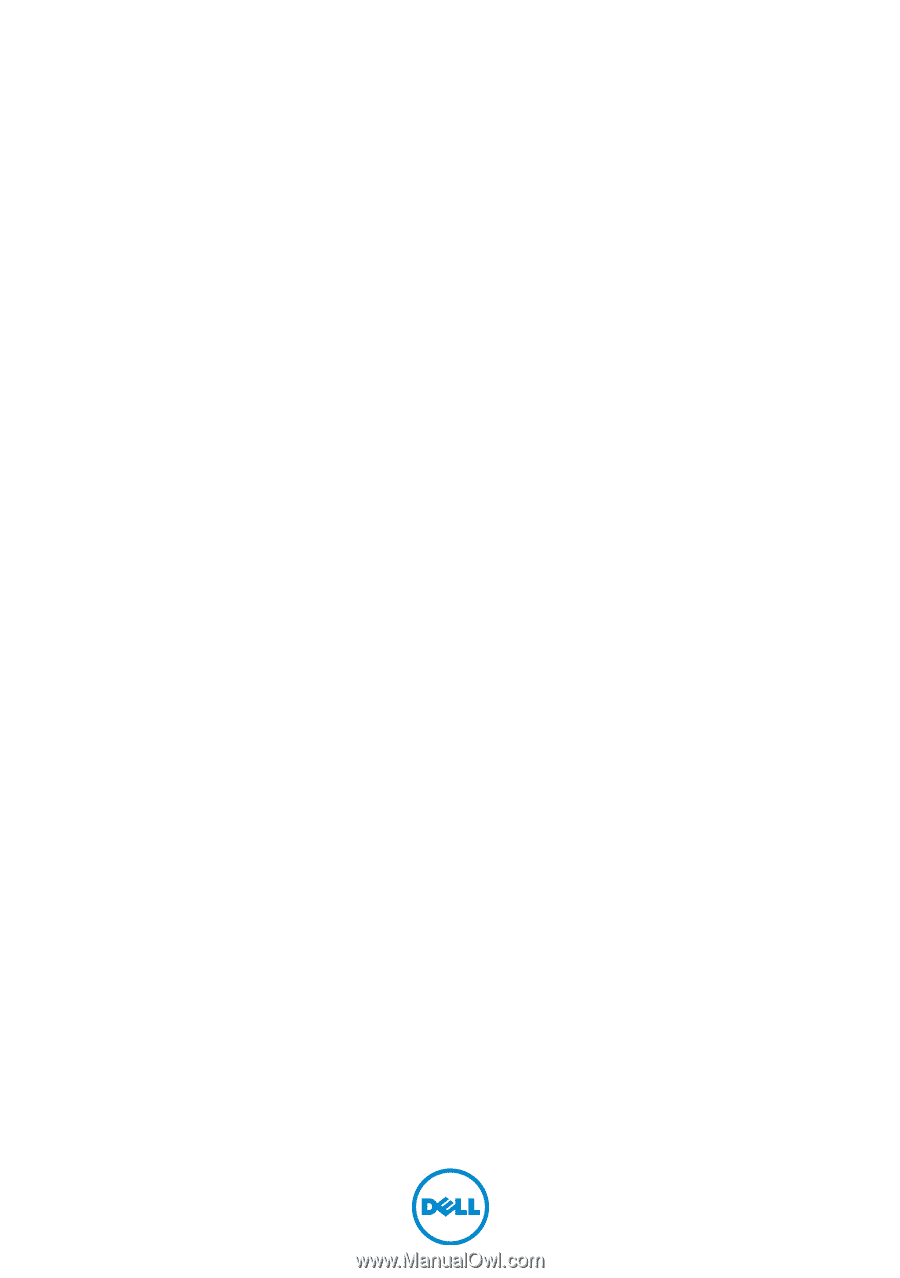
XPS 15
Owner’s Manual
Computer model: XPS 9530
Regulatory model: P31F
Regulatory type: P31F001