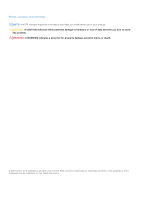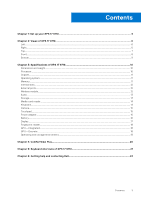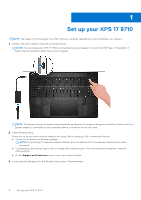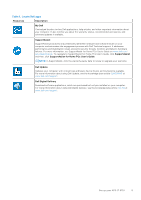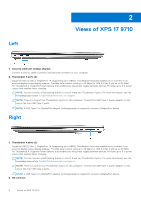Dell XPS 17 9710 Setup and Specifications - Page 6
Views of XPS 17 9710, Left, Right
 |
View all Dell XPS 17 9710 manuals
Add to My Manuals
Save this manual to your list of manuals |
Page 6 highlights
2 Views of XPS 17 9710 Left 1. Security-cable slot (wedge-shaped) Connect a security cable to prevent unauthorized movement of your computer. 2. Thunderbolt 4 ports (2) Supports USB 3.2 Gen 2, DisplayPort 1.4 (supporting up to HBR3), Thunderbolt 4 and also enables you to connect to an external display using a display adapter. Provides data transfer rates up to 10 Gbps for USB 3.2 Gen 2 and up to 40 Gbps for Thunderbolt 4. Supports Power Delivery that enables two-way power supply between devices. Provides up to 5 V power output that enables faster charging. NOTE: You can connect a Dell Docking Station to one of these two Thunderbolt 4 ports. For more information, see the knowledge base article SLN286158 at www.dell.com/support. NOTE: There is a total of four Thunderbolt 4 ports on this computer. Connect the USB Type-C power adapter to only one of the four USB Type-C ports. NOTE: A USB Type-C to DisplayPort adapter (sold separately) is required to connect a DisplayPort device. Right 1. Thunderbolt 4 ports (2) Supports USB 3.2 Gen 2, DisplayPort 1.4 (supporting up to HBR3), Thunderbolt 4 and also enables you to connect to an external display using a display adapter. Provides data transfer rates up to 10 Gbps for USB 3.2 Gen 2 and up to 40 Gbps for Thunderbolt 4. Supports Power Delivery that enables two-way power supply between devices. Provides up to 5 V power output that enables faster charging. NOTE: You can connect a Dell Docking Station to one of these two Thunderbolt 4 ports. For more information, see the knowledge base article SLN286158 at www.dell.com/support. NOTE: There is a total of four Thunderbolt 4 ports on this computer. Connect the USB Type-C power adapter to only one of the four USB Type-C ports. NOTE: A USB Type-C to DisplayPort adapter (sold separately) is required to connect a DisplayPort device. 2. SD-card slot 6 Views of XPS 17 9710