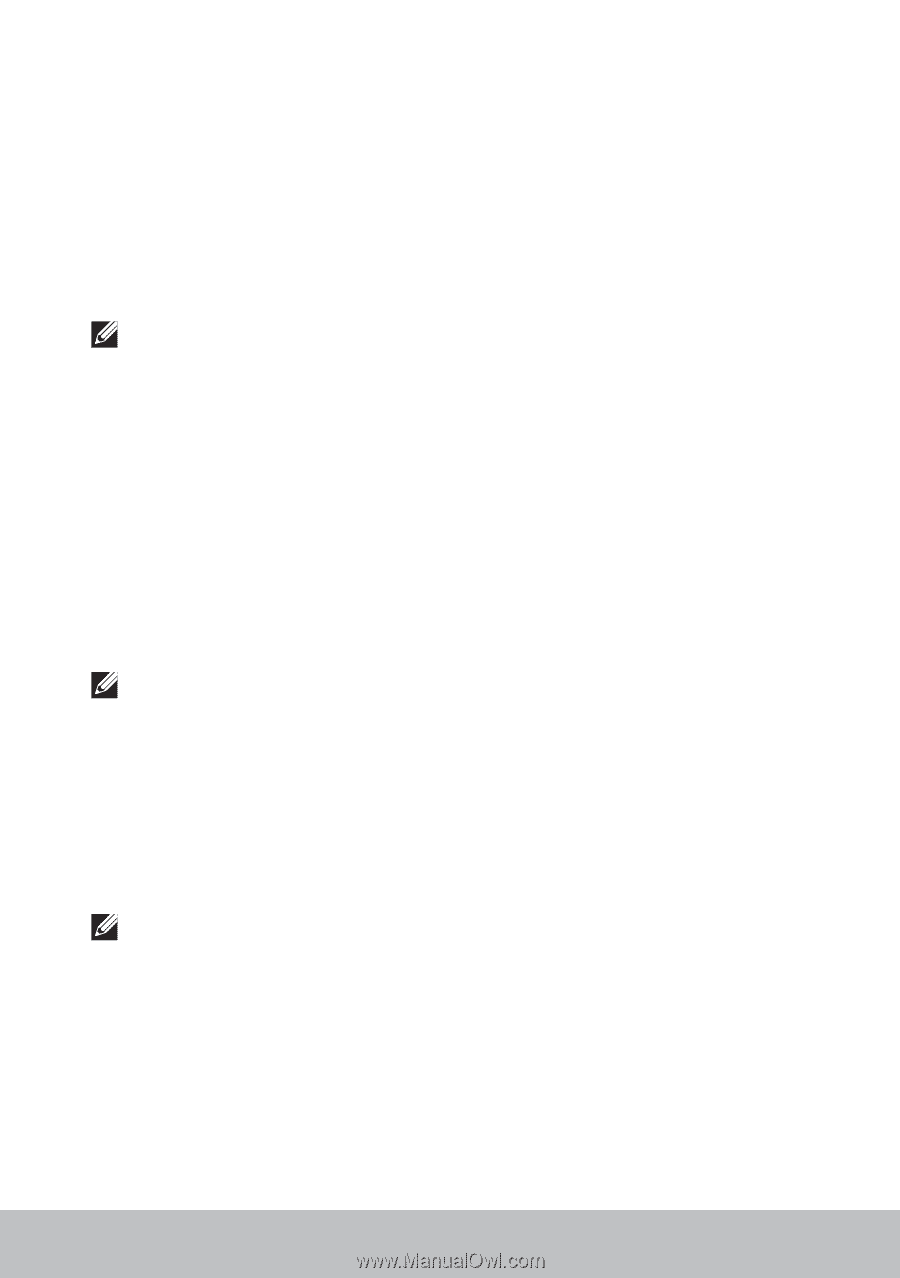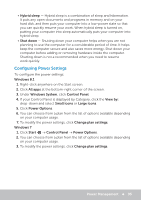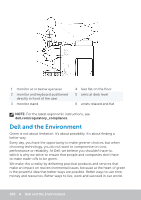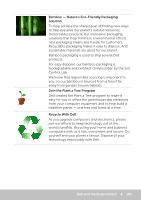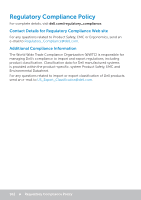Dell XPS 17 L702X Me and My Dell - Page 97
Dell Longevity Mode, Dell Extended Battery Life Options, Battery Meter, Enable, Disable
 |
View all Dell XPS 17 L702X manuals
Add to My Manuals
Save this manual to your list of manuals |
Page 97 highlights
You can improve the battery performance by: • Operating the computer on AC power when possible. Battery life reduces with the number of times the battery is discharged and recharged. • Configuring the power management settings using Microsoft Windows Power Options to optimize your computer's power usage (see "Power Management"). • Enabling the Sleep/Standby and Hibernation features of your computer. NOTE: The life of the battery decreases over time depending on how often the battery is used and the conditions under which it is used. You can configure the battery‑charging behavior to increase the battery life. Dell Longevity Mode Frequently connecting and disconnecting your computer to a power source without allowing the battery to fully discharge may reduce battery life. The longevity mode feature protects the battery health by moderating the extent to which your battery charges, and prevents your battery from frequent charge and discharge cycles. Your Dell laptop automatically monitors the charging and discharging behavior of your battery, and if applicable, displays a message requesting you to enable longevity mode. NOTE: Dell longevity mode may not be supported on all laptops. To configure Dell longevity mode: 1. Right-click the battery icon on the Windows notification area and click Dell Extended Battery Life Options. The Battery Meter dialog box appears. 2. Click the Longevity mode tab. 3. Click Enable to turn on, or Disable to turn off Dell longevity mode. 4. Click OK. NOTE: When longevity mode is enabled, the battery charges only between 88% - 100% of its capacity. Power Management 97