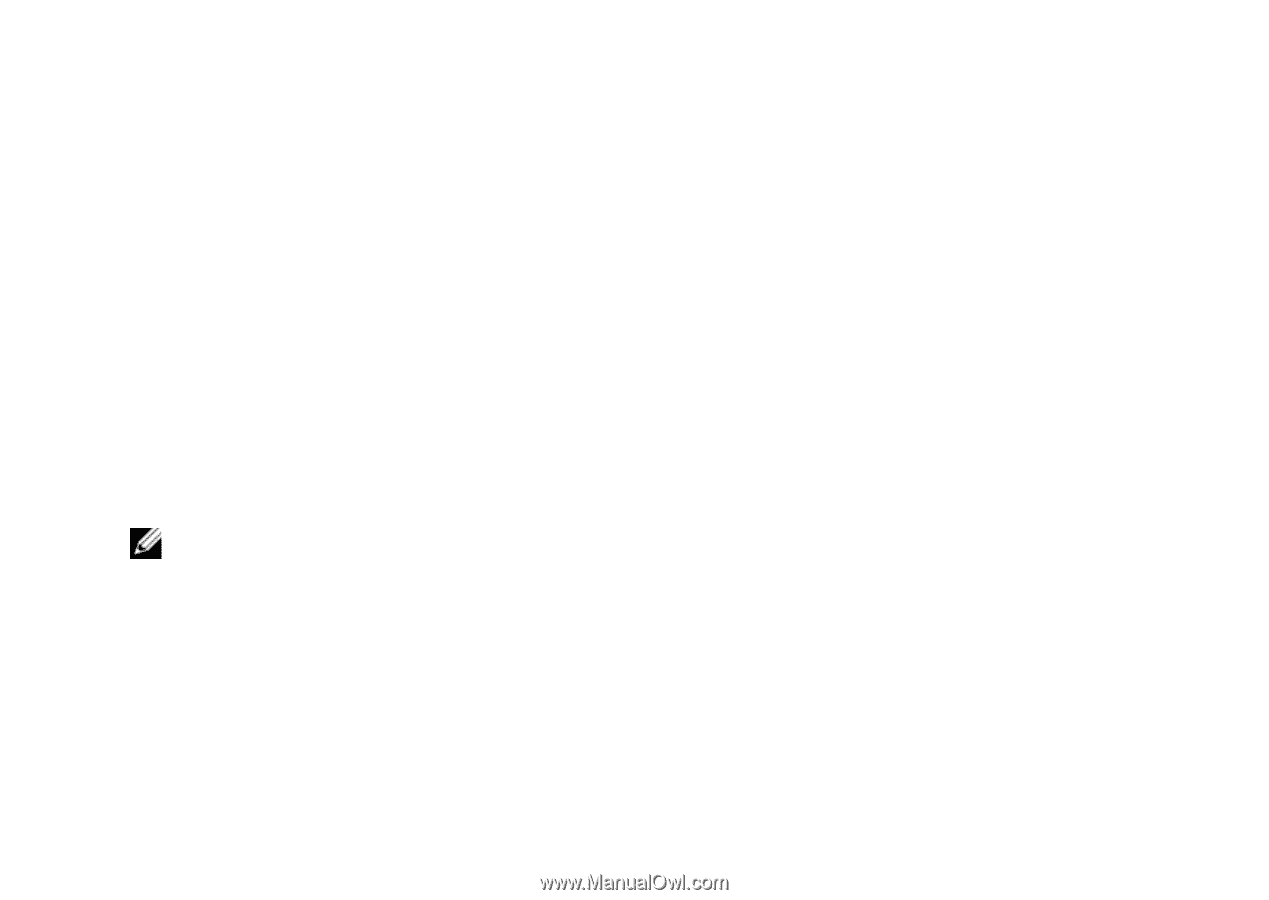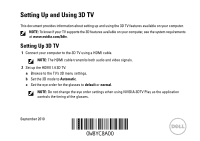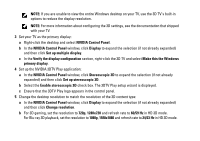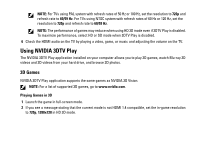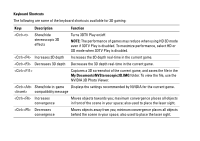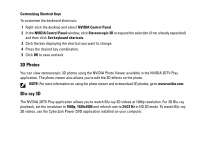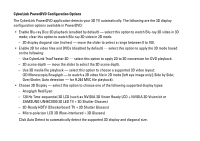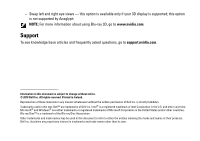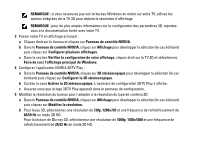Dell XPS 17 Setting Up and Using 3D TV - Page 5
D Photos, Blu-ray 3D, Customizing Shortcut Keys, NVIDIA Control Panel, Stereoscopic 3D
 |
View all Dell XPS 17 manuals
Add to My Manuals
Save this manual to your list of manuals |
Page 5 highlights
Customizing Shortcut Keys To customize the keyboard shortcuts: 1 Right-click the desktop and select NVIDIA Control Panel. 2 In the NVIDIA Control Panel window, click Stereoscopic 3D to expand the selection (if not already expanded) and then click Set keyboard shortcuts. 3 Click the box displaying the shortcut you want to change. 4 Press the desired key combination. 5 Click OK to save and exit. 3D Photos You can view stereoscopic 3D photos using the NVIDIA Photo Viewer available in the NVIDIA 3DTV Play application. The photo viewer also allows you to edit the 3D effects on the photo. NOTE: For more information on using the photo viewer and to download 3D photos, go to www.nvidia.com. Blu-ray 3D The NVIDIA 3DTV Play application allows you to watch Blu-ray 3D videos at 1080p resolution. For 3D Blu-ray playback, set the resolution to 1080p, 1920x1080 and refresh rate to 24/23 Hz in HD 3D mode. To watch Blu-ray 3D videos, use the CyberLink Power DVD application installed on your computer.