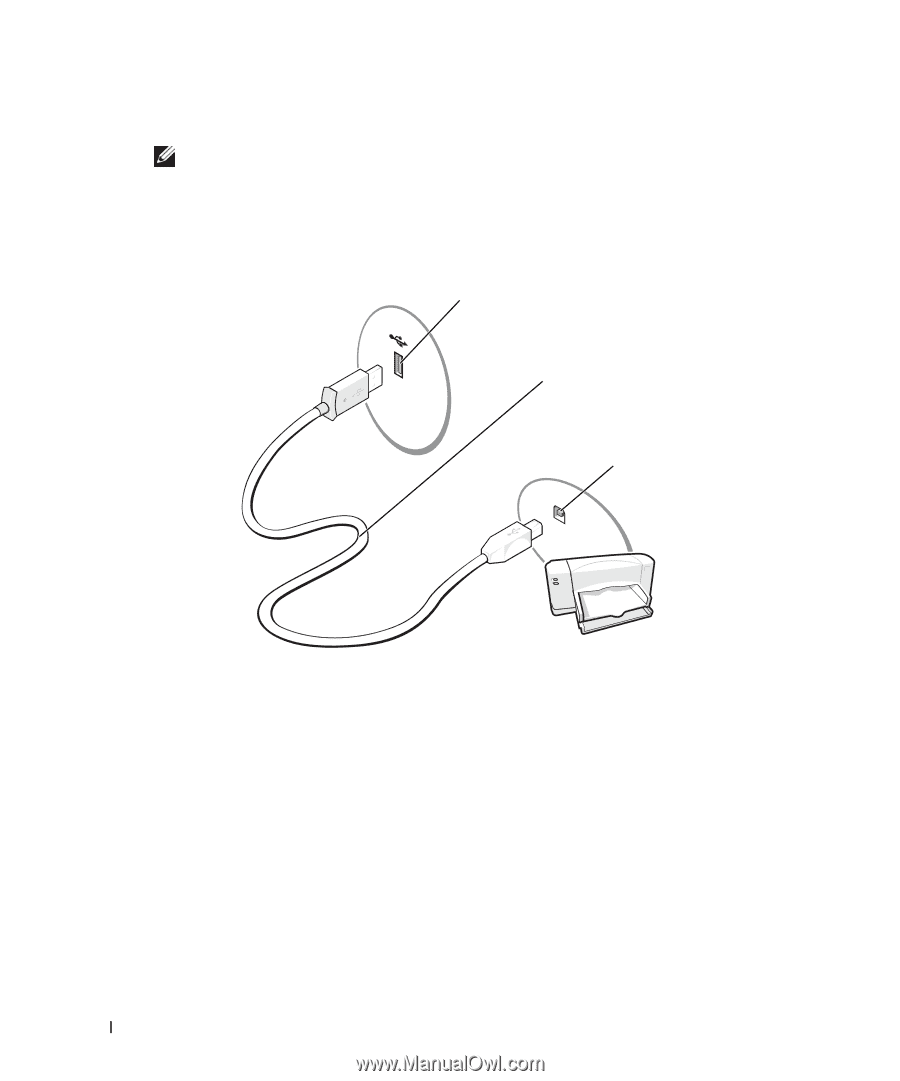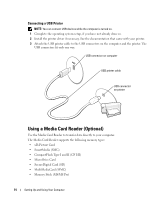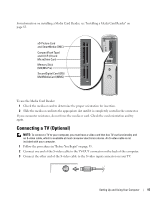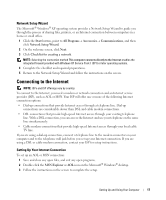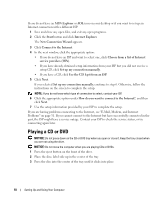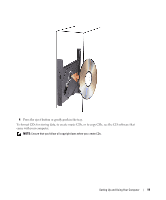Dell XPS 200 Owner's Manual - Page 14
Connecting a USB Printer, Using a Media Card Reader (Optional) - memory
 |
View all Dell XPS 200 manuals
Add to My Manuals
Save this manual to your list of manuals |
Page 14 highlights
Connecting a USB Printer NOTE: You can connect USB devices while the computer is turned on. 1 Complete the operating system setup, if you have not already done so. 2 Install the printer driver if necessary. See the documentation that came with your printer. 3 Attach the USB printer cable to the USB connectors on the computer and the printer. The USB connectors fit only one way. USB connector on computer USB printer cable USB connector on printer Using a Media Card Reader (Optional) Use the Media Card Reader to transfer data directly to your computer. The Media Card Reader supports the following memory types: • xD-Picture Card • SmartMedia (SMC) • CompactFlash Type I and II (CF I/II) • MicroDrive Card • SecureDigital Card (SD) • MultiMediaCard (MMC) • Memory Stick (MS/MS Pro) 14 Setting Up and Using Your Computer