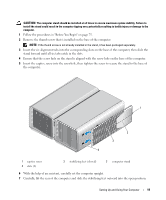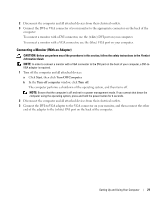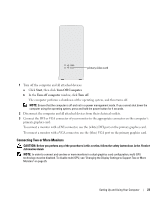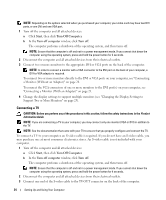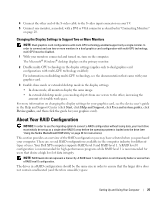Dell XPS 700 Owner's Manual - Page 18
Connecting Monitors, Connecting a Monitor (Without an Adapter) - video card
 |
View all Dell XPS 700 manuals
Add to My Manuals
Save this manual to your list of manuals |
Page 18 highlights
Connecting Monitors CAUTION: Before you perform any of the procedures in this section, follow the safety instructions in the Product Information Guide. CAUTION: To reduce the risk of fire, electric shock, or injury, do not overload an electrical outlet, power strip, or convenience receptacle. The total ampere rating of all products plugged into an electrical outlet, power strip, or other receptacle should not exceed 80 percent of the branch circuit rating. NOTE: Depending on the options selected when you purchased your computer, your video card may have two DVI ports, or one DVI and one VGA port. 1 2 3 1 DVI (white) connector 2 TV-OUT connector 3 VGA (blue) connector Connecting a Monitor (Without an Adapter) CAUTION: Before you perform any of the procedures in this section, follow the safety instructions in the Product Information Guide. NOTE: If your monitor has a VGA connector and your computer does not have a VGA port, follow the instructions in "Connecting a Monitor (With an Adapter)" on page 21. 1 Turn off the computer and all attached devices: a Click Start, then click Turn Off Computer. b In the Turn off computer window, click Turn off. The computer performs a shutdown of the operating system, and then turns off. NOTE: Ensure that the computer is off and not in a power management mode. If you cannot shut down the computer using the operating system, press and hold the power button for 4 seconds. 20 Setting Up and Using Your Computer