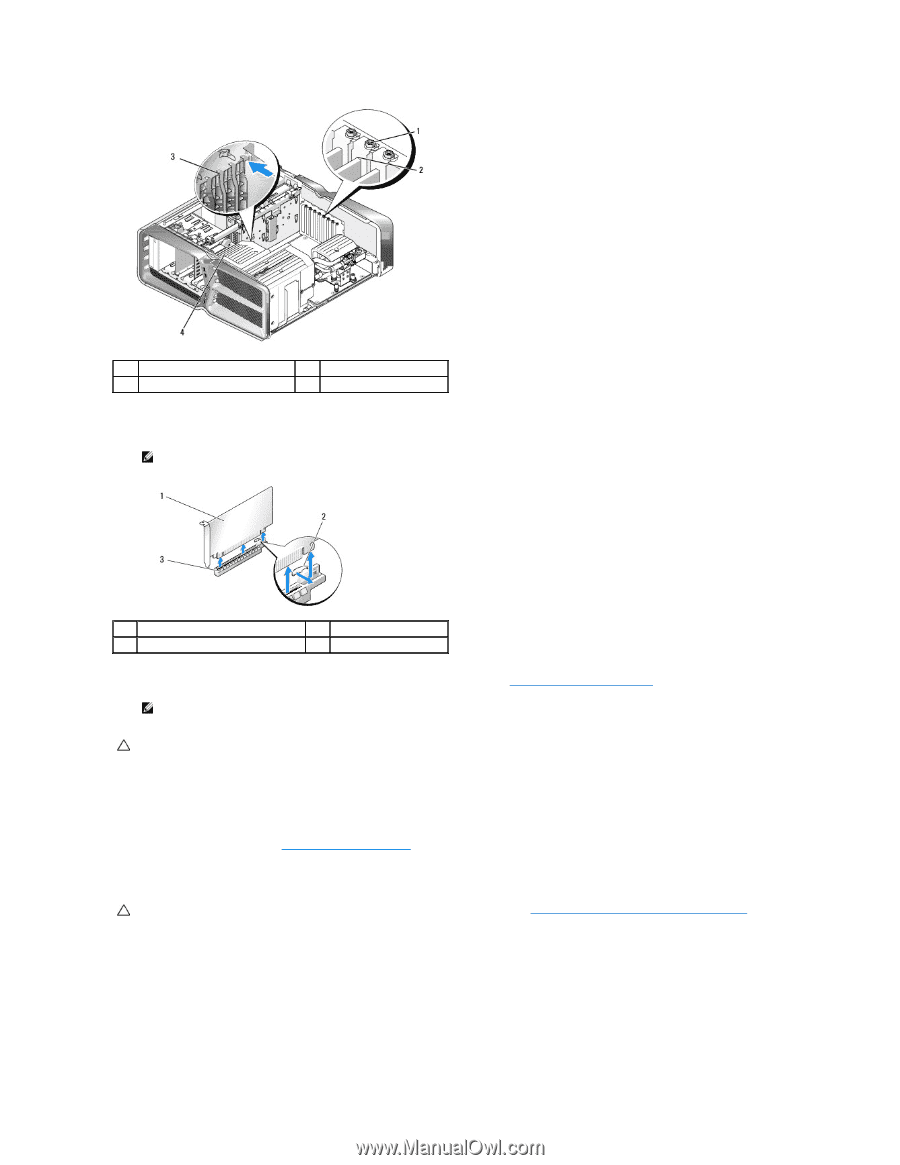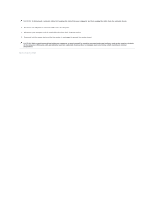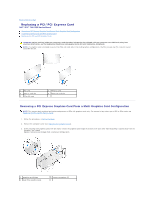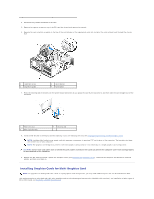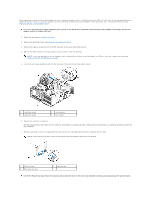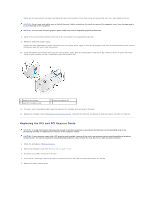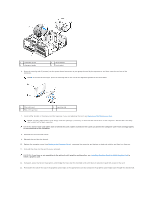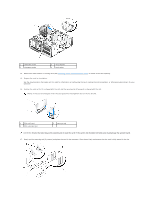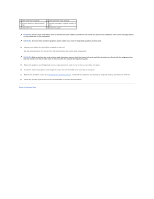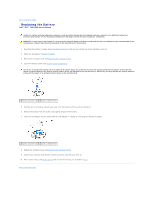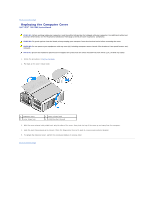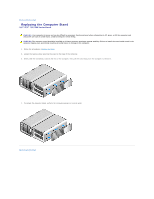Dell XPS 730 H2C Service Manual - Page 8
Replacing a PCI/PCI Express Card, Replacing the Computer Cover - drivers
 |
View all Dell XPS 730 H2C manuals
Add to My Manuals
Save this manual to your list of manuals |
Page 8 highlights
1 retention screw 3 alignment guide 2 card retainer 4 fan bracket 6. Press the securing tab (if present) on the system board connector as you grasp the card by its top corners, and then ease the card out of the connector. NOTE: If the card is full length, press the securing tab on the end of the alignment guides on the fan bracket. 1 PCIe x16 card 3 PCIe x16 card slot 2 securing tab 7. Install a filler bracket in the empty card-slot opening. If you are replacing the card, see Replacing a PCI/PCI Express Card. NOTE: Installing filler brackets over empty card-slot openings is necessary to maintain FCC certification of the computer. The brackets also keep dust and dirt out of your computer. CAUTION: Do not route card cables over or behind the cards. Cables routed over the cards can prevent the computer cover from closing properly or cause damage to the equipment. 8. Reinstall the card retention screw. 9. Reinstall the card slot fan shroud. 10. Replace the computer cover (see Replacing the Computer Cover), reconnect the computer and devices to electrical outlets, and then turn them on. 11. Uninstall the driver for the card that you removed. CAUTION: If you have or are upgrading to the optional multi-graphics configuration, see Installing Graphics Cards for Multi Graphics Card to install a graphics card. 12. If present, press the tab on the graphics card bridge that lays over the installed cards and rotate it upwards to gain full access to the card. 13. Press down the tab on the top of the graphics card bridge at the appropriate card slot and pivot the graphics card bridge back through the chassis wall.