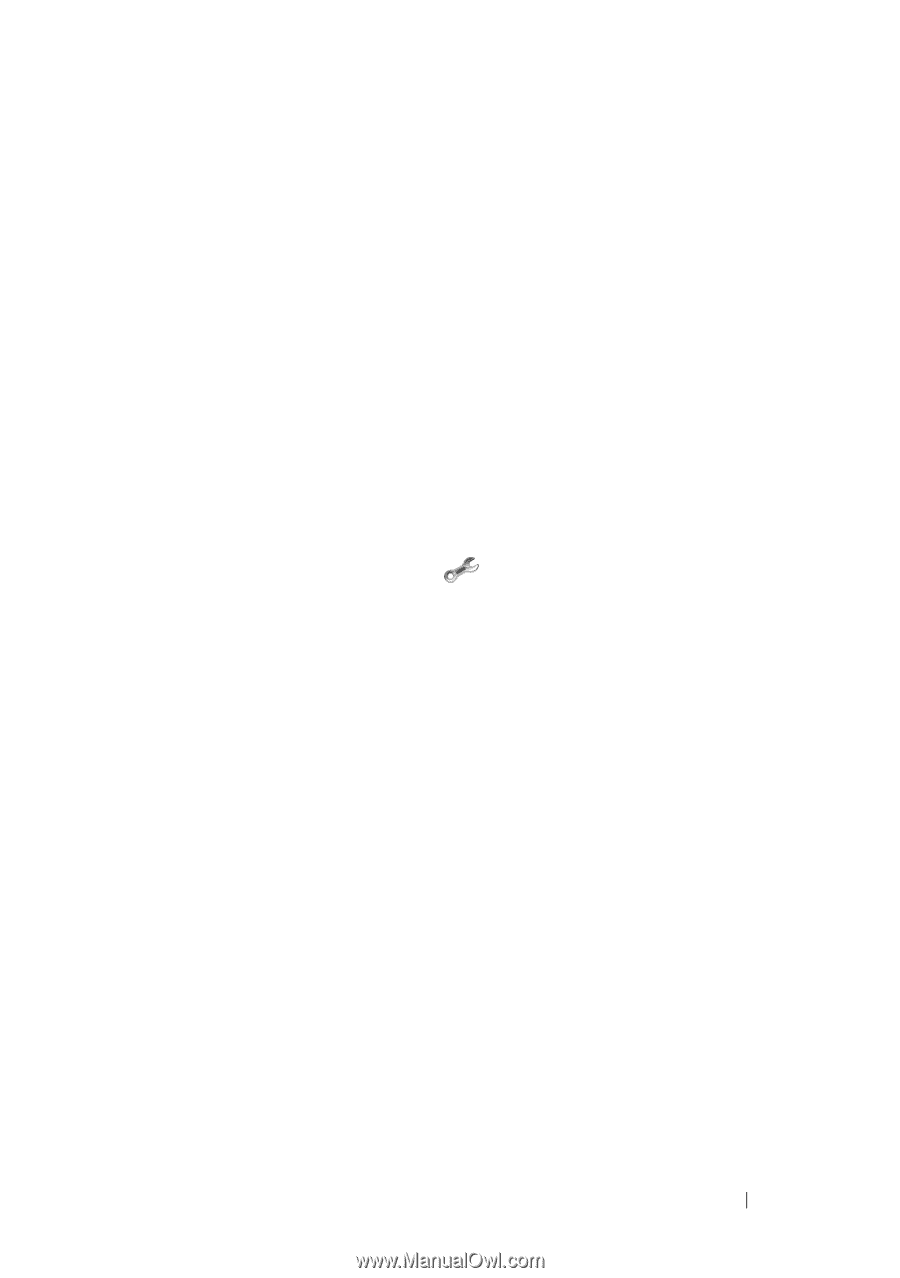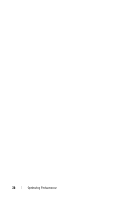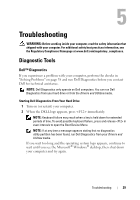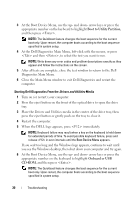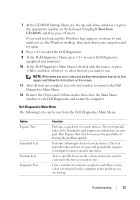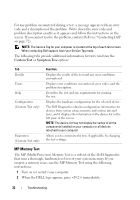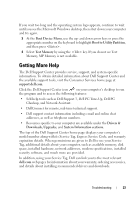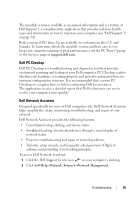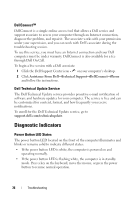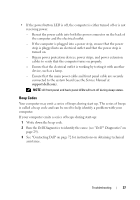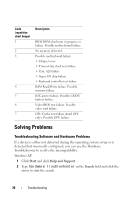Dell XPS 730 Quick Reference Guide - Page 33
Getting More Help - memory upgrade
 |
View all Dell XPS 730 manuals
Add to My Manuals
Save this manual to your list of manuals |
Page 33 highlights
If you wait too long and the operating system logo appears, continue to wait until you see the Microsoft Windows desktop, then shut down your computer and try again. 3 At the Boot Device Menu, use the up- and down-arrow keys or press the appropriate number on the keyboard to highlight Boot to Utility Partition, and then press . 4 Select Test Memory by using the key. If you do not see Test Memory, MP Memory is not available. Getting More Help The Dell Support Center provides service, support, and system-specific information. To obtain detailed information about Dell Support Center and the available support tools, visit the Consumer Services home page at support.dell.com. Click the Dell Support Center icon on your computer's desktop to run the program and to access the following features: • Self-help tools such as Dell Support 3, Dell PC Tune-Up, Dell PC Checkup, and Network Assistant. • DellConnect for remote, real-time technical support. • Dell support contact information including e-mail and online chat addresses, as well as telephone numbers. • Resources specific to your computer are available under the Drivers & Downloads, Upgrades, and System Information sections. The top of the Dell Support Center home page displays your computer's model number along with its Service Tag, Express Service Code, and warranty expiration details. When permissions are given to Dell to use your Service Tag, additional details about your computer, such as available memory, disk space, installed hardware, network addresses, modem specifications, installed security software, and much more are provided. In addition, using your Service Tag, Dell can link you to the most relevant dell.com web pages for information about your warranty, ordering accessories, and details about installing recommended drivers and downloads. Troubleshooting 33