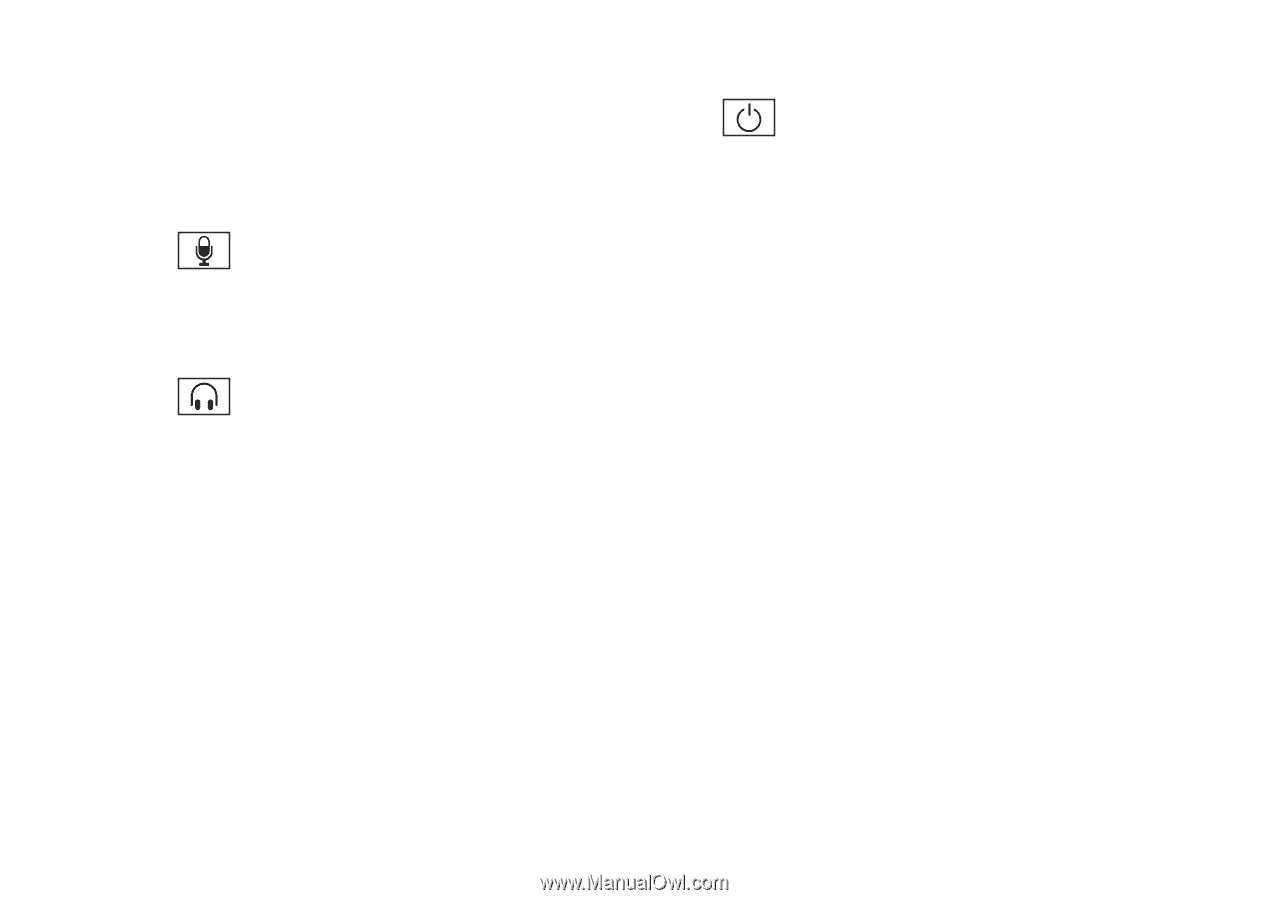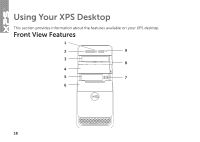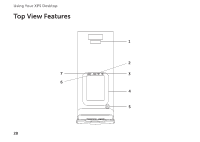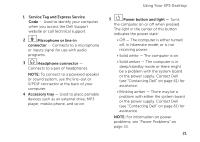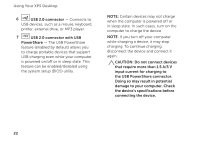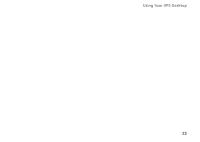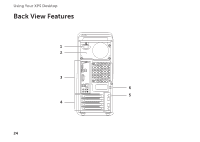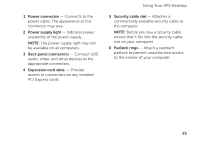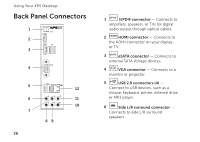Dell XPS 8300 Setup Guide - Page 23
Service Tag and Express Service, Microphone or line-in, connector, Headphone connector, Accessory tray - power supply
 |
View all Dell XPS 8300 manuals
Add to My Manuals
Save this manual to your list of manuals |
Page 23 highlights
1 Service Tag and Express Service Code - Used to identify your computer when you access the Dell Support website or call technical support. 2 Microphone or line-in connector - Connects to a microphone or inputs signal for use with audio programs. 3 Headphone connector - Connects to a pair of headphones. NOTE: To connect to a powered speaker or sound system, use the line-out or S/PDIF connector at the back of your computer. 4 Accessory tray - Used to place portable devices such as an external drive, MP3 player, mobile phone, and so on. Using Your XPS Desktop 5 Power button and light - Turns the computer on or off when pressed. The light in the center of this button indicates the power state: • Off - The computer is either turned off, in hibernate mode, or is not receiving power. • Solid white - The computer is on. • Solid amber - The computer is in sleep/standby mode or there might be a problem with the system board or the power supply. Contact Dell (see "Contacting Dell" on page 61) for assistance. • Blinking amber - There may be a problem with either the system board or the power supply. Contact Dell (see "Contacting Dell" on page 61) for assistance. NOTE: For information on power problems, see "Power Problems" on page 33. 21