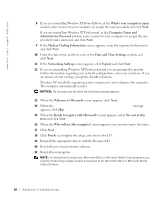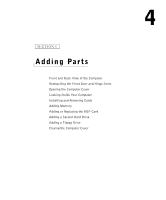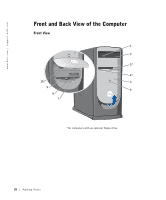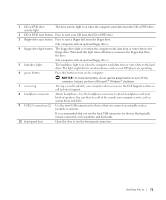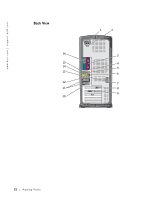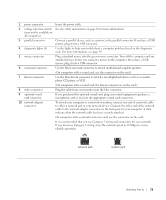Dell XPS 8300 Owner's Manual - Page 68
If you are reinstalling Windows XP Home Edition, Date and Time Settings - network driver
 |
View all Dell XPS 8300 manuals
Add to My Manuals
Save this manual to your list of manuals |
Page 68 highlights
www.dell.com | support.dell.com 8 If you are reinstalling Windows XP Home Edition, at the What's your computer's name window, enter a name for your computer (or accept the name provided) and click Next. If you are reinstalling Windows XP Professional, at the Computer Name and Administrator Password window, enter a name for your computer (or accept the one provided) and a password, and click Next. 9 If the Modem Dialing Information screen appears, enter the requested information and click Next. 10 Enter the date, time, and time zone in the Date and Time Settings window, and click Next. 11 If the Networking Settings screen appears, click Typical and click Next. 12 If you are reinstalling Windows XP Professional and you are prompted to provide further information regarding your network configuration, enter your selections. If you are unsure of your settings, accept the default selections. Windows XP installs the operating system components and configures the computer. The computer automatically restarts. NOTICE: Do not press any key when the following message appears: Press any key to boot from the CD. 13 When the Welcome to Microsoft screen appears, click Next. 14 When the How will this computer connect to the Internet? message appears, click Skip. 15 When the Ready to register with Microsoft? screen appears, select No, not at this time and click Next. 16 When the Who will use this computer? screen appears, you can enter up to five users. 17 Click Next. 18 Click Finish to complete the setup, and remove the CD. 19 Reinstall the appropriate drivers with the ResourceCD. 20 Reinstall your virus protection software. 21 Reinstall your programs. NOTE: To reinstall and activate your Microsoft Office or Microsoft Works Suite programs, you need the Product Key number located on the back of the Microsoft Office or Microsoft Works Suite CD sleeve. 68 Advanced Tr oubleshooting