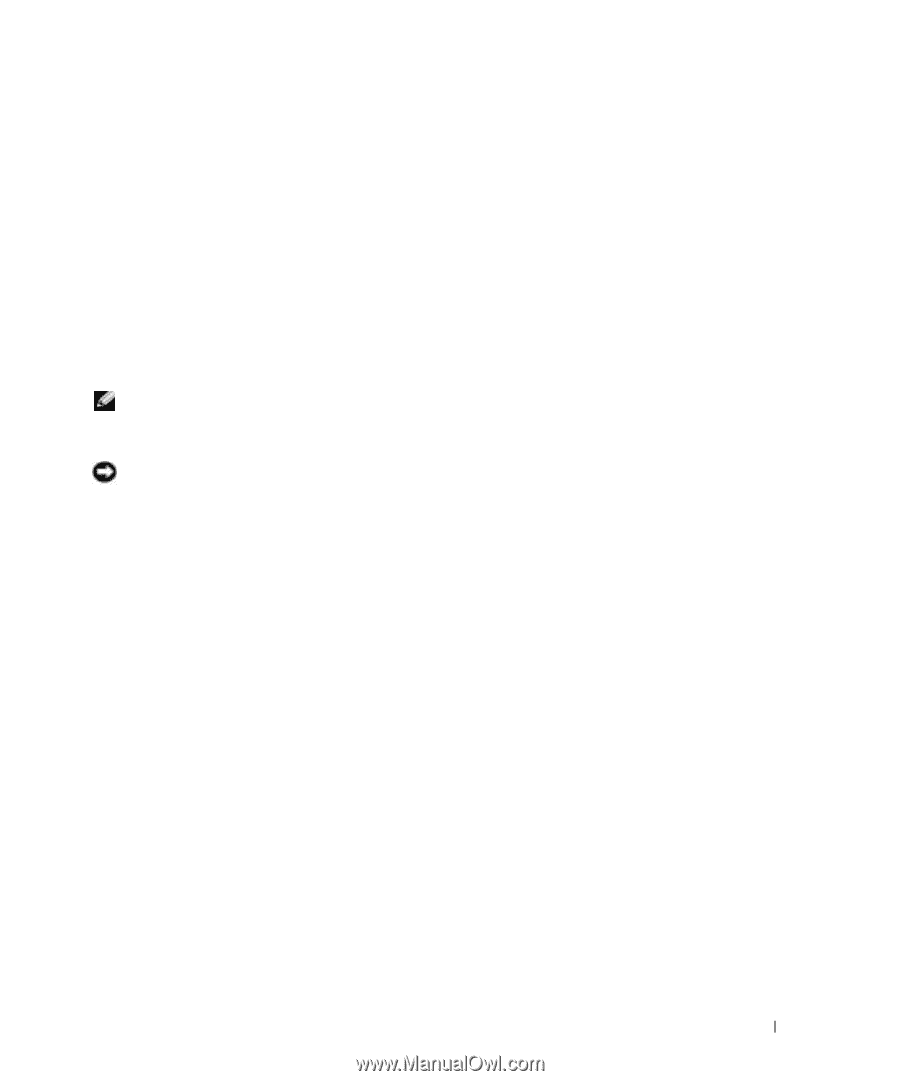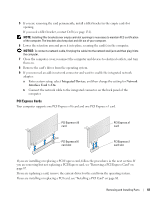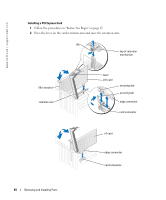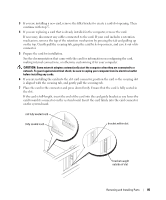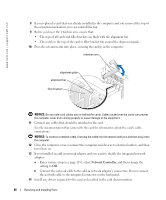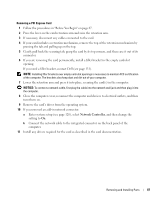Dell XPS Gen 4 Owner's Manual - Page 87
If you need a filler bracket, contact Dell see and then change
 |
View all Dell XPS Gen 4 manuals
Add to My Manuals
Save this manual to your list of manuals |
Page 87 highlights
Removing a PCI Express Card 1 Follow the procedures in "Before You Begin" on page 67. 2 Press the lever on the card retention arm and raise the retention arm. 3 If necessary, disconnect any cables connected to the card. 4 If your card includes a retention mechanism, remove the top of the retention mechanism by pressing the tab and pulling up on the top. 5 Gently pull back the securing tab, grasp the card by its top corners, and then ease it out of its connector. 6 If you are removing the card permanently, install a filler bracket in the empty card-slot opening. If you need a filler bracket, contact Dell (see page 131). NOTE: Installing filler brackets over empty card-slot openings is necessary to maintain FCC certification of the computer. The brackets also keep dust and dirt out of your computer. 7 Lower the retention arm and press it into place, securing the card(s) in the computer. NOTICE: To connect a network cable, first plug the cable into the network wall jack and then plug it into the computer. 8 Close the computer cover, reconnect the computer and devices to electrical outlets, and then turn them on. 9 Remove the card's driver from the operating system. 10 If you removed an add-in network connector: a Enter system setup (see page 120), select Network Controller, and then change the setting to On. b Connect the network cable to the integrated connector on the back panel of the computer. 11 Install any drivers required for the card as described in the card documentation. Removing and Installing Parts 87